Locking and unlocking the mouse – Apple Power Macintosh 4400 User Manual
Page 181
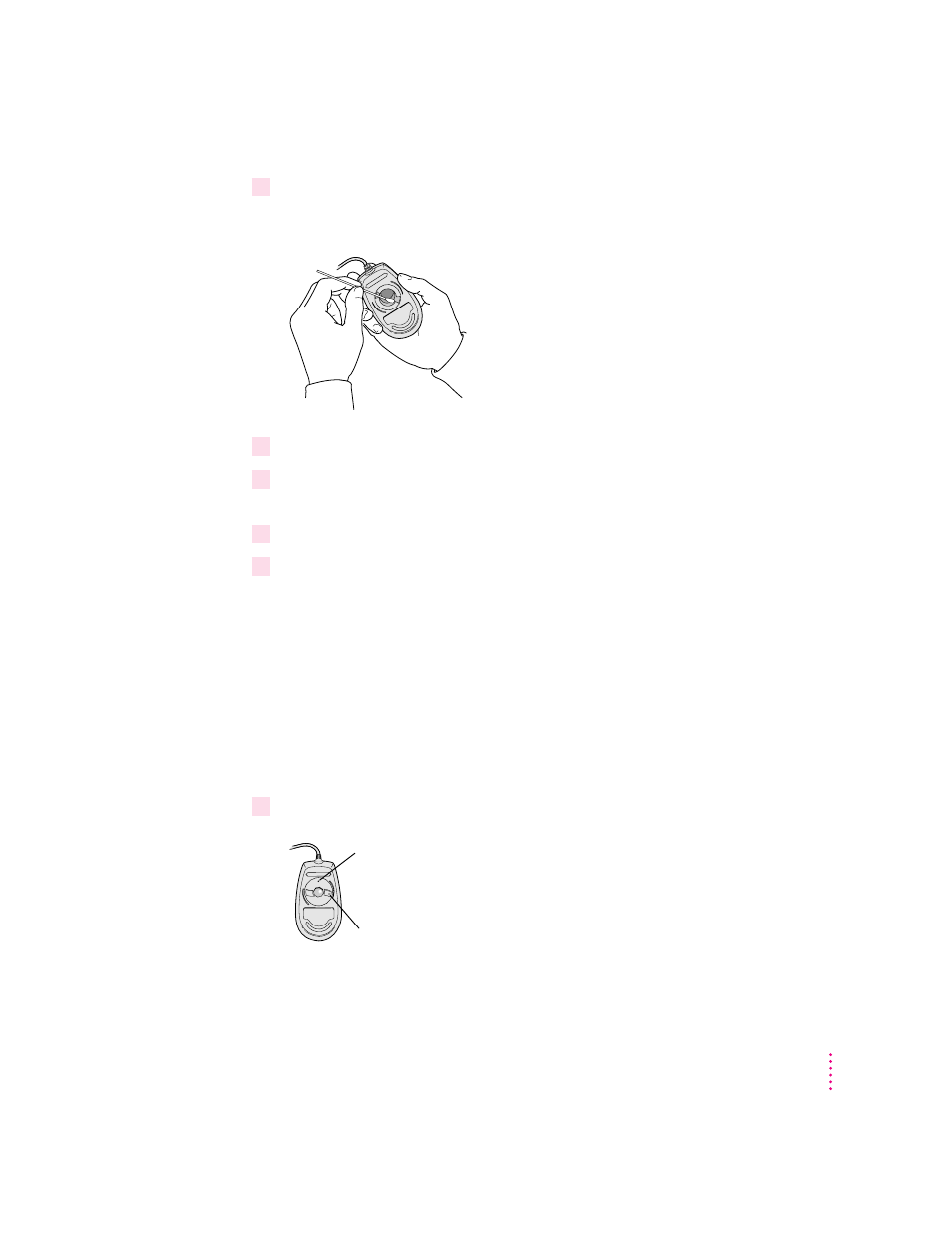
4
Clean the three small rollers inside the mouse with a cotton swab moistened with water.
Rotate the rollers to clean all around them.
5
Wipe the mouse ball with a clean, soft, dry, and lint-free cloth.
6
If necessary, wash the mouse ball with warm soapy water (use a mild soap such as a
dishwashing liquid) and then dry the mouse ball thoroughly.
7
Gently blow into the mouse case to remove any dust that has collected there.
8
Put the ball and the ring back in place.
Your mouse should roll smoothly across your mouse pad or desk. If it doesn’t,
repeat these instructions carefully.
Locking and unlocking the mouse
Some mouse devices can be locked so that the ball can’t be removed. A
locking mouse has a small hole on the plastic ring.
To lock the mouse, follow these steps:
1
Insert a straightened paper clip into the hole on the plastic ring.
Insert a straightened paper clip into this hole.
(The hole may be located here on your mouse.)
181
Health, Safety, and Maintenance Tips
- iMac G5 (2005) (96 pages)
- iMac G5 (96 pages)
- iMac (6 pages)
- iMac (76 pages)
- Mac Pro Computer (92 pages)
- Mac Pro (88 pages)
- Mac mini (96 pages)
- Mac mini (original) (106 pages)
- eMac (80 pages)
- eMac (10 pages)
- Power Mac G5 (Late 2005) (33 pages)
- Power Mac G5 (Early 2005) (120 pages)
- iMac G3 (38 pages)
- Intel-based iMac (Mid 2007) (76 pages)
- iMac G5 (iSight) (96 pages)
- Mac mini (Early 2006) (96 pages)
- Power Mac G5 (36 pages)
- Power Mac G5 (112 pages)
- Mac mini (Intel-based; Mid 2007) (72 pages)
- PowerPC G5 (15 pages)
- Macintosh Performa 578 (161 pages)
- Xserve G5 (94 pages)
- Xserve G5 (96 pages)
- Xserve (Hard Drive Replacement) (3 pages)
- Workgroup Server 8550 (121 pages)
- Workgroup Server 8550 (163 pages)
- iMac computer (120 pages)
- LC 560 (2 pages)
- Mac G4 (Video Card Replacement) (6 pages)
- Mac 6500/275 (232 pages)
- Mac Performa 5300 CD series (Tech informatiom) (8 pages)
- Power Macintosh 6500 Series (260 pages)
- eMac (Stand Installation) (13 pages)
- Remote Desktop (16 pages)
- Remote Desktop (116 pages)
- Remote Desktop (203 pages)
- MAC PRO (Hard Drive Replacement) (5 pages)
- iMac G5, 20-inch (314 pages)
- iMac G5, 20-inch (22 pages)
- Power Macintosh 7100/66AV (132 pages)
- Xserve Late 2006/Early 2008 (PCI Expansion Card Replacement) (6 pages)
- Xserve (Blower Replacement) (5 pages)
- Xserve RAID (Locking Switch Replacement) (6 pages)
- Macintosh Performa 640 Series (DOS Compatible) (196 pages)
- Mac 9600 (237 pages)
