Apple IIe Card User Manual
Page 144
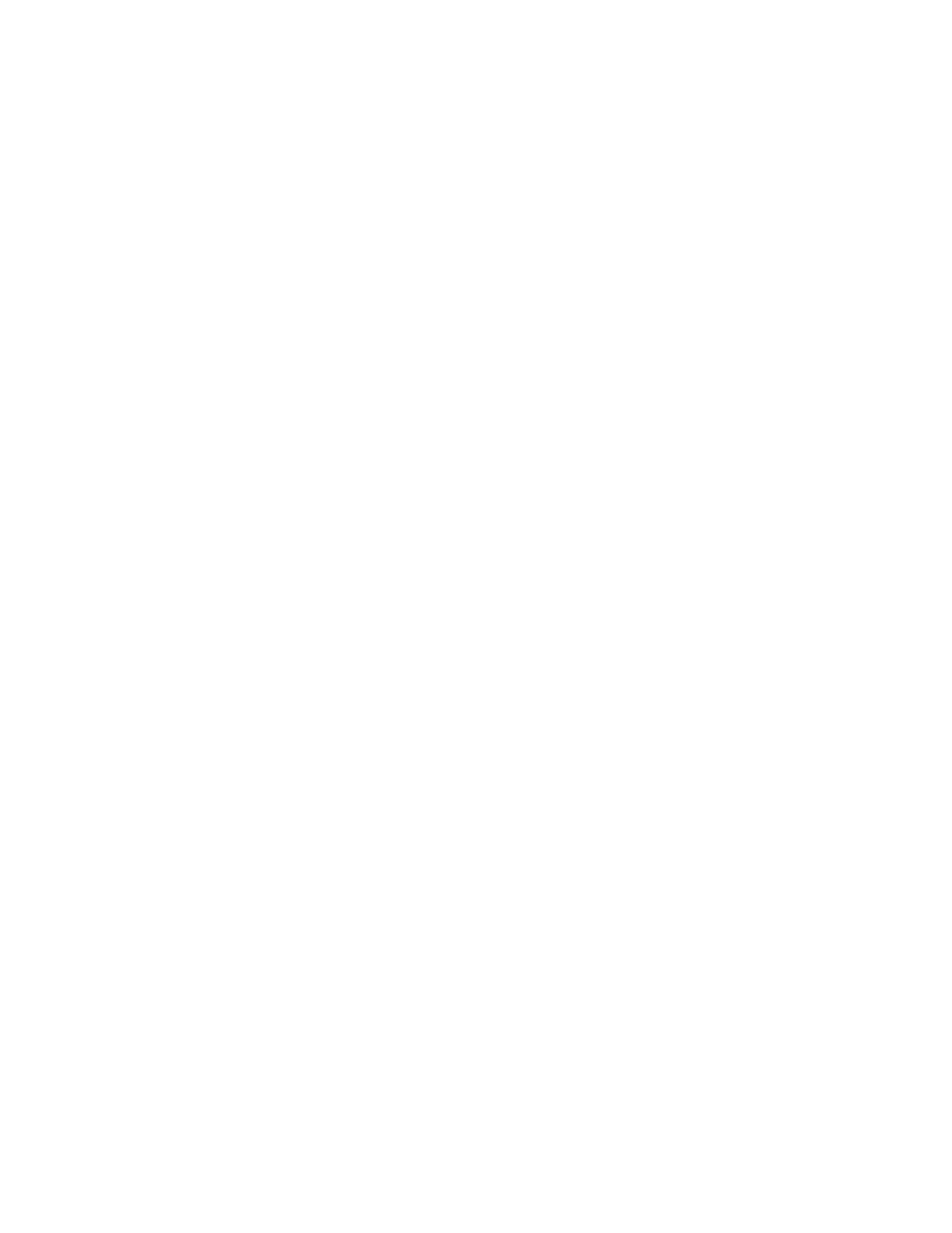
3. Click OK.
Your screen snapshots should now fit on a page.
❖
Have a LaserWriter? If you have an Apple LaserWriter, you can fit the
image on a single sheet without printing sideways. Choose Page Setup
from the File menu and click the Options button to display more
printing options. Then click the Larger Print Area checkbox until an X
appears and click the OK button in each of the two dialog boxes.
❖
To copy a snapshot of what’s currently on your Apple IIe screen to the
Clipboard, follow these steps:
1. Open the Option Panel by pressing Control-
x-Esc.
2. Choose the Copy IIe Screen command from the Edit menu.
The snapshot is placed on your Clipboard. You can now paste the
picture into any Macintosh program that understands PICT files.
3. Click Continue to return to your Apple IIe work, or click
Quit IIe to return to the Macintosh environment.
To see your Apple IIe screen without leaving the Option Panel, follow
these steps:
Before you begin: Make sure the Option Panel is open.
1. Choose the Show IIe Screen command from the File menu.
A miniature version of the Apple IIe screen is displayed in a small
window.
2. When you’re finished viewing the picture, click the close box.
The window closes.
Displaying a picture
of an Apple IIe screen
Copying a picture of
an Apple IIe screen
Chapter 5: Reference
128
