Ejecting disks – Apple IIe Card User Manual
Page 130
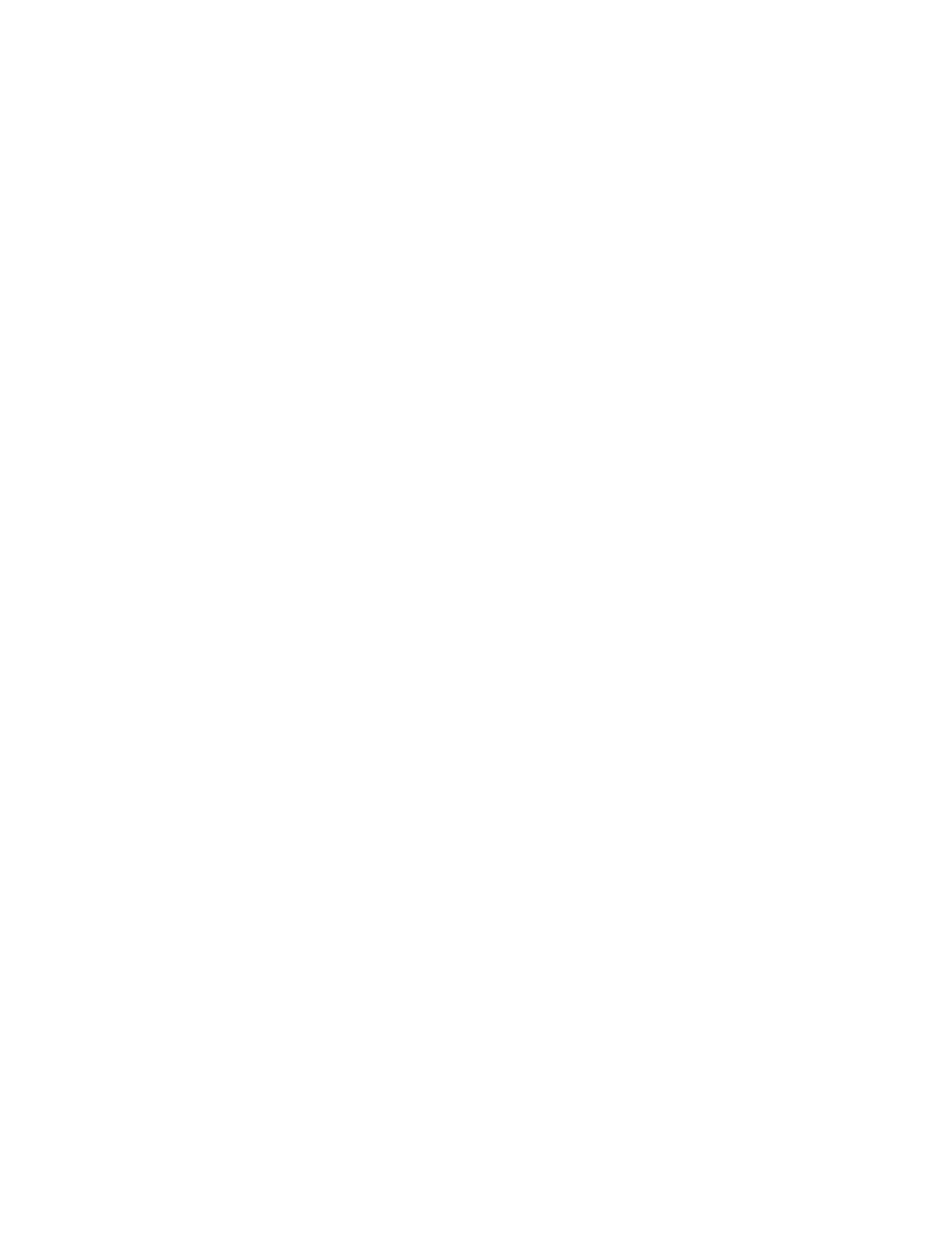
3. Drag the icon of the device you want to move to its new
location.
If another icon is already in that location, it exchanges places with the
first icon when you release the mouse button.
When you release the mouse button, the icon appears in the new
slot/drive location.
4. Click the Restart IIe button.
The Apple IIe Card restarts, with the new SmartPort settings in effect.
▲
Warning: Be sure to save any work on floppy disks before clicking
the Restart IIe button. Any work that has not been saved on disks
will be lost.
▲
To eject disks from their drives, use the Eject buttons. Two Eject buttons
appear in the bottom-left corner of the Apple IIe Option Panel. Either
one or both buttons are active, depending on the number of disk drives
you have in your computer system.
■
If your Macintosh LC contains only one built-in floppy disk drive, only
the right Eject button is active. The other button is dimmed.
■
If your Macintosh LC contains a second built-in floppy disk drive,
both Eject buttons are active. The left button represents the second
built-in drive.
To eject a disk from an external floppy disk drive connected to your
Macintosh LC, press the Disk Eject button on the UniDisk 3.5 Drive,
or open the disk drive door on the Apple 5.25 Drive.
Ejecting disks
Chapter 5: Reference
114
