Changing the smartport settings – Apple IIe Card User Manual
Page 128
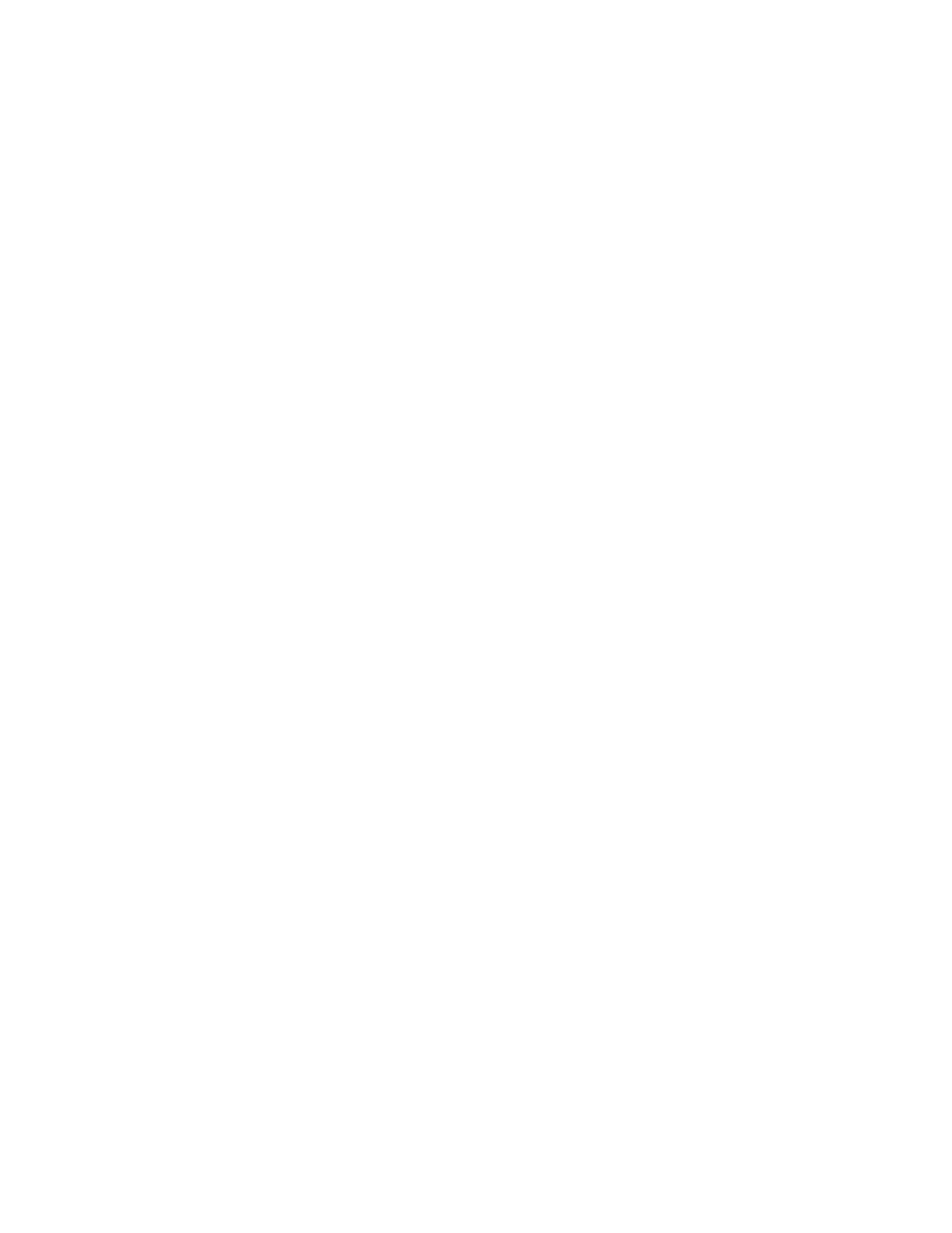
Saving time by making 5.25 Drives inactive
Some Apple IIe programs scan all the disk drives connected to your
computer whenever they need to write information on a disk. If you have
one or more 5.25 Drives connected to your computer, these programs
will start up each 5.25 Drive, even when the drives are empty. When you
are not working with 5.25-inch disks, you can speed up your work by
temporarily disabling your 5.25 Drives. To do so, open the Apple IIe
Option Panel, and click the Slots icon to open the Slot Configuration
panel. Then drag the icon representing the disk controller card from
slot 6 to a Spare Card slot. This makes the drives controlled through
slot 6 (that is, all the 5.25 Drives connected to your computer) inactive.
You must click Restart IIe to make the change take effect. To make the
drives active again, drag the icon from the Spare Card slot back to slot 6.
SmartPort is the feature that lets you use 3.5-inch disk drives to run
Apple IIe software. Apple IIe programs access all 3.5-inch drives—
whether built-in disk drives or UniDisk 3.5 Drives connected to the
Macintosh LC—through SmartPort.
SmartPort also increases the number of drives accessible per slot in the
Apple IIe. The ProDOS operating system can normally access only two
disk drives per slot. However, with a SmartPort device in slot 5, ProDOS
can “borrow” two slot assignments from slot 2, provided there are no
storage devices in slot 2.
You can have up to four disk drives in active slot/drive locations. But
only one SmartPort device can be the startup device: the device in slot 5
drive 1. You change your startup drive by moving a disk drive icon from
another slot/drive assignment into slot 5 drive 1.
Although you can place disk drive icons in any slot and drive, SmartPort
automatically fills any gaps in the drive assignments, from left to right.
SmartPort does not allow any empty slots between disk drive icons.
Changing the
SmartPort settings
Chapter 5: Reference
112
