Job assembly, Build job, Job assembly -26 build job -26 – Xerox WorkCentre M165-M175-3093 User Manual
Page 74: Job assembly -26
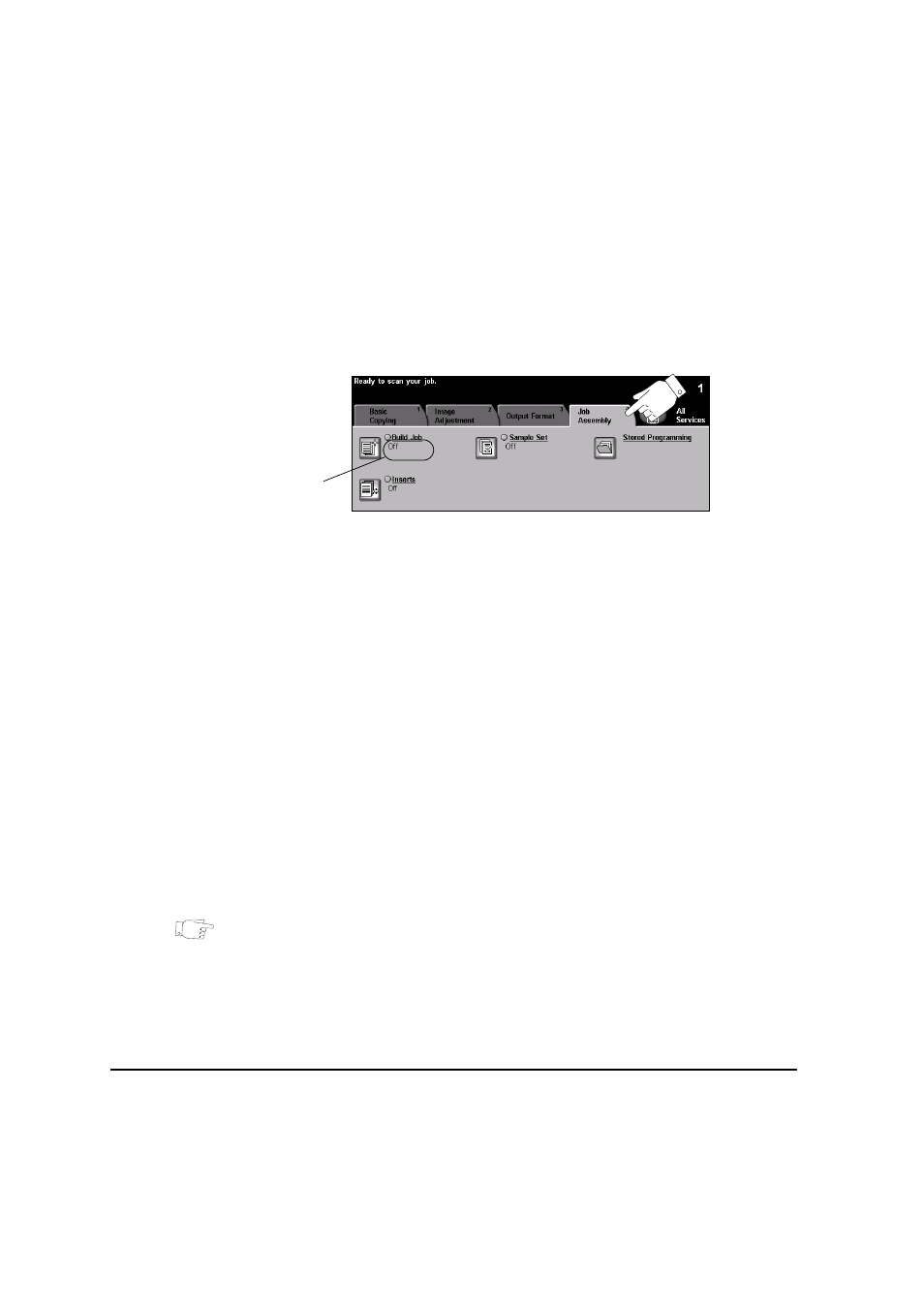
Page 4-26
Quick Reference Guide
Job Assembly
The Job Assembly tab is used to combine multiple documents into a single job,
produce a sample set of a job or for storing the programming of up to 10 jobs.
NOTE: If the ’More Copy Features’ tab is displaying, this must be selected to
access the Job Assembly tab.
Touch any of the top level buttons to select a feature. To view all the options for a
feature, select the feature required. Multiple options can be selected for each copy
job if required.
The text next to the feature button, called a Job Review Summary, reflects the
current settings for that feature. A checked box indicates that this feature has been
modified from its initial default settings.
Most feature screens include three buttons to confirm or cancel your choices.
¾
The Undo button resets the current screen to the values that were displayed
when the screen was opened.
¾
The Cancel button resets the screen and returns to the previous screen.
¾
The Save button saves the selections made and returns to the previous screen.
Build Job
Use this feature to build a job that requires different settings for each page. For
example, if a set of documents consists of some pages with text and some with
photos, the appropriate setting for each original can be applied and the job can still
be completed as a single job.This feature is also useful if your job has more than 70
pages, which exceeds the maximum capacity of the Document Handler.
HINT: Quantity, Stapling and Collation options can be adjusted at any time and will
assume the values of the last job segment.
Job
Review
Summary
