Fault clearance, Paper jams, Document jams – Xerox WorkCentre M165-M175-3093 User Manual
Page 183: Fault clearance -3 paper jams -3 document jams -3, Fault clearance -3
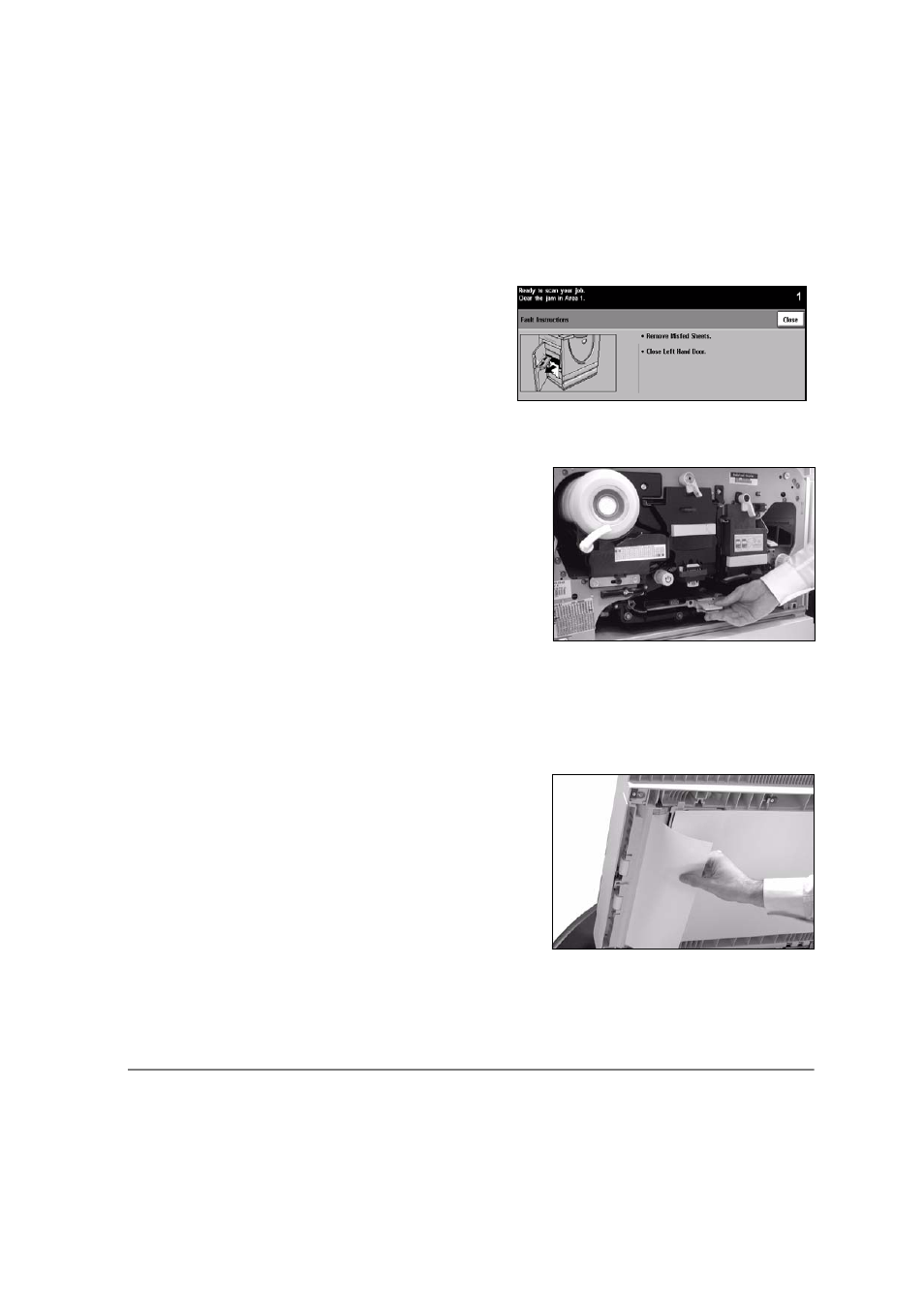
Quick Reference Guide
Page 11-3
T
roubleshooting
Fault Clearance
If you are unable to clear the fault, refer to the next section to contact your local
Xerox Welcome and Support Center for assistance.
NOTE: For additional Troubleshooting information please refer to the Training and
Information CD (CD2) or the System Administration CD (CD1).
1
When a fault occurs, a fault screen is
displayed which provides recovery
instructions.
¾
Follow these instructions to clear
the fault.
NOTE: Any jammed sheets will
automatically be reprinted.
2
Paper jams
¾
The fault screen will indicate the
location of the jam.
¾
Use the green handles and knobs
indicated in the instructions displayed
to remove the jammed paper.
¾
Ensure that all jam clearance handles
and levers are returned to their
correct positions. The red flashes
behind the jam clearance handles
and levers should not be visible.
NOTE: Any printed sheets removed will
automatically be reprinted once the
paper jam is cleared.
3
Document jams
¾
Remove all the documents from the
document handler and document
glass as instructed.
¾
Re-order the documents as at the
start of the job and reload. The
documents will be recycled
automatically to recover the job.
