Address list, Entering an e-mail address, Manually – Xerox WorkCentre M165-M175-3093 User Manual
Page 154: Address books, Address list -4 entering an e-mail address -4
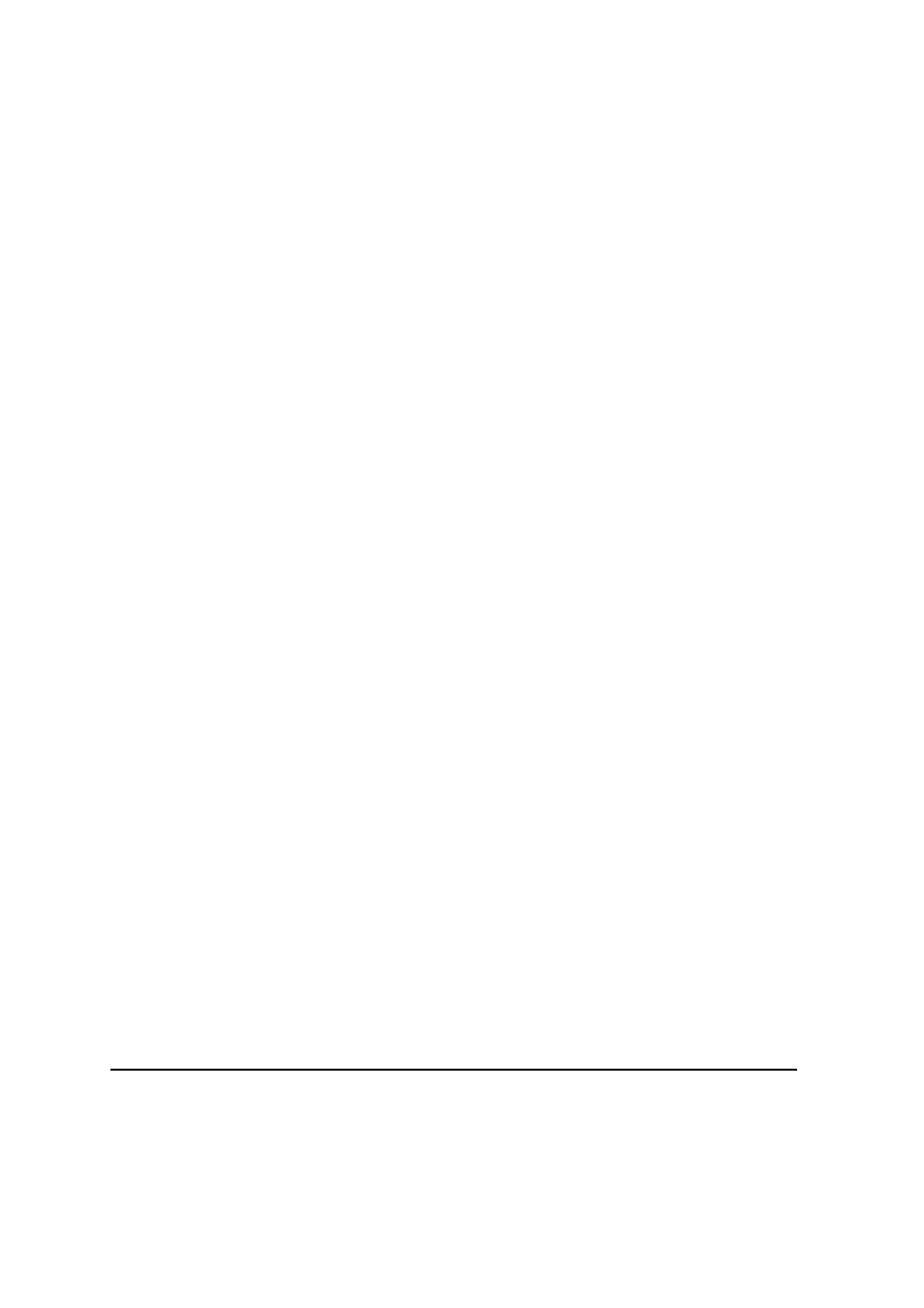
Page 8-4
Quick Reference Guide
Address List
Displays all the recipient addresses entered for the current scan to e-mail job. Up to
128 recipients addresses can be entered in the list.
Entering an E-mail Address
The e-mail address can be entered in one of two ways - manually or via an address
book.
NOTE: When entering e-mail details you can change the keypad to show upper or
lower case, accented characters or numbers by selecting the appropriate button.
Use the Back button to delete the previously entered character.
Manually
If you already know the full SMTP e-mail address of your recipient, or if you know
that the recipient is not in any of the configured address books, you can use the
keypad on the touch screen to enter an e-mail address in the To... or Cc... fields.
Your machine will check that an SMTP address has been entered. If it is not an
SMTP address, your machine will search the address book for a matching entry.
The entered e-mail address will be shown in the Address List.
Selecting the details for a manually entered e-mail address will only display the
e-mail address, no other details are available.
Address Books
Address books contain a list of e-mail addresses and details that are relevant to
your company and/or you. If configured, your machine is able to support two types
of e-mail address books - Public and Internal. When an entry is made in To, From
or Cc the Address Book displays search results for one or both configured address
books.
NOTE: The Internal Address Book (LDAP) is not available on the WorkCentre
configuration.
Use the keypad on the touch screen to enter the e-mail recipient’s name. As with
most search facilities you do not need to enter the full name and can search the
address book on the first few letters.
When you have entered the e-mail search criteria, select the Enter button. If there
are no matching entries, select the Change Address Book button to search the other
address book.
NOTE: The Change Address Book button will only be displayed if both the address
books have been configured.
