Missing characters on output, Gloss variations (coining), Ghosting – Xerox WorkCentre M165-M175-3093 User Manual
Page 190: Jobs scan but do not print
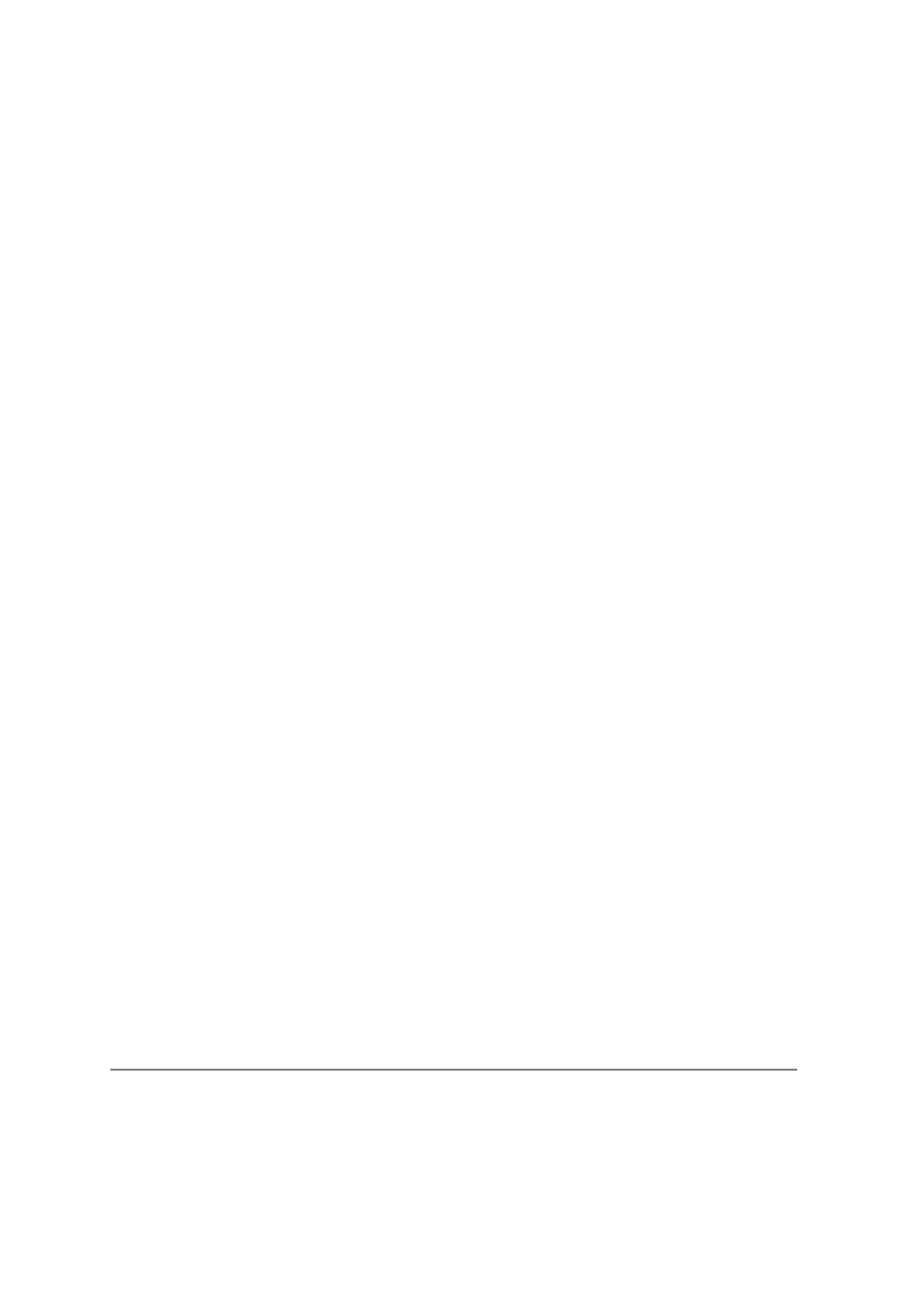
Page 11-10
Quick Reference Guide
¾
Clean the Document Glass and if using the Document Handler also clean the
Constant Velocity Transport Glass (the thin strip of glass to the left of the
document glass), especially near the plastic ramp on the glass.Refer to
“Document Glass and Constant Velocity Transport Glass” on page 10-4.
Missing characters on output
¾
Load fresh paper.
¾
Try using a smoother paper.
¾
Select darken if the original is light or the font is colored.
Gloss variations (coining)
¾
Check the quality of the original.
¾
If the original has large areas of solid density, adjust the contrast.
Ghosting
¾
Check the quality of the original.
¾
Clean the Document Glass, if it is being used.
¾
Rotate the original 180 degrees and try the job again.
The machine cannot sense the size of the original on
the glass
¾
Select [Original Input] in the Image Adjustment Tab and enter the size.
¾
Rescan the original, leaving the cover raised.
Jobs scan but do not print
¾
Some jobs require image processing before printing. This may take as long as 2
seconds per page.
¾
Check the Job Status queue to determine if a job is processing. There may be a
job in the queue with a status of paused. Delete this job if it remains in the state
over 3 minutes.
¾
This may possibly be a result of an incorrect feature combination. The software
may need to be reset. Contact your System Administrator.
