2 registering a group, 3 registering a program, Registering a group -28 – Konica Minolta bizhub 4750 User Manual
Page 93: Registering a program -28
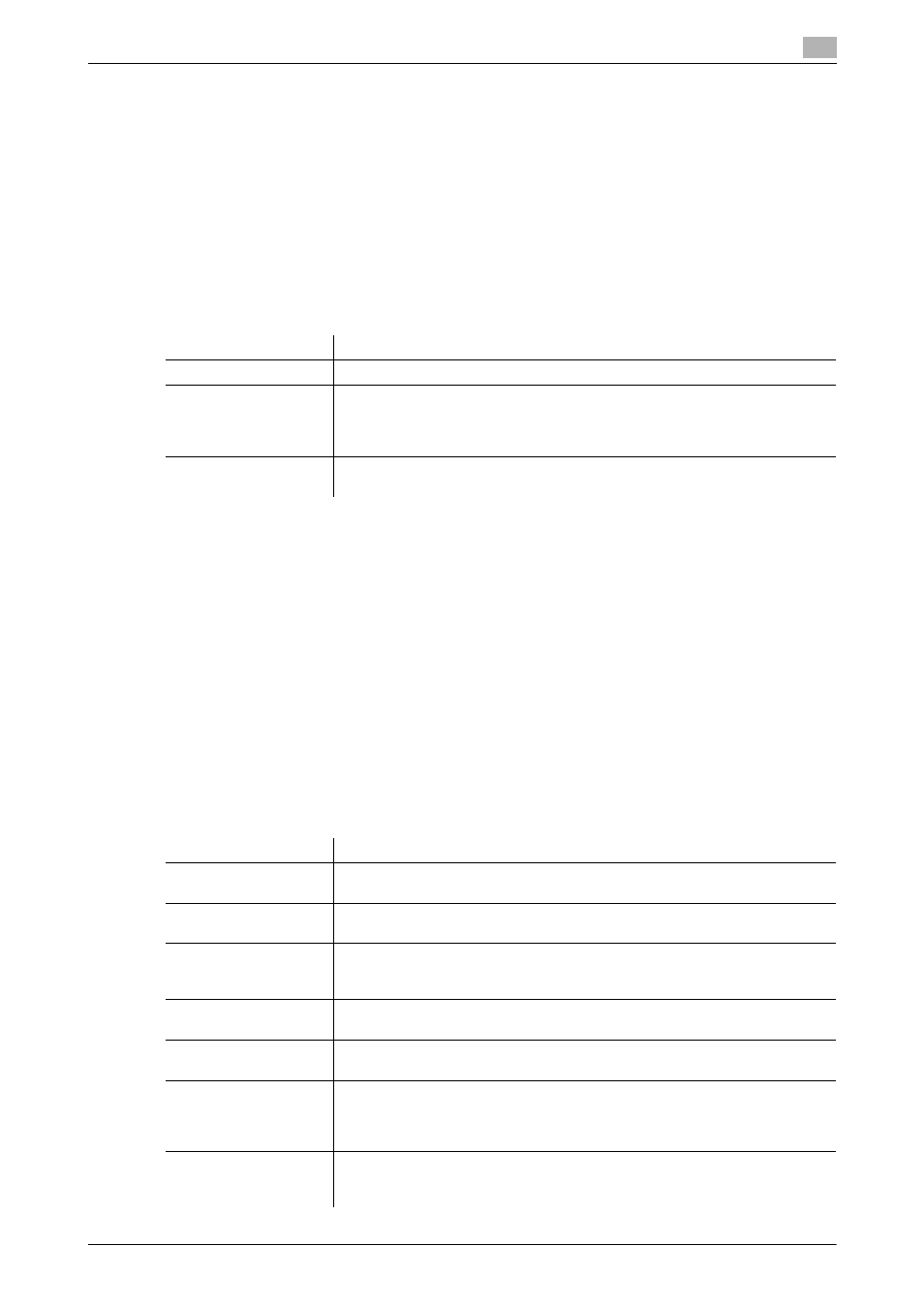
2.9
Registering a destination
2
[Applied Functions]
2-28
2.9.2
Registering a group
A group can be registered or edited using Web Connection.
Multiple one-touch destinations can be grouped and managed as a single group.
1
In the administrator mode, select [Address] - [Group] - [Group List] - [New Registration], then configure
the following settings.
2
Select the type of the destination that you want to register as a group from [Scan] or [Fax], then click
[Next].
% [Fax] is displayed when the fax function is available.
3
Configure the following settings, then click [Apply].
2.9.3
Registering a program
A program can be registered or edited using Web Connection.
A combination of address information and the fax/scan transmission option settings can be registered in a
program.
1
In the administrator mode, select [Address] - [Program] - [Program List], then click [Edit].
2
Select the type of the destination, then click [Next].
3
Specify address information and the destination limit, then click [Apply].
% For information on the settings of address information, refer to page 2-24.
% For details on the destination limit, refer to page 2-37.
4
Change the program settings, then click [Apply].
% The available setting items vary by the destination type that you have selected in Step 2.
Settings
Description
[Name]
Enter the destination name (using up to 72 bytes).
[Destination]
In the destination list, select the check box for the address book to be regis-
tered as a group.
You can narrow down the destinations that appear in the list by [Search by
Number], [Search from Index] or [Search from Function].
[Limiting Access to
Destinations]
Limit access to this destination, if necessary.
For details, refer to page 2-37.
Settings
Description
[Resolution]
Select a resolution at which to scan the original.
[300e300] is specified by default.
[File Type]
Select the file type used for saving the scanned data.
[PDF] is specified by default.
[Page Setting]
Tap this button to select a filing page unit when an original consists of multiple
pages.
[Multi Page] is specified by default.
[Subject]
Select the fixed subject phrase that is used for E-mail message.
[Not Specified] is specified by default.
[Text]
Select the fixed text phrase used for E-mail message.
[Not Specified] is specified by default.
[Simplex/Duplex]
Select whether or not to scan the front and back sides of an original automat-
ically. You can only scan a single side of the first page and both sides of the
remaining pages automatically.
[1-Sided] is specified by default.
[Original Type]
Select the setting appropriate for the contents of the original, and scan the
original with the optimum image quality.
[Text/Photo] is specified by default.
