Using pop before smtp authentication, Using pop before smtp authentication -20 – Konica Minolta bizhub 4750 User Manual
Page 85
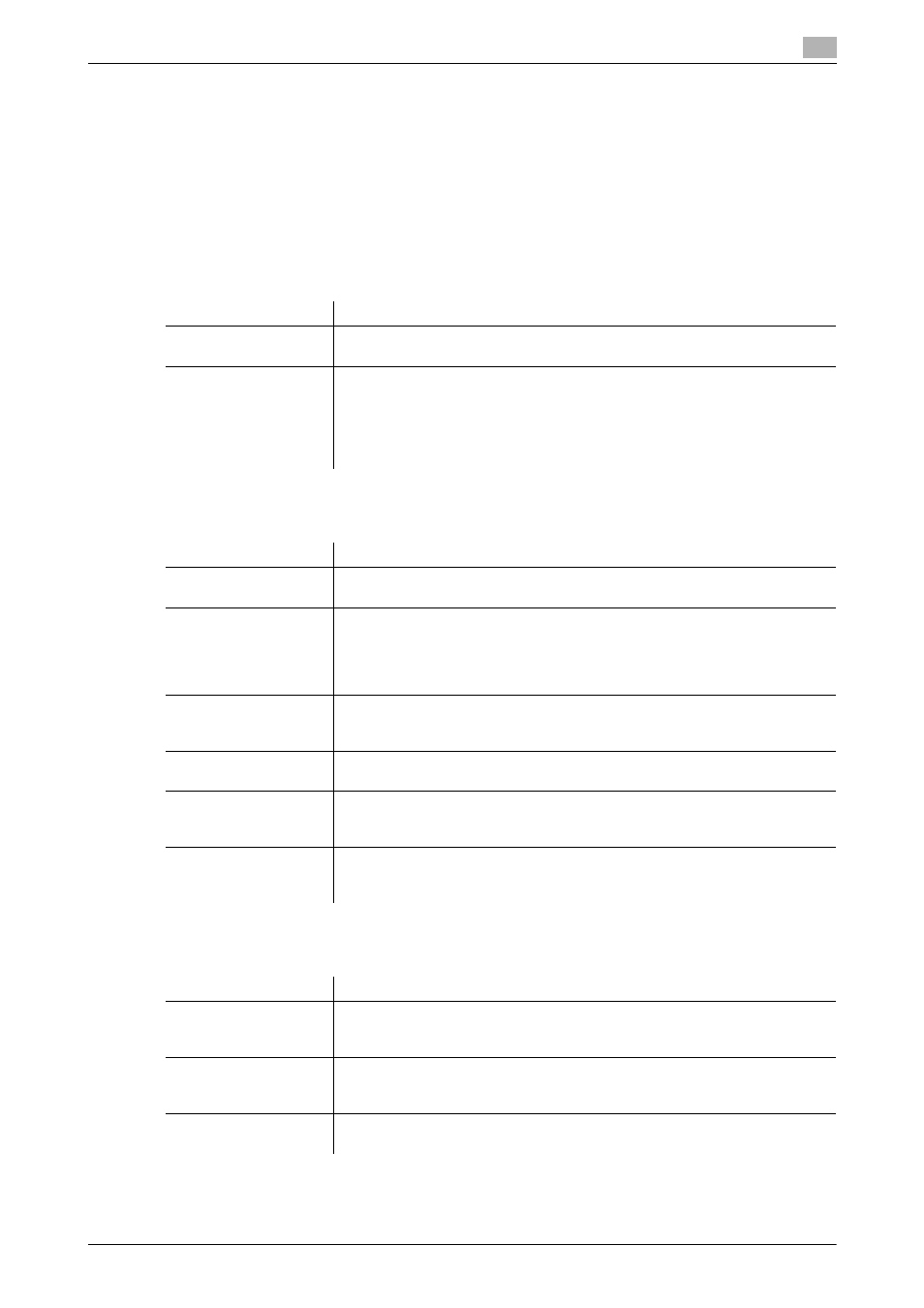
2.7
Configuring the Internet fax operating environment
2
[Applied Functions]
2-20
Using POP Before SMTP authentication
Configure the setting if your environment requires the POP Before SMTP Authentication for sending an E-
mail.
The POP Before SMTP authentication is a function that performs POP authentication using the E-mail server
(POP) before sending an E-mail, and permits E-mail transmission only when the authentication is successful.
To use the POP Before SMTP authentication, enable the POP Before SMTP on this machine. In addition, con-
figure settings for connecting to the E-mail server (POP) that is used for authentication.
1
In the administrator mode, select [Network] - [E-mail Settings] - [E-mail TX (SMTP)], then configure the
following settings.
2
In the administrator mode, select [Network] - [E-mail Settings] - [E-mail RX (POP)], then configure the
following settings.
3
Set the POP over SSL and APOP settings according to your environment. In the administrator mode,
select [Network] - [E-mail Settings] - [E-mail RX (POP)], then configure the following settings.
Settings
Description
[POP Before SMTP]
Select [Enable] to use POP Before SMTP.
[Disable] is specified by default.
[POP Before SMTP
Time]
If necessary, change the waiting time until starting E-mail transmission after
the POP authentication is successful.
Depending on your environment, it may take time before the E-mail transmis-
sion is permitted after the POP authentication is successful. In that case, if a
time period that is too short is specified, E-mail transmission may fail.
[5] sec. is specified by default.
Settings
Description
[E-mail RX (POP)]
Select [Enable] to use POP Before SMTP.
[Enable] is specified by default.
[POP Server Address]
Enter the address of your E-mail server (POP).
Use one of the following formats.
•
Example of host name entry: "host.example.com"
•
Example of IP address (IPv4) entry: "192.168.1.1"
•
Example of IP address (IPv6) entry: "fe80::220:6bff:fe10:2f16"
[Port Number]
If necessary, change the port number of the E-mail server (POP).
Normally, you can use the original port number.
[110] is specified by default.
[Login Name]
Enter the login name when E-mails are received using the E-mail server (POP)
(using ASCII characters of up to 63 bytes).
[Password]
Enter the password (using ASCII characters of up to 15 bytes).
To enter (change) the password, select the [Change Password] check box,
then enter a new password.
[Connection Timeout]
Change the time-out time to communicate with the E-mail server (POP), if nec-
essary.
[60 sec.] is specified by default.
Settings
Description
[SSL/TLS]
When using SSL to encrypt a communication with the E-mail server (POP), se-
lect [Enable].
[Disable] is specified by default.
[Port Number (SSL)]
If necessary, change the SSL communication port number.
Normally, you can use the original port number.
[995] is specified by default.
[APOP Authentication]
If you use APOP in your E-mail server (POP), select [Enable].
[Disable] is specified by default.
