Registering a fax destination, Registering a fax destination -26 – Konica Minolta bizhub 4750 User Manual
Page 91
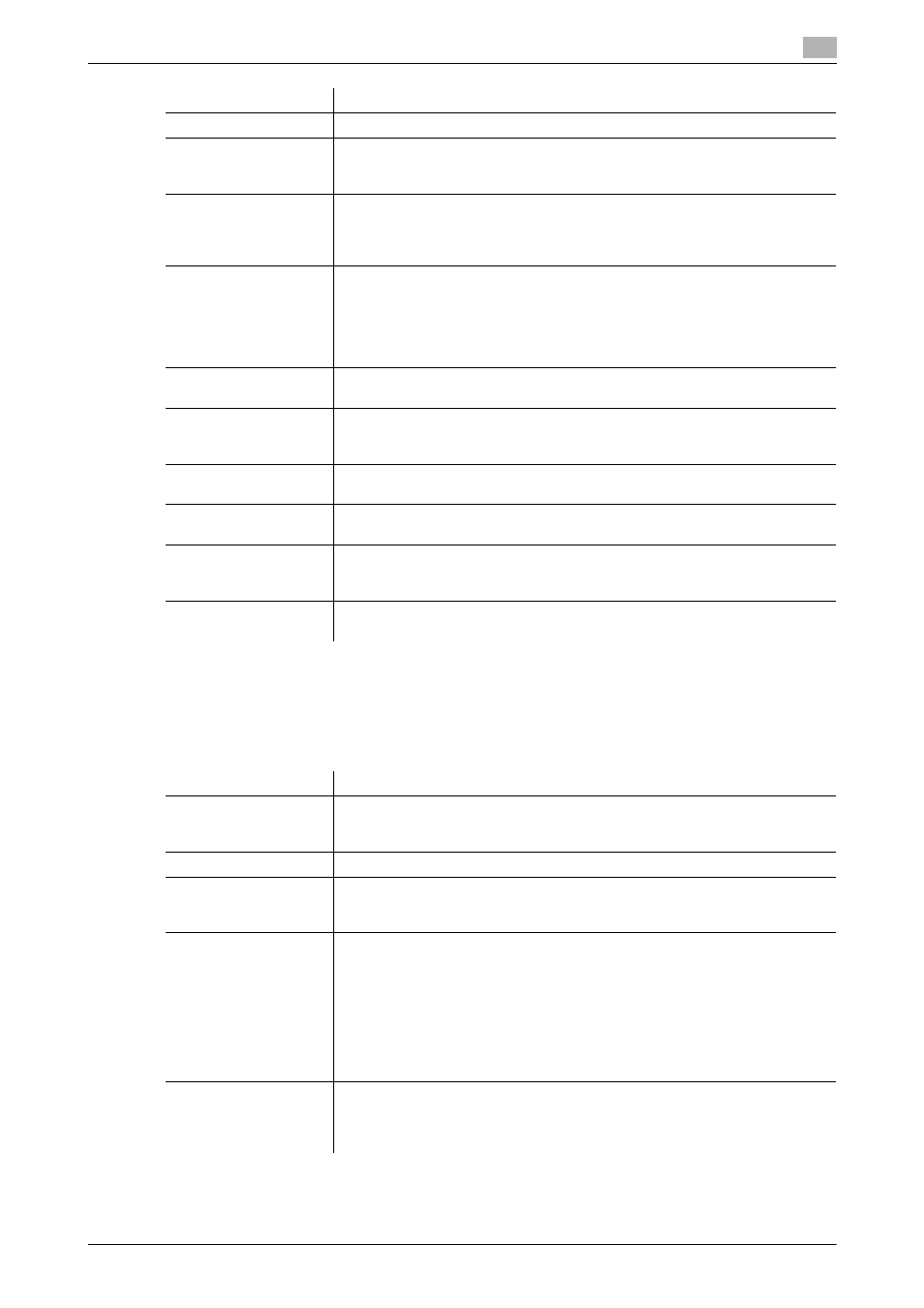
2.9
Registering a destination
2
[Applied Functions]
2-26
Registering a fax destination
A fax address can be registered or edited using Web Connection.
In the administrator mode, select [Address] - [Address Book] - [Address Book List] - [New Registration] - [Fax]
- [Next], then configure the following settings.
[Name]
Enter the destination name (using up to 72 bytes).
[Index]
Select a corresponding character so that the destination can be index
searched by registration name.
If the [Main] check box is selected, you can easily specify a destination.
[Host Address]
Enter the host name or IP address of the destination WebDAV server.
•
Example of host name entry: "host.example.com"
•
Example of IP address (IPv4) entry: "192.168.1.1"
•
Example of IP address (IPv6) entry: "fe80::220:6bff:fe10:2f16"
[File Path]
Enter the name of a destination folder in the WebDAV server specified in [Host
Address] (using up to 142 bytes).
•
Entry example: "scan"
When specifying a folder in the WebDAV folder, insert a symbol, "/", between
the folder names.
•
Entry example: "scan/document"
[User ID]
Enter the name of a user who has privileges to access the folder specified in
[File Path] (using ASCII characters of up to 63 bytes).
[Password]
Enter the password (using ASCII characters of up to 63 bytes).
To enter (change) the password, select the [Change Password] check box,
then enter a new password.
[SSL]
When SSL is used in your environment, select [On].
[Off] is specified by default.
[Proxy]
When a proxy server is used in your environment, select [On].
[Off] is specified by default.
[Port Number]
If necessary, change the port number.
Normally, you can use the original port number.
[80] is specified by default.
[Limiting Access to
Destinations]
Limit access to this destination, if necessary.
For details, refer to page 2-37.
Settings
Description
Settings
Description
[No.]
Destination registration number. If you enter 0, the smallest available number
is automatically assigned. If you want to specify a number, enter the number
within the range of 1 to 2000.
[Name]
Enter the destination name (using up to 72 bytes).
[Index]
Select a corresponding character so that the destination can be index
searched by registration name.
If the [Main] check box is selected, you can easily specify a destination.
[Address]
Enter the destination fax number (using up to 38 digits, including symbols #, *,
-, T, P, and E).
•
If your environment is Private Branch Exchange (PBX), entering "E-" first in-
serts the registered outside line number automatically.
•
If your environment is Private Branch Exchange (PBX), entering "P" follow-
ing the outside line number ensures the dialing.
•
If you wish to send out a push signal over the dial line, enter "T".
•
Enter "-" to separate a dial number. It does not affect the dialing of the
number.
[Destination (Confirma-
tion)]
Enter a destination fax number again to make a confirmation.
This option is displayed when you select [Utility] - [Administrator Settings] -
[Fax Settings] - [Function Settings] on the Control Panel and set [Confirm Ad-
dress (Register)] to [ON].
