Requesting ca for a certificate issuance, 2 managing the certificates for this machine, Exporting a certificate – Konica Minolta bizhub 4750 User Manual
Page 100: Importing a certificate, Requesting ca for a certificate issuance -35
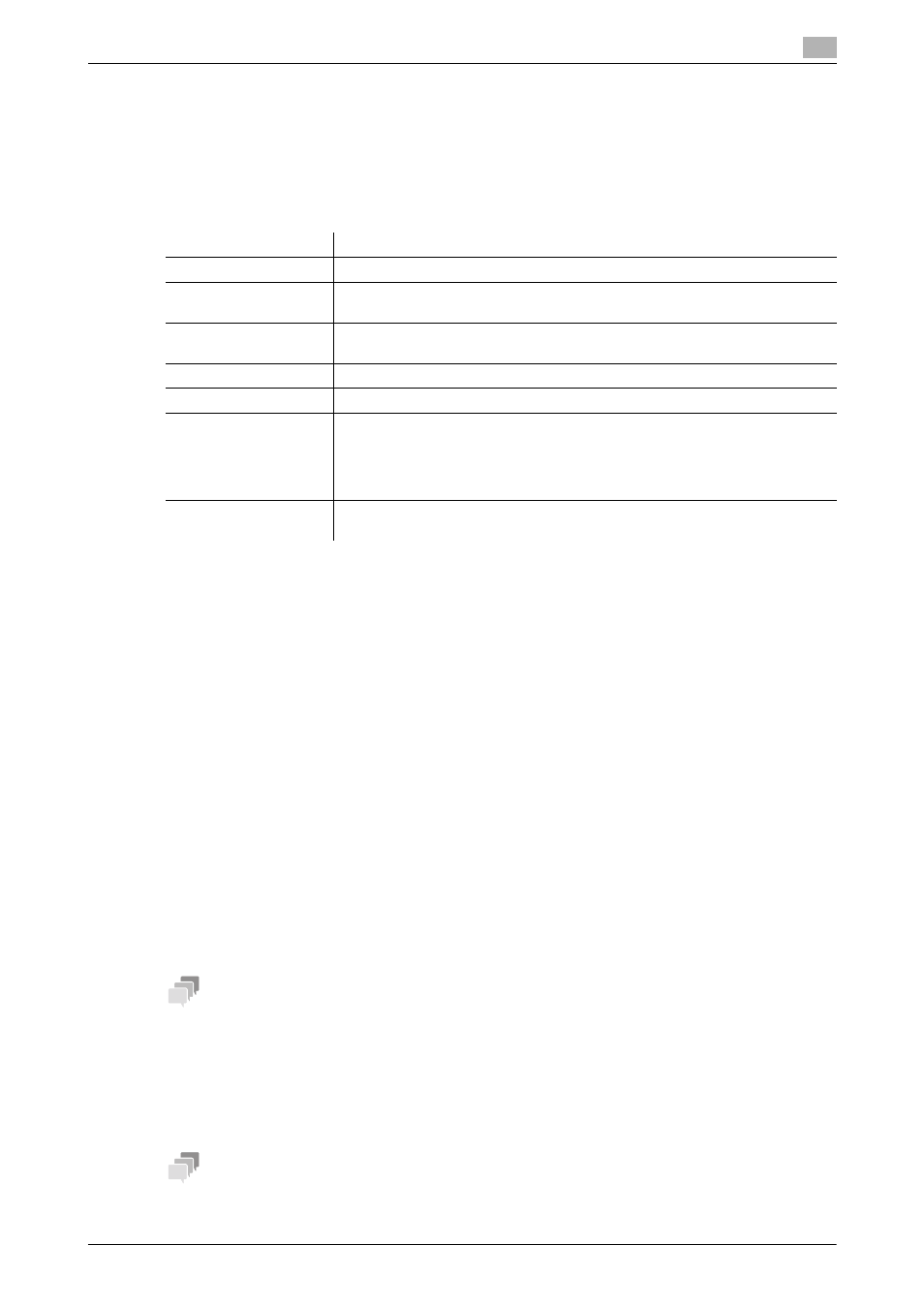
[Applied Functions]
2-35
2.13
Using the certificate of this machine
2
Requesting CA for a certificate issuance
Create certificate signing request data on this machine, and request the trusted Certificate Authority (CA) for
issuing a certificate for the machine. When the data is returned from the Certificate Authority after review,
register the data with this machine.
1
In the administrator mode, select [Security] - [PKI Settings] - [Device Certificate] - [New Registration] -
[Request a Certificate] - [Next], and enter information required for issuing a certificate, then click [Apply].
2
Click [Save].
% Click this button to save certificate signing request data in your computer as a file.
3
Send the certificate signing request data to the Certificate Authority.
When the data is returned from the Certificate Authority after review, register the data with this machine.
4
In the administrator mode, select [Security] - [PKI Settings] - [Device Certificate] - [Edit] - [Install a Cer-
tificate] - [Next], and specify the text data sent from the Certificate Authority (CA), and then click [Apply].
5
When the certificate has been installed, enable SSL communication.
% For details, refer to page 1-23.
2.13.2
Managing the certificates for this machine
Exporting a certificate
A certificate for this machine can be exported. You can export the certificate if you wish to manage it on the
computer or transfer it to other device.
In the administrator mode, select [Security] - [PKI Settings] - [Device Certificate] - [Edit] - [Export a Certificate]
- [Next], and enter the password (using ASCII characters of up to 32 bytes), and then click [Export].
Tips
The entered password is required to import the certificate.
Importing a certificate
The exported certificate can be imported on this machine.
In the administrator mode, select [Security] - [PKI Settings] - [Device Certificate] - [New Registration] - [Import
a Certificate] - [Next], specify the certificated to be imported, enter the password, and then click [Apply].
Tips
Enter the password specified when the certificate is exported.
Settings
Description
[Common Name]
Displays the IP address of this machine.
[Organization]
Enter the organization or association name (using ASCII characters of up to 63
bytes).
[Organization Unit]
Enter the account name (using ASCII characters of up to 63 bytes).
You can also specify a null.
[Locality]
Enter the locality name (using ASCII characters of up to 127 bytes).
[State/Province]
Enter the state or province name (using ASCII characters of up to 127 bytes).
[Country]
Enter the country name. For the country name, specify a country code defined
in ISO03166 (using ASCII characters of up to 2 bytes).
United States: US, Great Britain: GB, Italy: IT, Australia: AU, The Netherlands:
NL, Canada: CA, Spain: ES, Czech Republic: CZ, China: CN, Denmark: DK,
Germany: DE, Japan: JP, France: FR, Belgium: BE, Russia: RU
[E-mail Address]
Enter the E-mail address of the machine administrator (using ASCII characters
of up to 127 bytes).
