In windows vista/7/server 2008/server 2008 r2, In windows vista/7/server 2008/server 2008 r2 -5 – Konica Minolta bizhub 4750 User Manual
Page 110
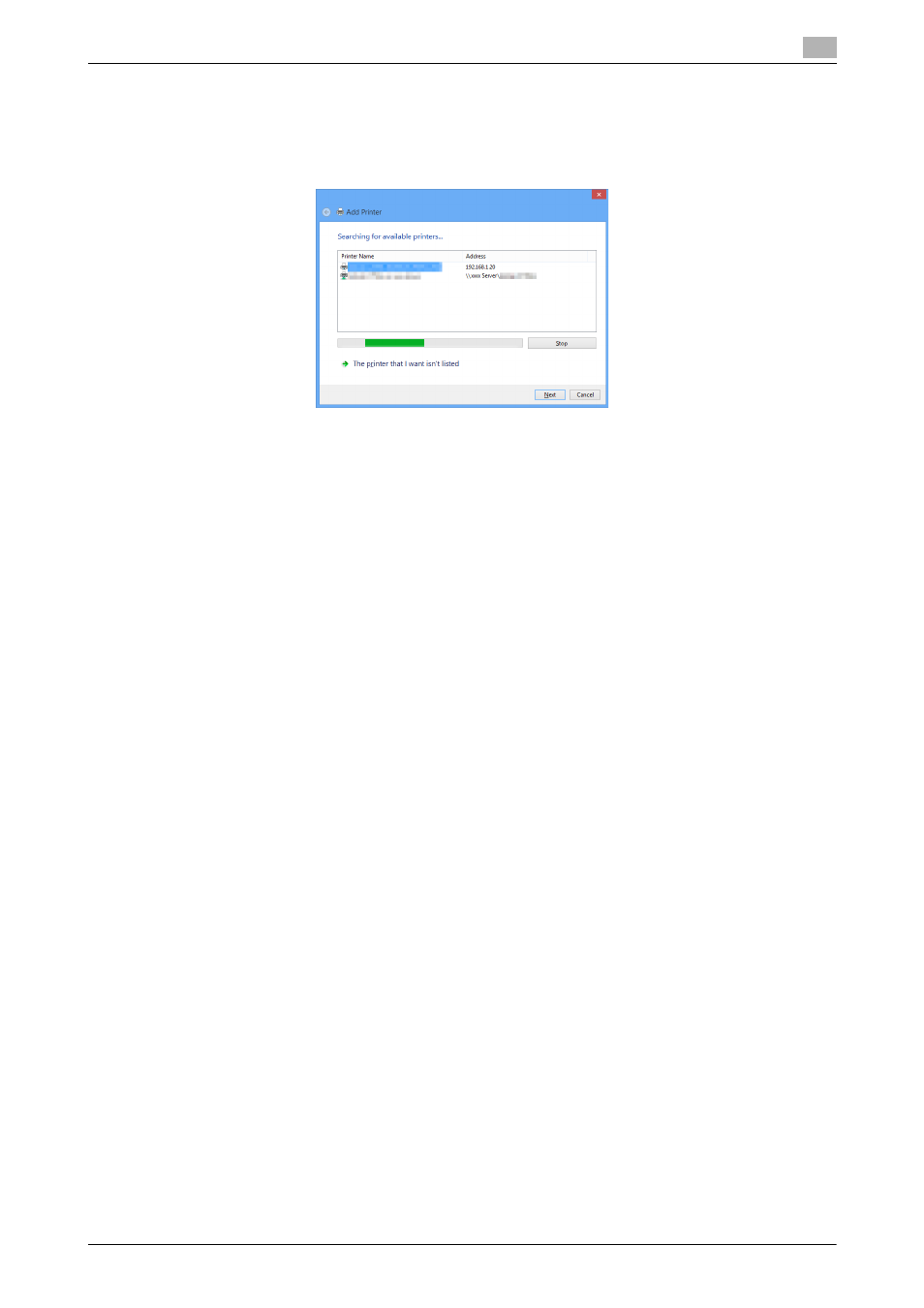
[Applied Functions]
3-5
3.2
Using LPR/Port9100 connection for installation
3
4
Select your machine from the list, then click [Next].
% If no printers are detected, restart this machine.
% Use the IP address to confirm the printer that you want to connect to.
% It may take some time to finish searching the entire list of printers.
5
Click [Have Disk...].
6
Click [Browse...].
7
Select the folder on the CD-ROM containing the desired printer driver, then click [Open].
% Select the folder according to the printer driver, operating system, and language to be used.
Selectable printer drivers: PCL driver, PS driver, and XPS driver
8
Click [OK].
The [Printers] list appears.
9
Click [Next].
10
Follow the on-screen instructions to carry out operations.
% If the [User Account Control] window appears, click [Continue] or [Yes].
11
Click [Finish].
12
After finishing the installation, make sure that the icon for the installed printer is displayed in the [Devic-
es and Printers] window.
13
Remove the CD-ROM from the CD-ROM drive.
Installation of the printer driver is then completed.
In Windows Vista/7/Server 2008/Server 2008 R2
You can install the printer driver by automatically detecting the printer on the network or by creating a new
port.
The procedure for installing the printer driver by automatically detecting the printer on the network is as fol-
lows:
0
Administrator privileges are required to perform this task.
0
Since the printer is searched for during the installation, be sure to connect this machine to the network
before turning it on.
1
Insert the printer driver CD-ROM into the CD-ROM drive of the computer.
