Default settings] - [paper source settings, Default settings] - [paper source settings] -38 – Konica Minolta bizhub 4750 User Manual
Page 44
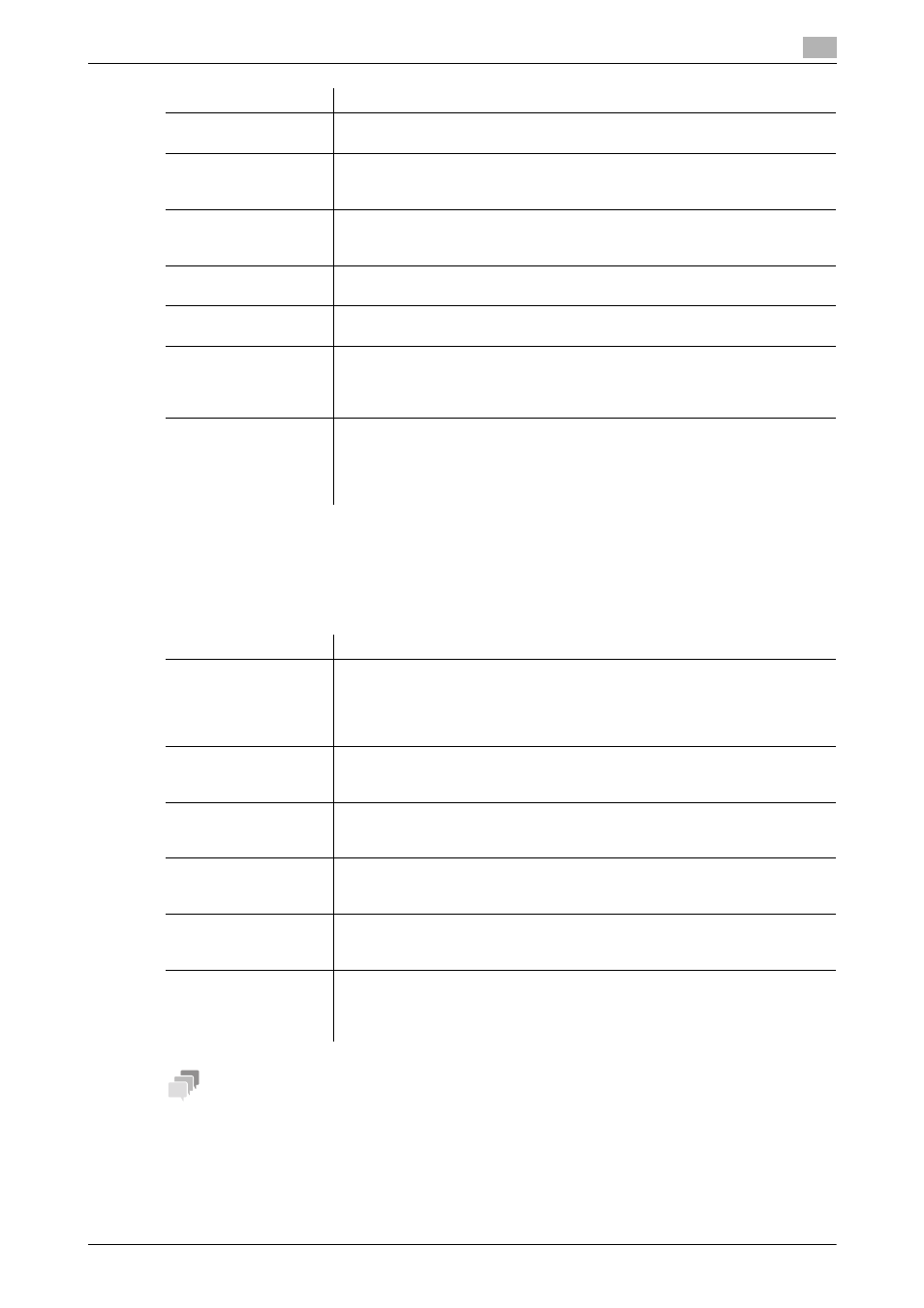
[Applied Functions]
1-38
1.5
Available operations in Administrator mode
1
[Default Settings] - [Paper Source Settings]
To display: Administrator mode - [Print] - [Default Settings] - [Paper Source Settings]
Configure the settings on the paper tray. This machine operates according to these settings unless the printer
driver specifies the print settings.
Tips
[Tray 2], [Tray 3], and [Tray 4] are available when the optional Paper Feed Unit is installed.
[Paper Type]
Select the paper type used for printing.
[Plain Paper] is specified by default.
[Collate]
When printing multiple sets of copies, select whether to make prints on a set
basis.
[Off] is specified by default.
[Auto Continue]
Select whether or not to continue printing when the paper size and type of the
print job are different from that of the paper loaded in the paper tray.
[Off] is specified by default.
[Hold Job Timeout]
Specify the time period during which a print job is stored in the HDD.
[Disabled] is specified by default.
[Original Direction]
Select the orientation of the image to be printed.
[Portrait] is specified by default.
[Minimal Print]
Select whether or not to slightly reduce the full page size when directly printing
a PDF, PPML, or OOXML (docx, xlsx, or pptx) file. This function is available
when printing the entire original image, including its edges.
[Off] is specified by default.
[TIFF Auto Paper Se-
lect]
Specify the method for determining the paper to be used when a TIFF, JPEG,
or PDF file is directly printed.
•
[Auto]: Prints on paper that matches the image size.
•
[Priority Paper Size]: Prints on the primary paper size.
[Priority Paper Size] is specified by default.
Item
Description
Item
Description
[Manual]
Specify the size and type of the paper loaded in the bypass tray.
•
[Paper Size]: When loading a standard size paper, select the paper size.
•
[Width]/[Length]: When you have selected [Custom Size] in [Paper Size],
enter the width and length of the paper.
•
[Paper Type]: Select the type of the paper loaded in the tray.
[Tray 1]
Specify the size and type of the paper loaded in tray 1.
•
[Paper Size]: When loading a standard size paper, select the paper size.
•
[Paper Type]: Select the type of the paper loaded in the tray.
[Tray 2]
Specify the size and type of paper loaded in tray 2.
•
[Paper Size]: Displays the size of the loaded paper.
•
[Paper Type]: Select the type of the paper loaded in the tray.
[Tray 3]
Specify the size and type of paper loaded in tray 3.
•
[Paper Size]: Displays the size of the loaded paper.
•
[Paper Type]: Select the type of the paper loaded in the tray.
[Tray 4]
Specify the size and type of the paper loaded in Tray 4.
•
[Paper Size]: Displays the size of the loaded paper.
•
[Paper Type]: Select the type of the paper loaded in the tray.
[Tray Chaining]
When the paper tray has become empty during printing, select whether or not
to enable automatic switching to the paper tray that contains paper of the
same size, orientation and type.
[Enable] is specified by default.
