Konica Minolta bizhub 4750 User Manual
Page 135
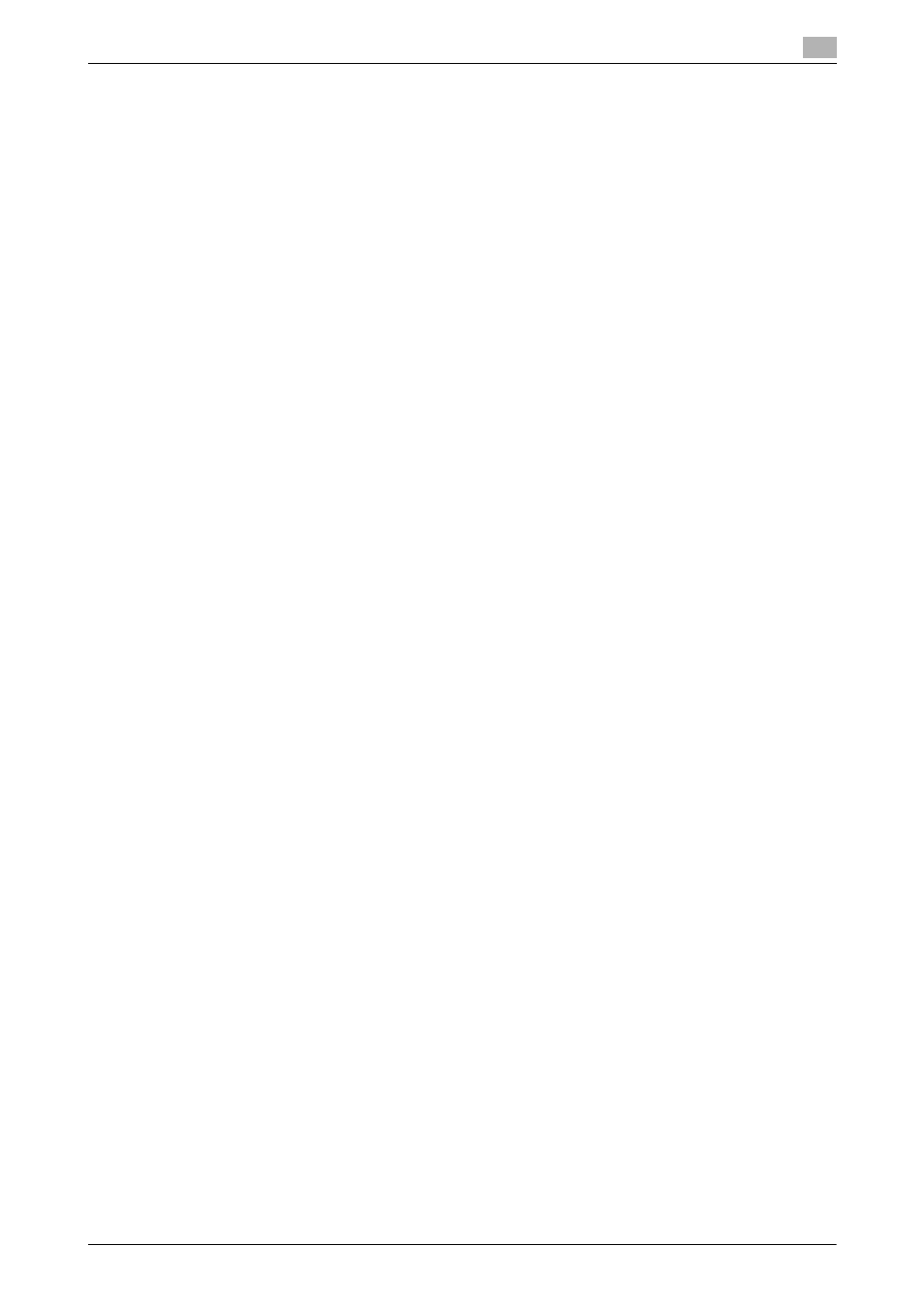
5.2
Preparation for printing
5
[Applied Functions]
5-4
4
Restart CUPS.
% Enter "/etc/init.d/cups restart", and press the Enter key.
5
Exit the [Terminal].
6
Remove the CD-ROM from the CD-ROM drive.
Installation of the printer driver is then completed. Continue to "Adding a printer from CUPS Adminis-
tration Web Page".
Adding a printer from CUPS Administration Web Page
0
Root authority is required to install the printer driver.
1
Connect this machine to the computer via USB or network.
% If a dialog box to specify the printer driver appears when you use USB to connect this machine, click
[Cancel] to close the dialog box.
2
Start the Web browser.
3
Enter "http://localhost:631" in the URL field.
The CUPS Administration Web page appears.
4
Click [Add Printer].
5
Enter the [Name], [Location], and [Description], then click [Continue].
6
Select the connection method in the device list, then click [Continue].
% When the TCP/IP connection is used: Select [AppSocket/HP jetDirect], [Internet Printing Protocol
(ipp)], or [LPD/LPR Host or Printer].
% When the USB connection is used: Select [USB Printer #1], then go to Step 8.
7
Enter the device URI in the following format, then click [Continue].
% socket://(printer name or IP address of this machine): (port number)
Example of IP address entry: socket://192.168.1.190:9100
Example of printer name entry: socket://Hostname:9100
(You can use the IP address as a substitute for the printer name. Also, you can omit the port num-
ber.)
8
In the manufacturer column, select [KONICA MINOLTA], then click [Continue].
% You can obtain the PPD file of the various languages in the "Drivers/LinuxPPD/
Select the PPD file suitable for your language.
9
Select this machine in the model column, then click [Add Printer].
10
To use the administrator privileges, enter the user name and password, then click [OK].
