Konica Minolta bizhub 4750 User Manual
Page 119
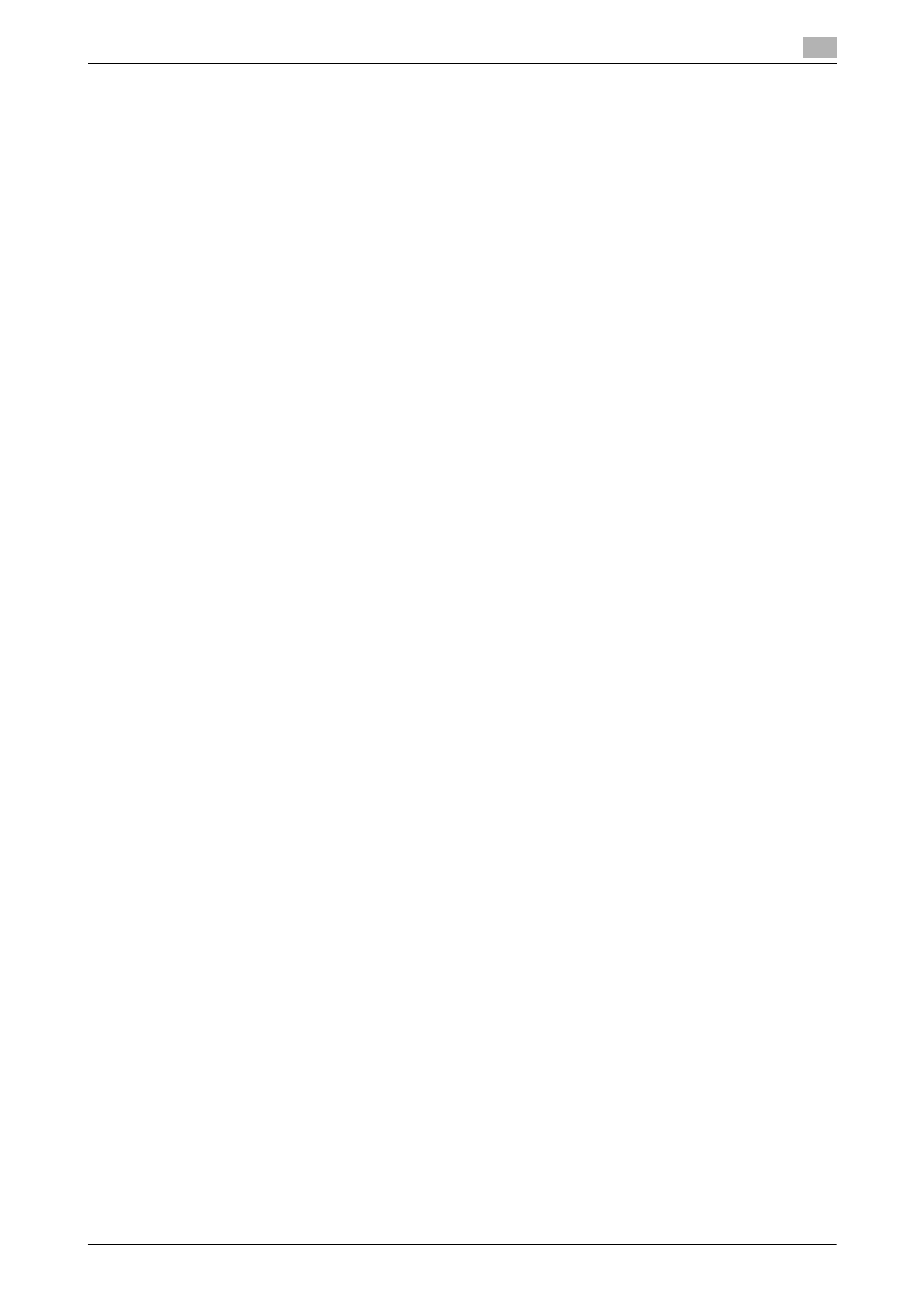
3.3
Using IPP connection for installation
3
[Applied Functions]
3-14
7
In [URL:], enter the URL for the machine in the following format, then click [Next >].
% http://
Example: http://192.168.1.20/ipp
% When specifying to use IPPS printing, enter "https://[IP address of this machine]/ipp".
% If a confirmation dialog box appears after clicking [Next >], click [OK].
8
Click [Have Disk...].
9
Click [Browse...].
10
Select the folder on the CD-ROM containing the desired printer driver, then click [Open].
% Select the folder according to the printer driver, operating system, and language to be used.
Selectable printer drivers: PCL driver and PS driver
11
Click [OK].
The [Printers] list appears.
12
Click [OK].
13
Follow the on-screen instructions to carry out operations.
14
Click [Finish].
15
After finishing the installation, make sure that the icon for the installed printer is displayed in the [Printers
and Faxes] window.
16
Remove the CD-ROM from the CD-ROM drive.
Installation of the printer driver is then completed. Once the settings for the printer have been config-
ured, you can use the printer in the same way as a general local printer.
