Adding applications to the menu – Texas Instruments 4000M User Manual
Page 88
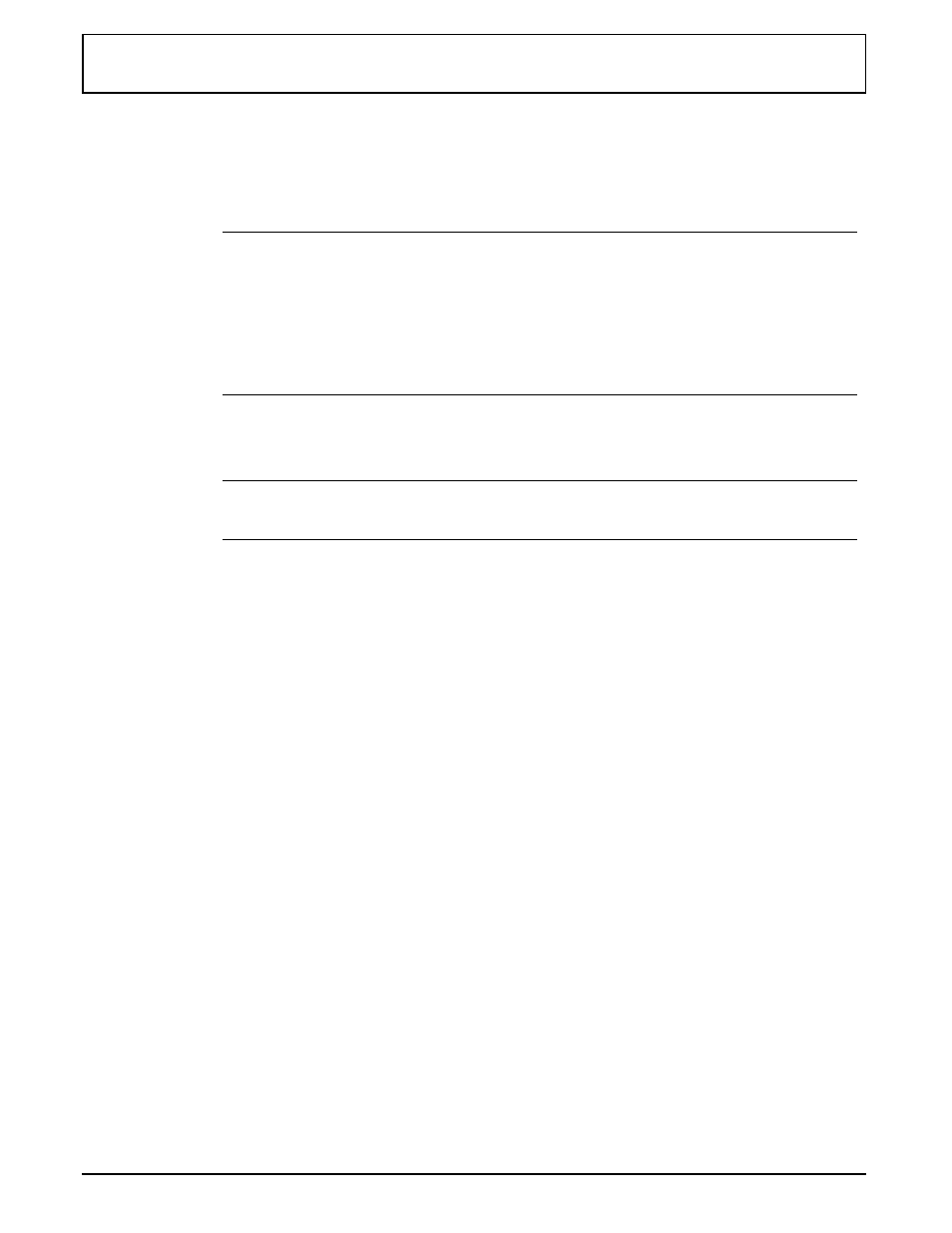
Then, at the Filename prompt, type the pathname of the
palette data file associated with this application, and press
ENTER.
n
Note: Your
UTILS
directory has several color palette files
configured as examples for use with individual applications.
These files end with the
.PAL
extension (for example, the
sample palette for Lotus 1-2-3 3.0
is Lotus3.
PAL
). When you
install your applications, examine the
UTILS
directory for
available palette files.
Power-Savings Level to Use?
n
Note: This prompt does not function if the
BATTERY.PRO
device driver is omitted from the
CONFIG.SYS
file.
When operating on battery power, some applications work
more efficiently and still conserve battery power at different
power-savings levels. If your applications are running
satisfactorily at their current power-savings level, choose
the Current selection at the Power savings level to use
prompt.
After reviewing instructions about power savings elsewhere
in this manual, if you determine that a particular
power-savings level works best for an application, press the
Space Bar to select the level number (1 – 4). Or you can
select 0 (zero) to disable the power-savings feature.
Screen Background During Execution
If you want the screen image reversed from the normal
black-on-white image, you can select Reverse at this
prompt. Select Normal for the standard black-on-white
image, or select Current for the image in effect when you
enter the program from LM.
Adding Applications to the Menu
Laptop Manager 4-11
