Pal utility – Texas Instruments 4000M User Manual
Page 112
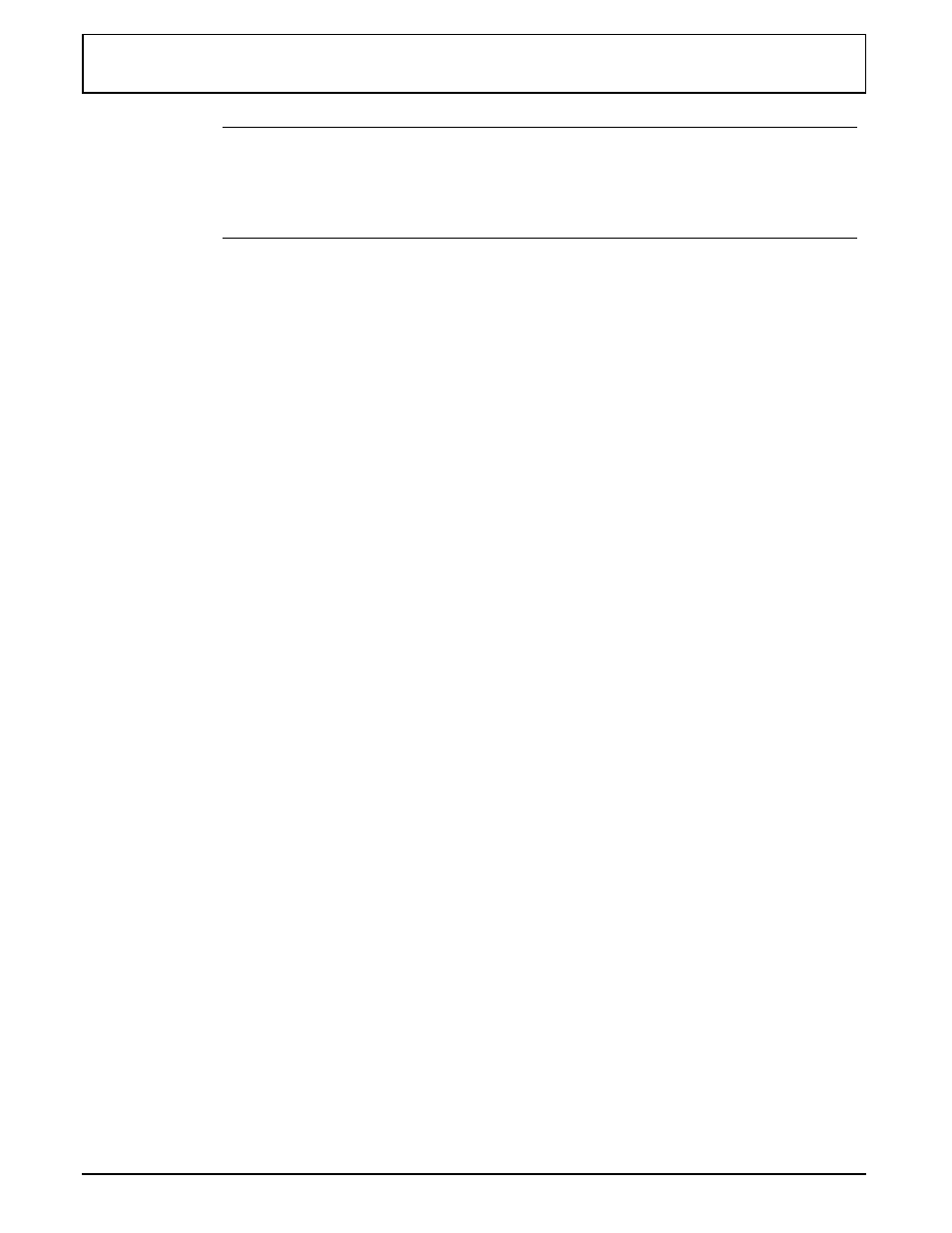
n
Note: If other
TSR
programs are currently installed, you
must uninstall them in reverse order from which they were
installed. Or you can update your work and reboot to
remove all
TSR
s from
RAM
.
/D
datafile Switch — Loading an
RPAL
Data File — To
load an
RPAL
data file, at the C:\> prompt type
RPAL
/Ddatafile
and press ENTER.
In datafile include the full path and filename of the
RPAL
data file. See “Saving an RPAL Data File” later in this
chapter.
For example, if you stored your custom color data file
(named
COLOR.DAT
) in the utilities directory (
UTILS
), your
command to load the file would be:
RPAL /D\UTILS\COLOR.DAT
/Kc Switch — Defining a Hot Key — If you install
RPAL
as
a
TSR
file without defining a hot key, ALT-P is the default.
To define another alpha key (A through Z) as the hot key, at
the
C:\>
prompt type
RPAL /Kc
and press ENTER, where c is
the alphabet character key (A through Z) you want to be the
hot key.
/1 and /2 Switches — Defining User Palettes — To
establish an
RPAL
data file as one of the two user palettes,
at the C:\> prompt type either
RPAL /1user1file
or
RPAL
/2user2file
and press ENTER.
In these commands, user1file and user2file must be the full
paths and filenames of the
RPAL
data file you select as user
palette 1 (p4) or user palette 2 (p5). You can then access
these palettes from the keyboard by pressing FN-ALT-ESC.
Refer to the “Saving an
RPAL
Data File” later in this chapter.
PAL Utility
Palette Utilities 6-7
