Installing rpal, Rpal switches, Pal utility – Texas Instruments 4000M User Manual
Page 111
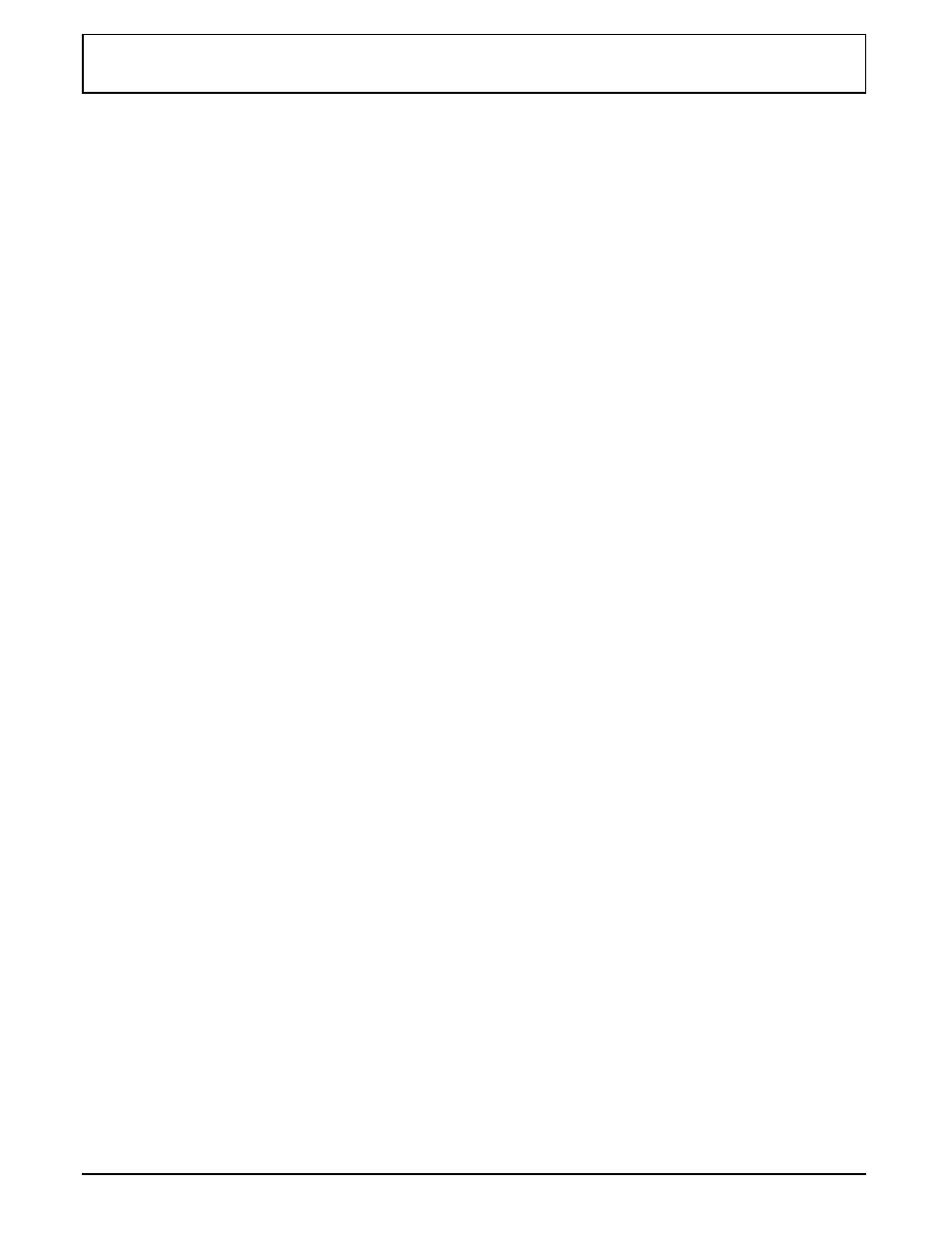
Installing RPAL
To see the switches for the
RPAL
utility, at the
MS-DOS C
:\>
prompt type
RPAL /?
and press ENTER.
RPAL displays the following menu and then returns to the
MS-DOS
prompt:
Resident Palette VN.NN
(c) 1990-92 Texas Instruments Incorporated
Usage: RPAL [ /U /I /Ddatafile /Kc /1user1file /2user2file]
[ ] - denotes optional parameters
Parameters:
/U attempt to uninstall RPAL
/I install RPAL as a TSR
/Ddatafile
use palette setting in datafile
/Kchar use char key with the ALT key as hot key,
where char is a letter between A and Z
/1user1file
set user palette 1 to setting in user1file
/2user2file
set user palette 2 to setting in user2file
RPAL Switches
/I switch — Installing
RPAL
as
TSR
Program — You can
install
RPAL
as a terminate-and-stay-resident (
TSR
)
program. As a
TSR
program,
RPAL
is accessible from
MS-DOS
and most applications by pressing a hot key (defined by the
/Kc switch described on the next page). To install
RPAL
as a
TSR
program, at the
C:\>
prompt type
RPAL /I
and press
ENTER.
If you do not include the /Kc switch, the computer uses
ALT-P as the default hot key.
/U Switch — Removing
RPAL
From
RAM
— If
RPAL
is
installed as a
TSR
program and you want to remove
RPAL
from
RAM
, at the C:\> prompt type
RPAL /U
and press
ENTER.
RPAL is deleted from
RAM
but not from the hard disk; you
can reinstall
RPAL
at any time at the
MS-DOS
prompt.
PAL Utility
6-6 Palette Utilities
