Saving an rpal data file, Pal utility – Texas Instruments 4000M User Manual
Page 114
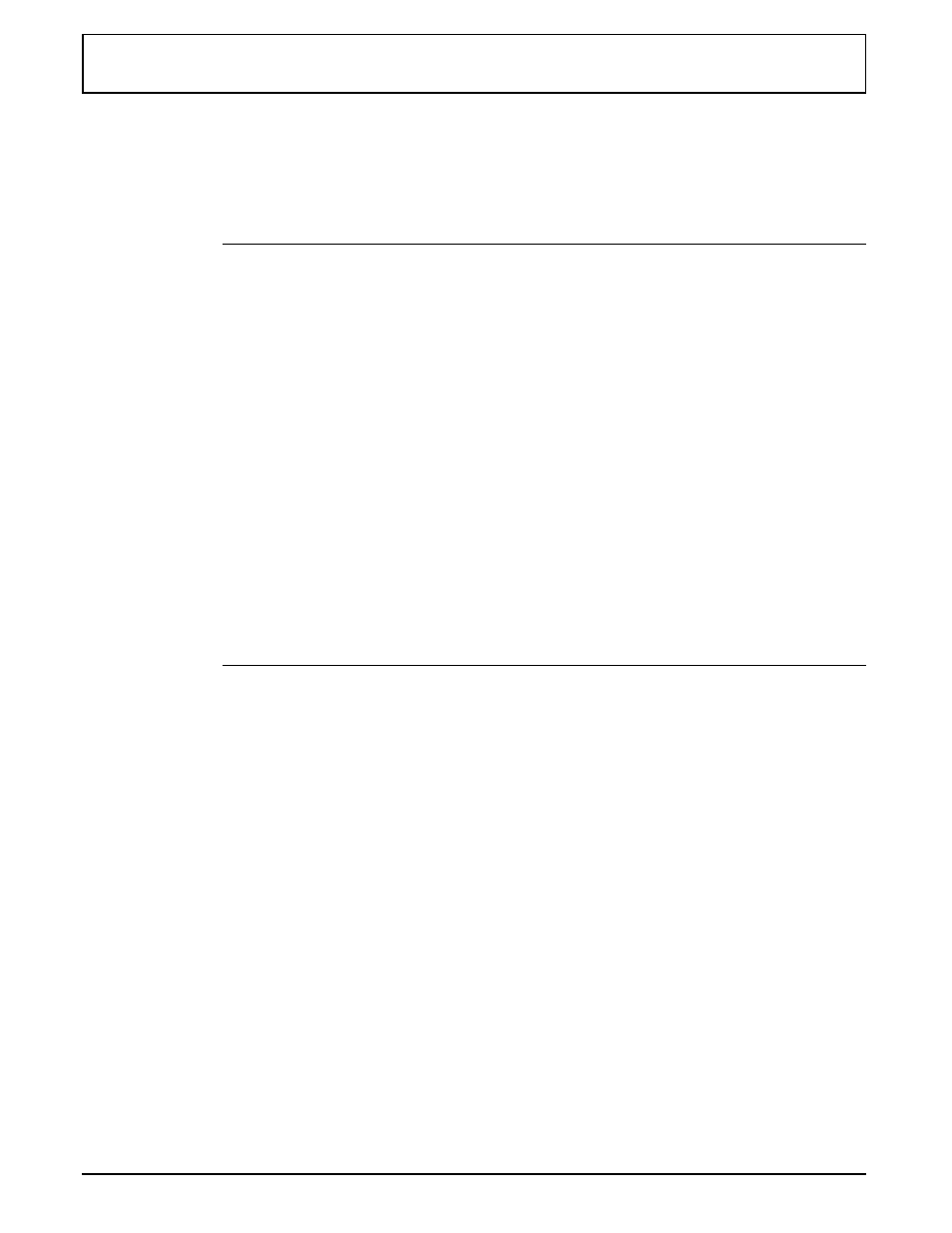
You can use the following keys at the
RPAL
menu.
RPAL Menu Function Keys
Key
Function
ì
↓
selects the color to adjust
← →
selects the color hue or gray shade
Ctrl
-
←
moves the menu to the left or right
Ctrl
-
→
so you can view the entire screen
R
resets all color hue or gray shades to their
factory default values
S
saves the current palette to an RPAL data file
(see the following section)
L
load an
RPAL
data file
1
saves the current palette as user palette 1 (p4)
2
saves the current palette as user palette 2 (p5)
H
displays help information
Esc
exits the menu
RPAL changes gray shades or colors in real time, so you
can see the changes as you make them.
Saving an RPAL Data File
To save an
RPAL
data file, follow these steps.
1. Press S from the
RPAL
Set Up Menu.
RPAL
displays a
filename prompt.
2. Type the full path and filename of the
RPAL
data file.
(
RPAL
limits your pathname/filename to 38 characters.)
3. Either press ENTER to save the file or ESC to exit
without saving the file.
PAL Utility
Palette Utilities 6-9
