Texas Instruments 4000M User Manual
Page 52
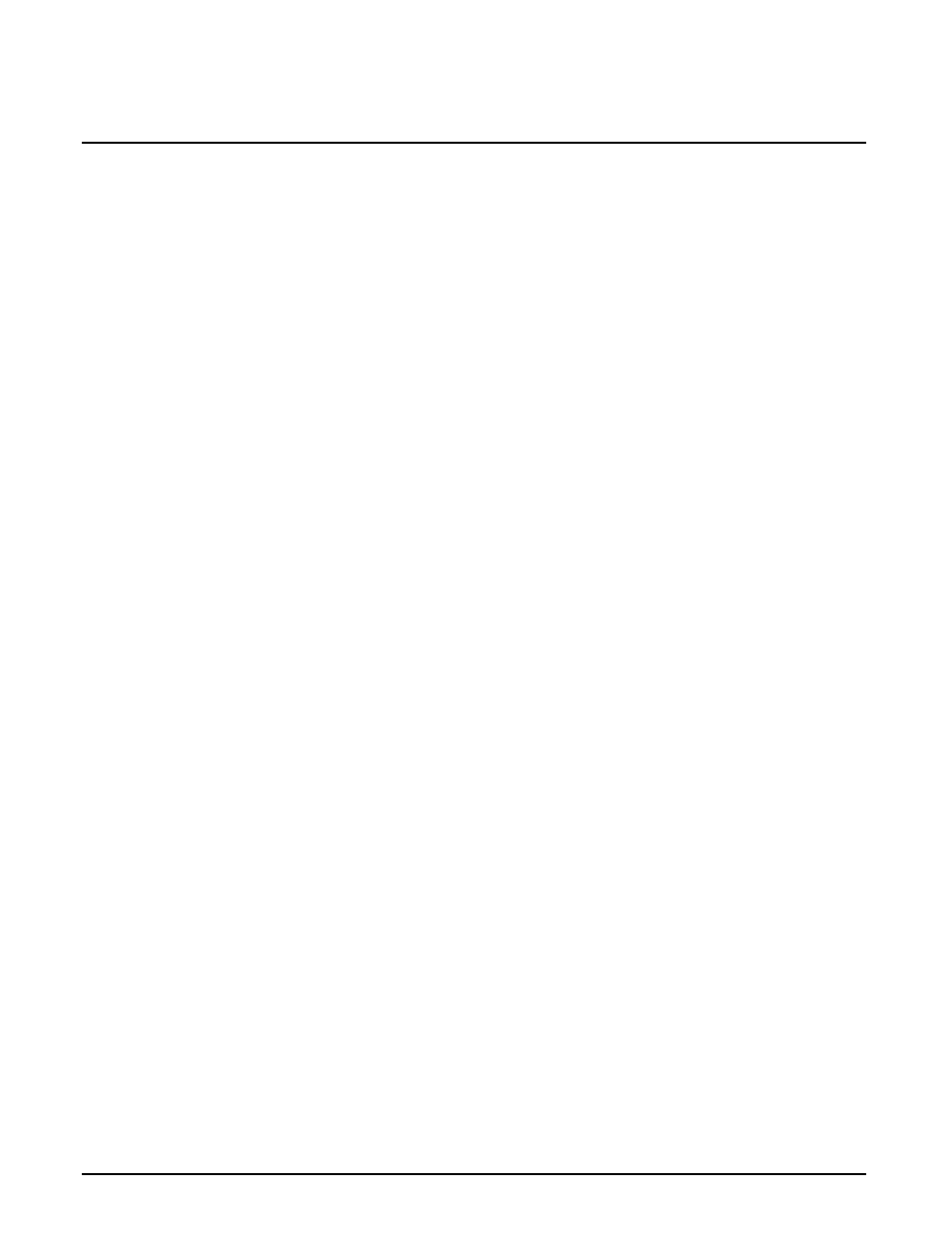
3
Custom Windows Utilities
This chapter tells you about
❑
Utilities designed for your computer to enhance your
performance while using Windows
Contents
Overview of Windows Utilities .......................................... 3-3
Information Utilities ........................................................ 3-4
Battery Level (Wbattery) .............................................. 3-4
BatteryPro APM........................................................... 3-4
Battery Saving Tips (Battips) ....................................... 3-5
Dosnotes ..................................................................... 3-5
Productivity Utilities........................................................ 3-6
Alarms Off (Walarms) .................................................. 3-6
Drop N’ Go .................................................................. 3-6
Change Cursor Icon .................................................... 3-6
Laptop Manager .......................................................... 3-6
LFM (Laptop File Manager) .......................................... 3-6
Power Icon .................................................................. 3-7
Super Shutdown Icon.................................................. 3-7
PCMCIA Information ................................................... 3-7
Sound Mapper ............................................................ 3-7
MIDI Mapper ............................................................... 3-8
Video Utilities.................................................................. 3-9
Drop N’ Go Utility .......................................................... 3-10
Basic Operations....................................................... 3-10
Adding/Changing Applications.................................. 3-10
Deleting Applications ................................................ 3-12
Copying Applications................................................. 3-12
Enable/Disable Menu ............................................... 3-12
Icon Placement.......................................................... 3-13
Change Cursor Utility ................................................... 3-14
Change Cursor Menu ................................................ 3-14
Creating a New Cursor .............................................. 3-15
Change Cursor Menu Bar ......................................... 3-17
File Menu.................................................................. 3-17
Configure Menu ........................................................ 3-18
Custom Windows Utilities 3-1
