Creating a new cursor, Change cursor utility – Texas Instruments 4000M User Manual
Page 66
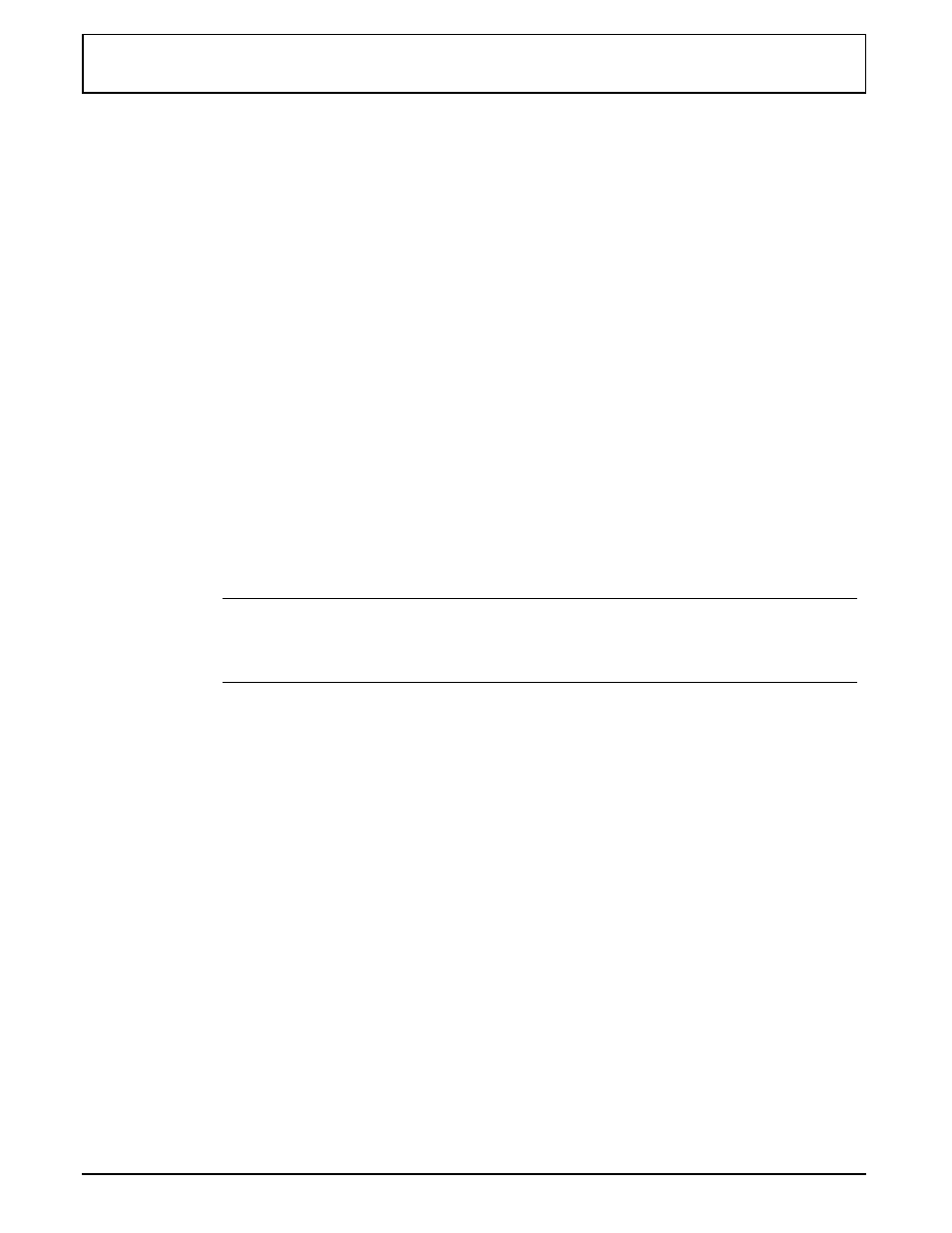
you assign one of four editing functions to the left and right
buttons on your pointing device. Clicking on the circles
within the boxes causes the following when you
subsequently move the pencil-shaped editing cursor to the
detail window.
White
causes the button to change the grid element to white
Black
causes the button to change the grid element to black
Screen
causes the button to change the grid element to the
current screen background color: dark gray on the
LCD
or blue on a color display or an external color
monitor. Used to cancel a changed element
Inverse
causes the button to change the grid element to
display the inverse of the current screen background
color: darker gray on the
LCD
or green on a color
display or monitor
n
Note: The current setting of the computer’s standard/
reverse video switch may cause the images to appear
reversed.
At the far right of the menu is a stack of eight boxes of
various shades of gray (in color if you are using an external
color monitor or a color notebook), called the preview
window. You can move the cursor you are editing or
designing into the boxes to judge the cursor’s appearance
against different backgrounds.
Creating a New Cursor
Creating a cursor involves three primary processes:
❑
Using the File menu to open a new file or load a
previously designed cursor. You may also recall
default cursors from the Cursor menu.
❑
Drawing new cursor(s) on the detail window or editing
existing cursor(s)
Change Cursor Utility
Custom Windows Utilities 3-15
