Diagnostics – Texas Instruments 4000M User Manual
Page 252
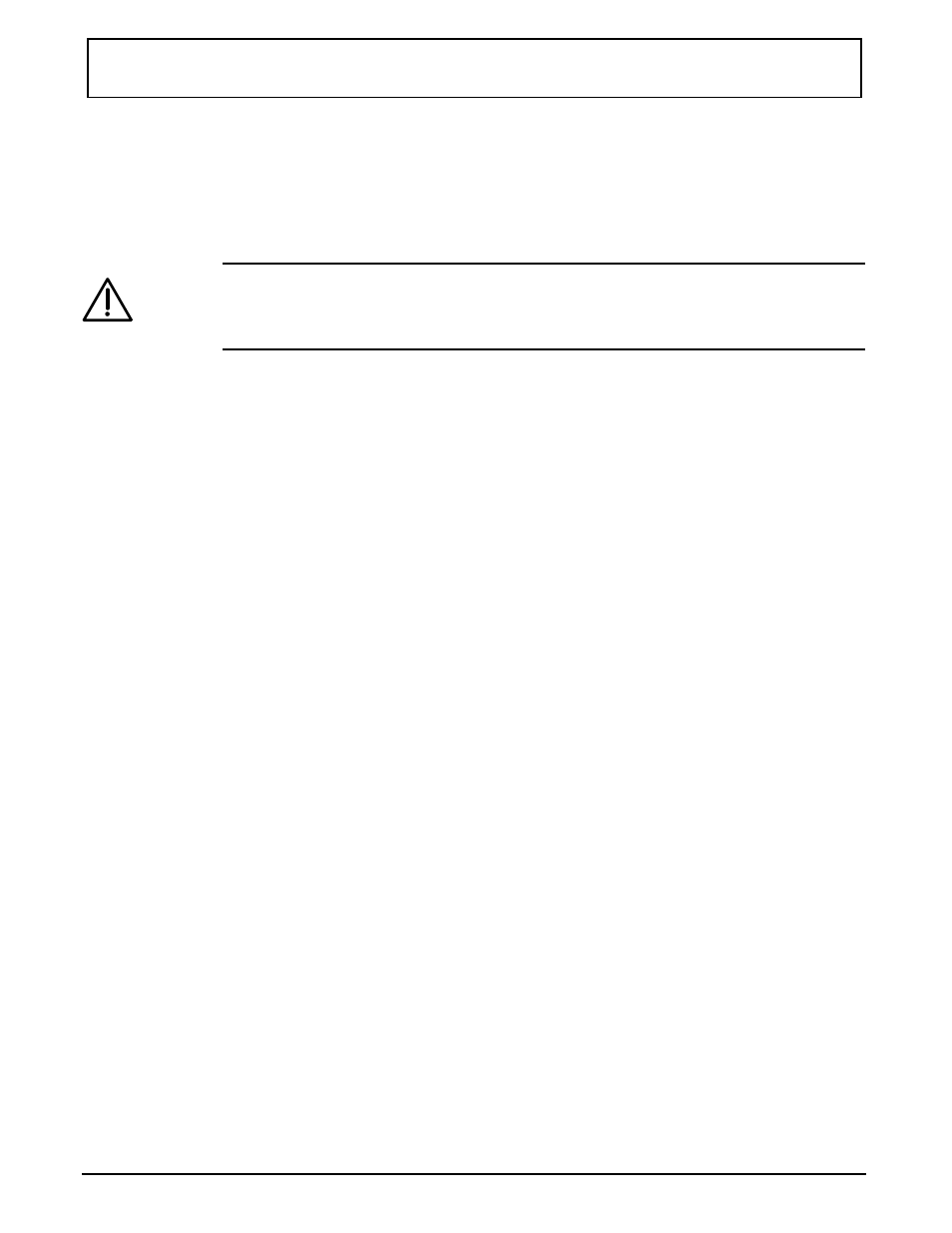
Analyzing the Hard Disk Surface
If you do not need to reformat the entire hard disk but want
to perform a thorough test of the media to detect any bad
or marginal areas, select F6 to analyze the surface.
Caution: This performs a destructive analysis of the
hard disk media (all data on the hard disk will be
erased).
Any bad tracks found during the analysis are automatically
added to the bad track table. As bad tracks are found, they
are reformatted as bad so that a subsequent
MS-DOS
operation does not attempt to use these areas on the disk.
Formatting a New Hard Disk
After installing a new hard disk, you should enter the bad
track information provided by the manufacturer into the
bad track table (see above). Then press F7. This option,
specifically for formatting a hard disk that was previously
unformatted—performs the following operations:
❑
Each track of the hard disk is reformatted using the
current interleave value.
❑
Each track in the bad track table is reformatted as
bad so that it cannot be used.
When the format operation is complete, run a surface
analysis to verify that no additional bad tracks are found.
Reformatting a Hard Disk
If your hard disk was previously formatted, press F8 to
automatically reformat. This causes the following
operations:
Diagnostics
D-14 Diagnostics
