Inserting modules in a base map – Lenovo ThinkVantage ImageUltra Builder Version 5.0 User Manual
Page 93
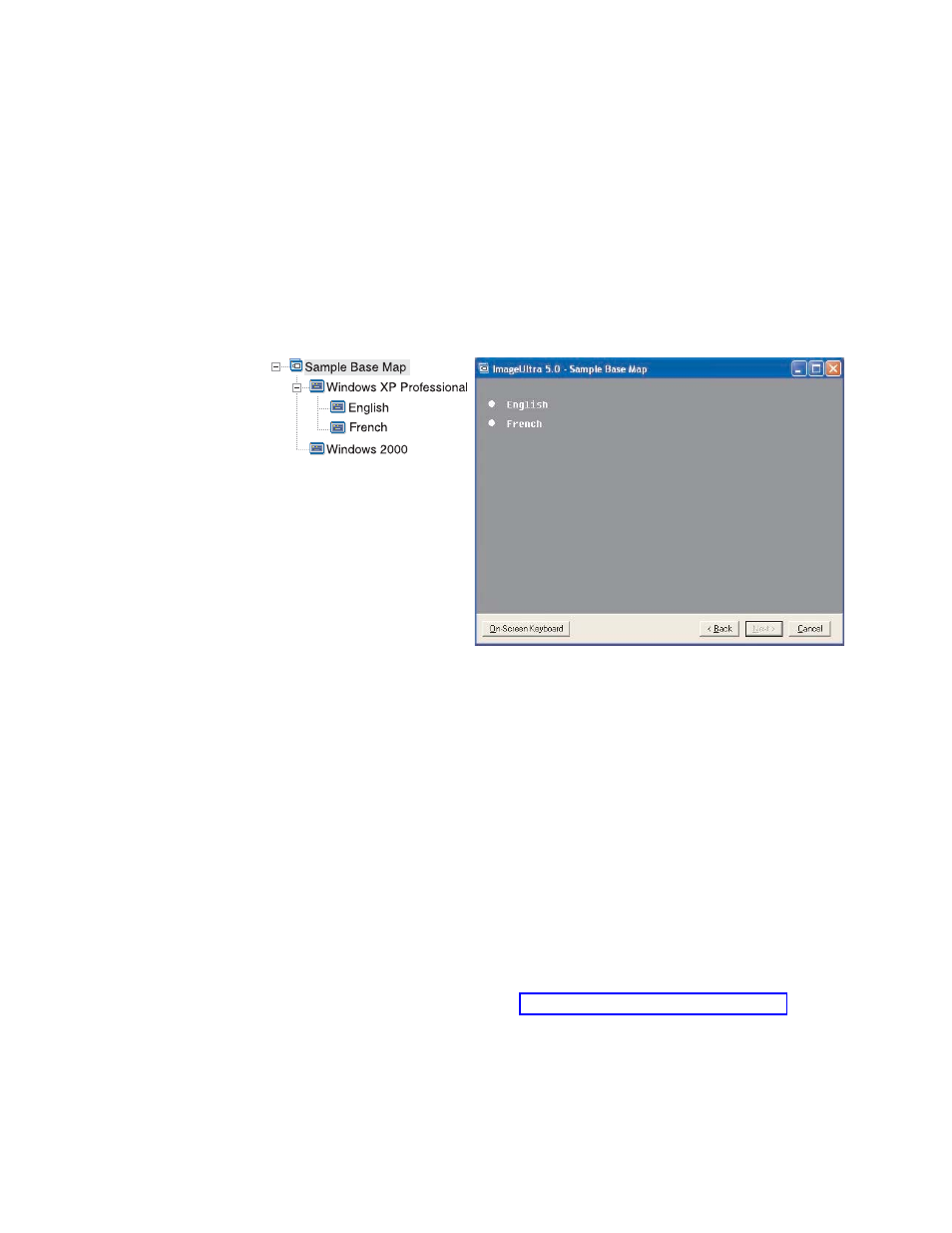
5.
In the Title field, type Select an operating system.
6.
In the Main window toolbar, click the Save icon and then close the Menu Item
Properties window.
Now take the map one step further and give the installer language choices for the
Windows XP Professional operating system by adding more subordinate menu
items to the base map.
The following illustration shows the tree structure with two subordinate menu
items (French and English) under the Windows XP Professional menu item. Also
shown is the corresponding installation screen that the installer will see at the
target computer after selecting Windows XP Professional from the first menu.
Notice how the menu items in the base map directly correlate to menu items on
the installation screen at the target computer, but the title contains an instruction
instead of the default title. To make the change shown in this example, you would
do the following:
1.
In the left pane of the Base Map window, highlight the Windows XP
Professional entry in the tree structure.
2.
In the Main window menu bar, click View then click Properties. The Menu
Item Properties window opens.
3.
In the Menu Item Properties window, click the Submenu Items tab.
4.
In the Title field, type Select a language.
5.
In the Main window toolbar, click the Save icon and then close the Menu Item
Properties window.
You can continue building on this concept and add as many menu items and
branches as needed to obtain a menu structure that gives you the desired result.
You can also view a simulation of your menus anytime during the development
process using the preview tool. See “Previewing your maps” on page 106 for
details.
Inserting modules in a base map
Once you have established the hierarchy of a base map with menu items, you can
start populating the map with operating-system modules and application modules.
Chapter 6. Map construction overview
79
