Adding menu items to a base map – Lenovo ThinkVantage ImageUltra Builder Version 5.0 User Manual
Page 132
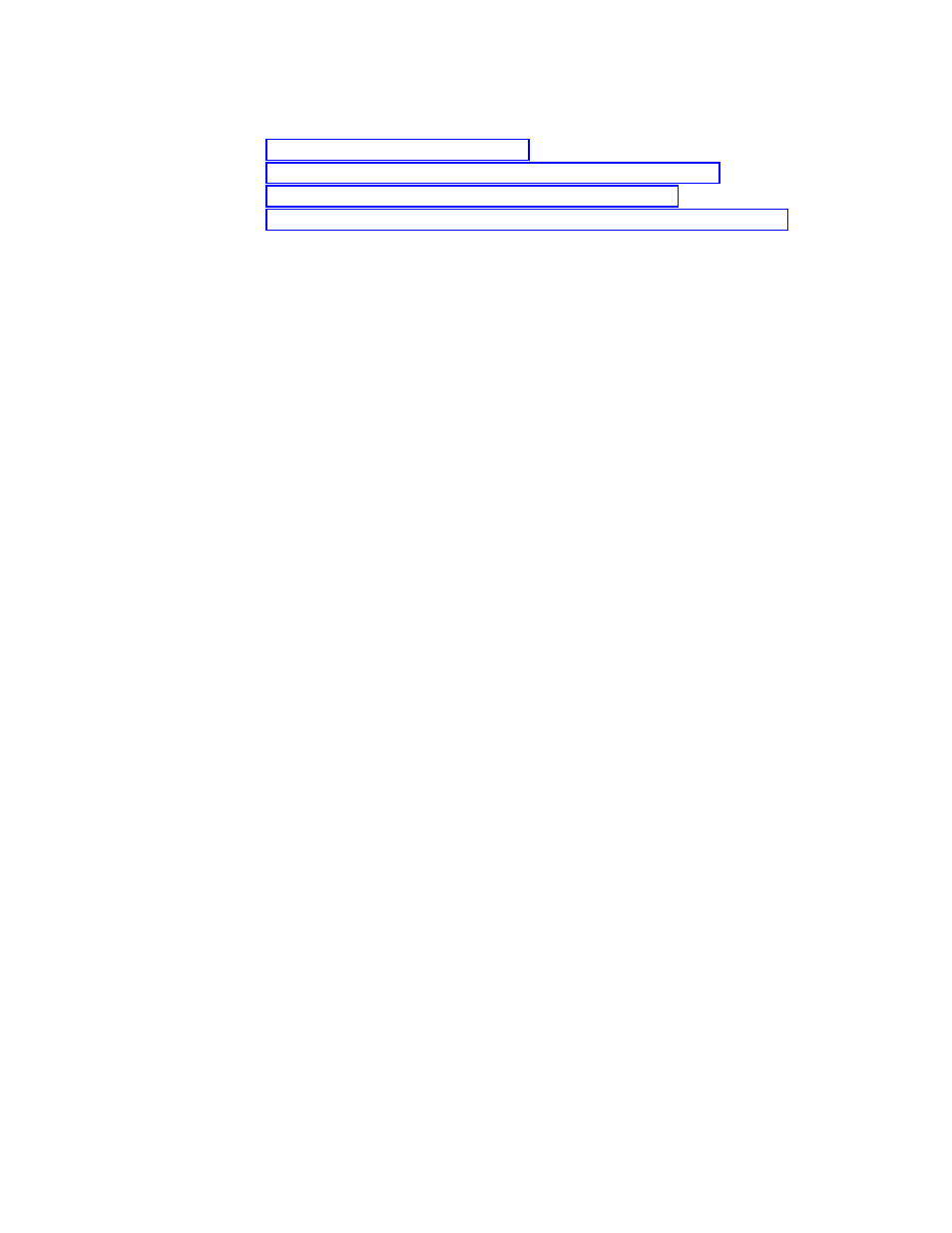
For step-by-step instructions on working with other aspects of a base map, see the
following:
v
“Adding menu items to a base map”
v
“Adding operating-system modules to a base map” on page 119
v
“Adding application modules to a base map” on page 120
v
“Working with base-map settings and menu-item properties” on page 121
Creating a new base map based on an existing base map
In most cases, when you finish testing a map, you promote it to the gold state.
Once the map is in the gold state, it is locked and you can no longer make
modifications to the map tree structure, map settings, or the menu-item properties.
However, you can make a copy of the map, make changes to the copy, test and
promote the copy, and then update the network-sync settings to use the modified
copy in place of the original map.
Or, you might want to create a new map that has contents similar to an existing
map. In this case, you can make a copy of an existing map, make changes to the
copy, and then begin your testing process.
This procedure describes how to create a new base map using an existing base
map as a template. The new base map will contain all of the module entries and
settings that were contained in the source base map. To create a new base map
based on an existing base map, complete the following procedure:
1.
Open the repository where you want the new base map to reside.
2.
If your repository contains folders, navigate to the folder where you want the
new base map to reside.
3.
From the Main window menu bar, click Insert and then click Base Map.... The
New Map Wizard opens.
4.
Click Next.
5.
Verify that the Base Map radio button is selected, and then click Next.
6.
In the Name field, type the name you want to use to identify your new base
map. Be as specific as possible. This name will be used to identify your base
map in the repository.
7.
Click Next.
8.
Select the base map you want to use as the source and then click Next.
9.
Click Finish. The Base Map window opens for the new base map.
Adding menu items to a base map
To add menu items to a base map, complete the following procedure:
1.
Open the repository where the base map resides.
2.
If your repository contains folders, navigate to the folder where the base map
resides.
3.
In the right pane of the Repository window, click the Base Maps tab. A list of
base maps is displayed.
4.
Double-click the appropriate base map. The Base Map window opens.
Note:
When inserting a menu item, the new menu item will be one level
subordinate to the entry (root entry or other menu item) that you select
in the next step.
5.
Do one of the following:
118
ImageUltra Builder Version 5.0: User Guide
