Creating a portable-sysprep image, Creating and preparing the image files – Lenovo ThinkVantage ImageUltra Builder Version 5.0 User Manual
Page 158
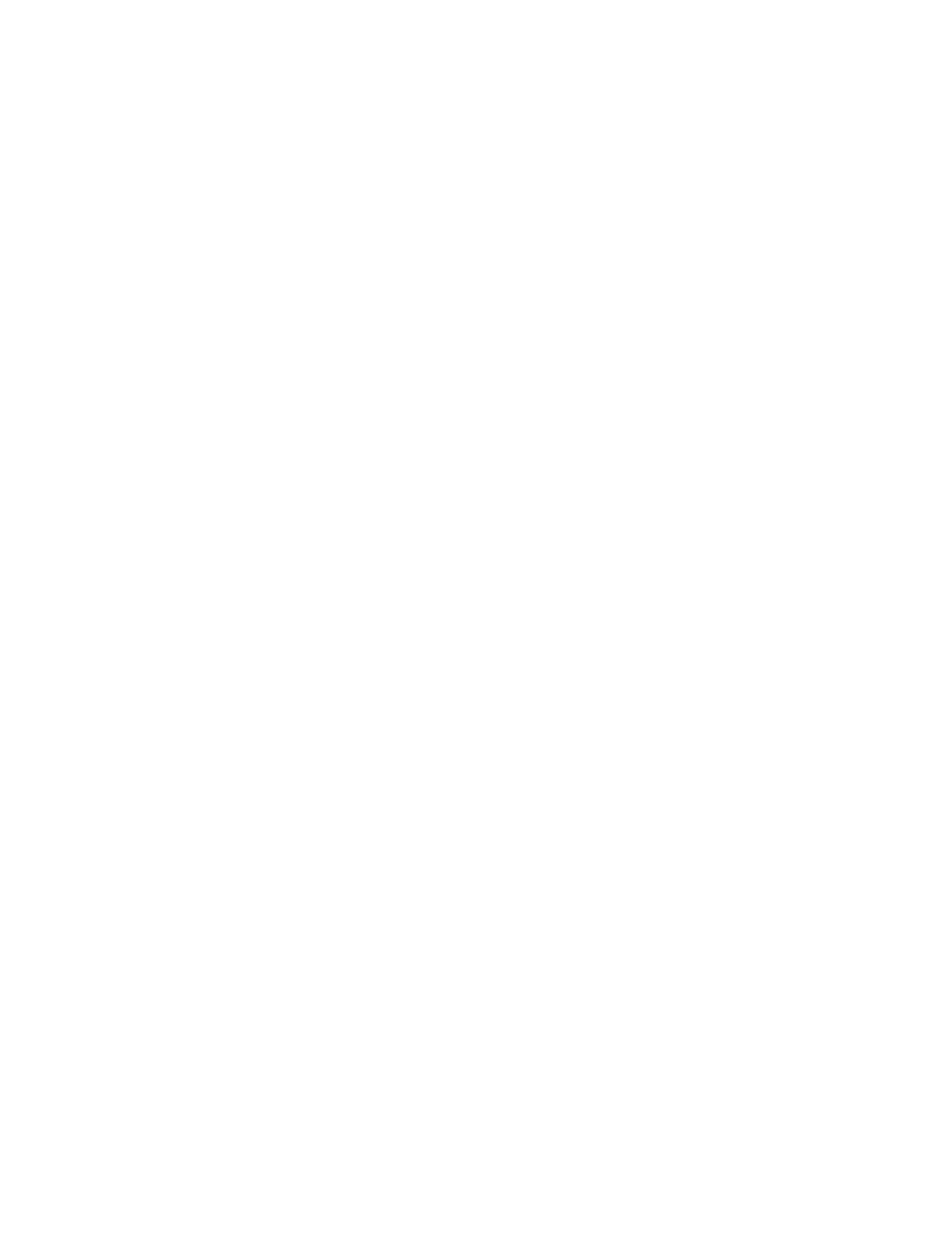
When building a module for a PowerQuest image, use a batch file and use the
batch file name as the Silent Install command in the Source tab of the Operating
System window. For example, use PQIMAGE.BAT as the Silent Install command.
Inside the PQIMAGE.BAT file, you must use the following line:
pqideploy.exe/cmd=restore.scp /I24 /NRB
/img=image.pqi
where restore.scp is the script shown earlier and image.pqi is the name of the image
that you want to restore. The /NRB parameter instructs the PQDI.EXE program
not to reboot the computer so the ImageUltra Builder installation program can
regain control after the PowerQuest image has been installed.
Before you build the module, you must put the image files, the script file, and the
batch file in the same folder.
For additional information about developing PowerQuest DeployCenter scripts,
refer to your PowerQuest DeployCenter documentation.
Creating a Portable-Sysprep Image
There are four main steps to creating a base operating-system module based on a
Portable-Sysprep Image:
1.
Making the ImageUltra Customization Program accessible to the source
computer
2.
Creating the Portable-Sysprep Image on a source computer and using Symantec
Norton Ghost or PowerQuest DeployCenter to create the image files
3.
Setting the module attributes
4.
Building the module from the image files
Making the ImageUltra Customization Program accessible
Before you can create a Portable-Sysprep Image, you must first make the
ImageUltra Customization Program (IUBCP.EXE) accessible to the source computer.
The ImageUltra Builder program enables you to copy the ImageUltra
Customization Program on a CD, shared drive, or any other media to which the
ImageUltra console has direct-write access.
1.
Use Windows Explorer or My Computer to open the IUBCP folder in your
repository.
Note:
If you cannot remember the path to your repository, in the ImageUltra
Builder Main window, click File and then click Open repository.... The
repository paths will be listed. You can use any repository.
2.
Copy the IUBCP.EXE program to a CD or to a shared drive that the source
computer can access during the development of the image. If you use a CD,
label the CD “ImageUltra Customization Program.”
3.
Do one of the following:
v
Provide an ImageUltra Customization Program CD to any personnel responsible
for creating Portable-Sysprep Images.
v
Provide the path to the IUBCP.EXE program to any personnel responsible for
creating Portable-Sysprep Images.
Creating and preparing the image files
Before you begin, make sure you put the ImageUltra Customization Program
either on portable media that is compatible with the source computer or a shared
144
ImageUltra Builder Version 5.0: User Guide
