Lenovo ThinkVantage ImageUltra Builder Version 5.0 User Manual
Page 214
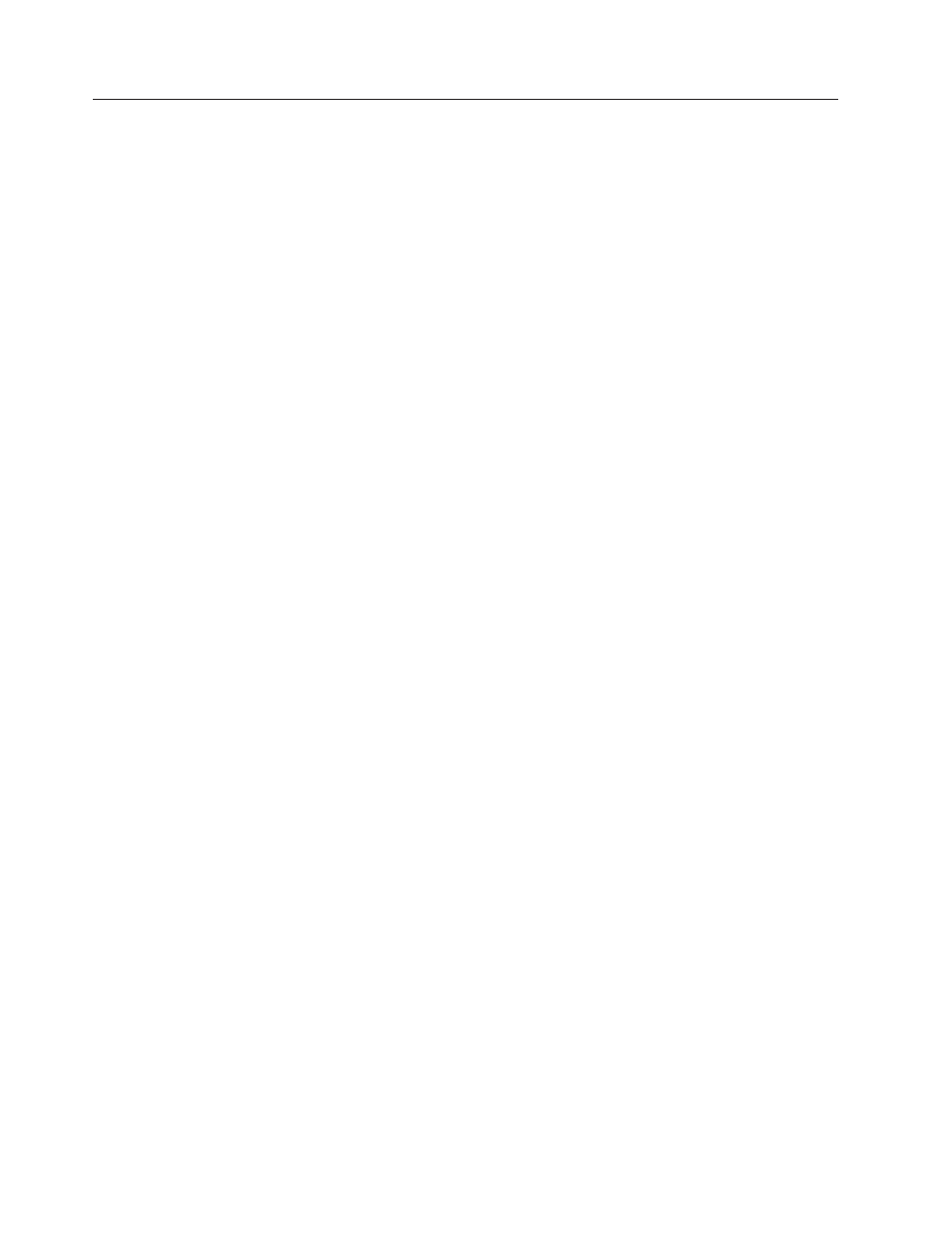
F11 key does not work on some brands after installation
After an ImageUltra Builder deployment and installation, pressing F11 during
startup typically provides access to the ImageUltra menu system, either directly or
indirectly. However, you might encounter a brand or line of computers where
pressing F11 during startup has no effect after an ImageUltra Builder deployment
and installation. Such cases are rare, but they do exist.
You can use either or both of the following methods to work around this problem:
Method 1:
Add an shortcut icon on the Windows desktop using the following
procedure.
1.
Use Windows Explorer or My Computer to locate the BMGR32.EXE file located
in the \TOOLS\BMGR folder of any repository.
2.
Copy the BMGR32.EXE file to user partition of the target computer that is
failing. You can place this file anywhere on the user partition.
3.
Create shortcut icon on the desktop that contains the following command:
path\bmgr32 /BS /R
where path is the path to the folder containing the BMGR32.EXE file.
The user can use the shortcut icon to access the ImageUltra menu system.
Method 2:
Create a recovery CD using the following procedure.
1.
Create a bootable DOS CD.
2.
Use Windows Explorer or My Computer to locate the BMGR.EXE file located in
the \TOOLS\BMGR folder of any repository.
3.
Copy the BMGR.EXE file to bootable DOS CD.
4.
Create an AUTOEXEC.BAT file (or modify an existing AUTOEXEC.BAT file) to
include the following lines:
path\bmgr /BS
echo Remove this CD and restart your computer.
where path is the path to the folder containing the BMGR.EXE file.
When the computer is started from this CD, the BMGR.EXE program sets up the
computer to restart from the service partition on the next reboot.
200
ImageUltra Builder Version 5.0: User Guide
