Lenovo ThinkVantage ImageUltra Builder Version 5.0 User Manual
Page 171
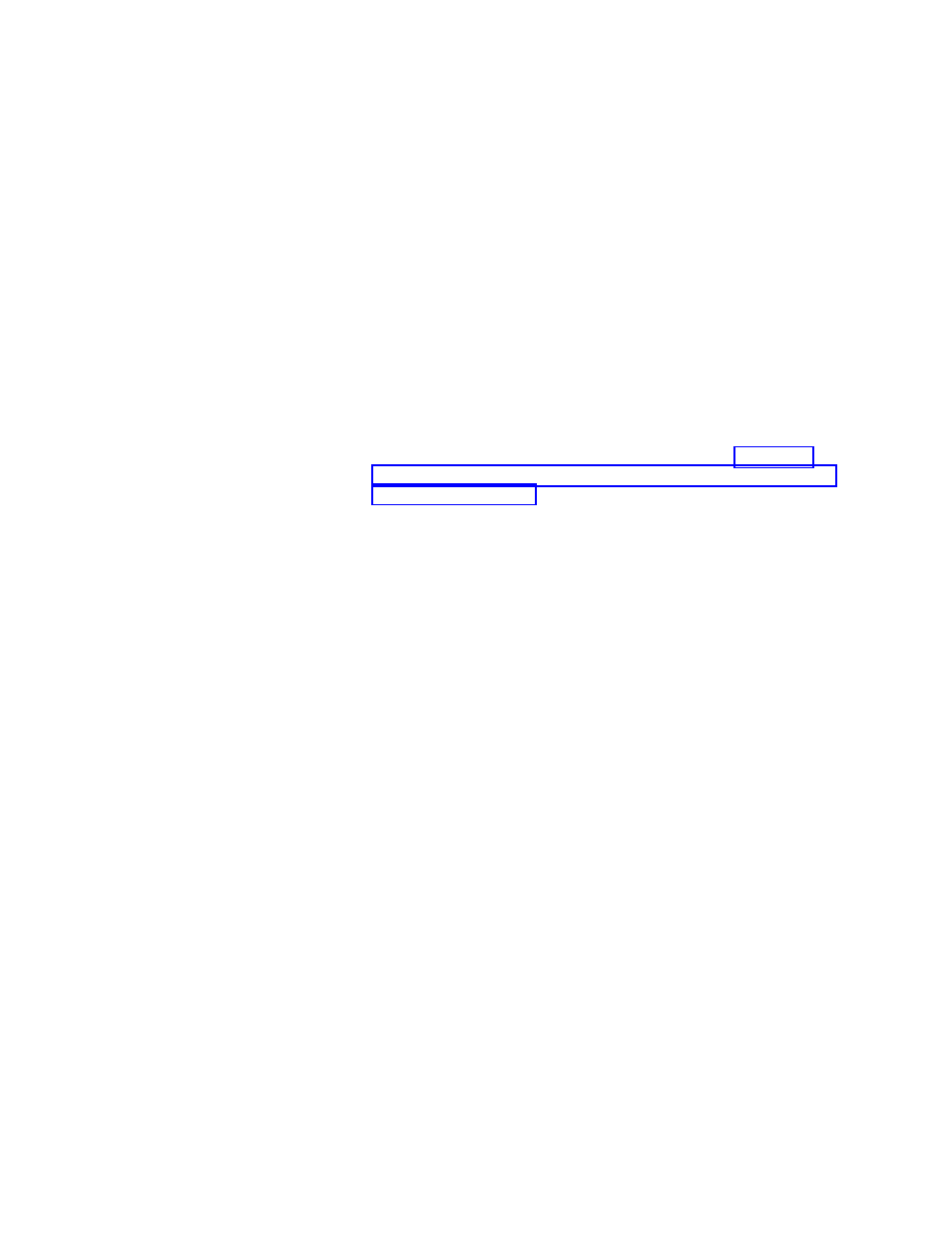
b.
In the right pane, put a check mark next to the operating system for which
this module applies. For example, if you are creating a module for the
latest version of Windows Media Player, that module might apply to more
than one operating system If you are creating a module for a service pack,
that module would apply to one operating system only.
15.
In the Source tab, do the following:
a.
In the Source Directory field, type the complete path to the folder that
contains the source files for the add-on operating-system component.
b.
In the Silent Install Command area, type the command that is to be used
to install the add-on operating-system component in the Command field
and any associated parameters in the Parameters field. For example, your
command might be SETUP.EXE and your parameters
might be /S.
Note:
The following steps apply to the use of mini-applications.
Mini-applications are useful for creating special folders, cleaning up
registry entries, or performing any other service related to the
installation of the add-on operating-system component. For more
information about the use of mini-applications, see “Preparing
source files for application modules and add-on operating-system
modules” on page 151.
c.
If you have a mini-application contained in this module that needs to run
immediately before the actual add-on operating-system component is
installed, use the Preinstall Command area to type the command and
parameters associated with starting the mini-application.
d.
If you have a mini-application contained in this module that needs to run
immediately after the actual add-on operating-system component is
installed, use the Postinstall Command area to type the command and
parameters associated with starting the mini-application.
16.
If you want to assign a filter to the add-on operating-system module, do the
following in the Filters tab:
a.
Click the Insert Filter icon. The Add Filter window opens.
b.
In the left pane of the Add Filter window, navigate to the folder that
contains the filter module you want to add.
c.
In the right pane of the Add Filter window, select the filter you want to
use and then click OK. The Add Filter window closes and the filter is
added to the Filters tab.
d.
Double-click the filter you just added. The Edit Parameters window opens.
e.
In the Parameters field, type any parameters required to get the desired
result. For information about the parameters associated with the filters
provided with the ImageUltra Builder program, see the ImageUltra Builder
help system.
f.
Click OK.
g.
If you assign multiple filters to a module, do one of the following:
v
If all filters must be satisfied to install the module, click the All of these
must be true
radio button.
v
If any of the filters can be satisfied to install the application, click the
One of these must be true
radio button.
17.
In the Options tab, do the following:
a.
The Path to copy installable files field defines whether the application
files should be copied to the C partition in an installable format.
Chapter 8. Preparing source files for modules
157
