Adding a hidden system menu in a base map – Lenovo ThinkVantage ImageUltra Builder Version 5.0 User Manual
Page 118
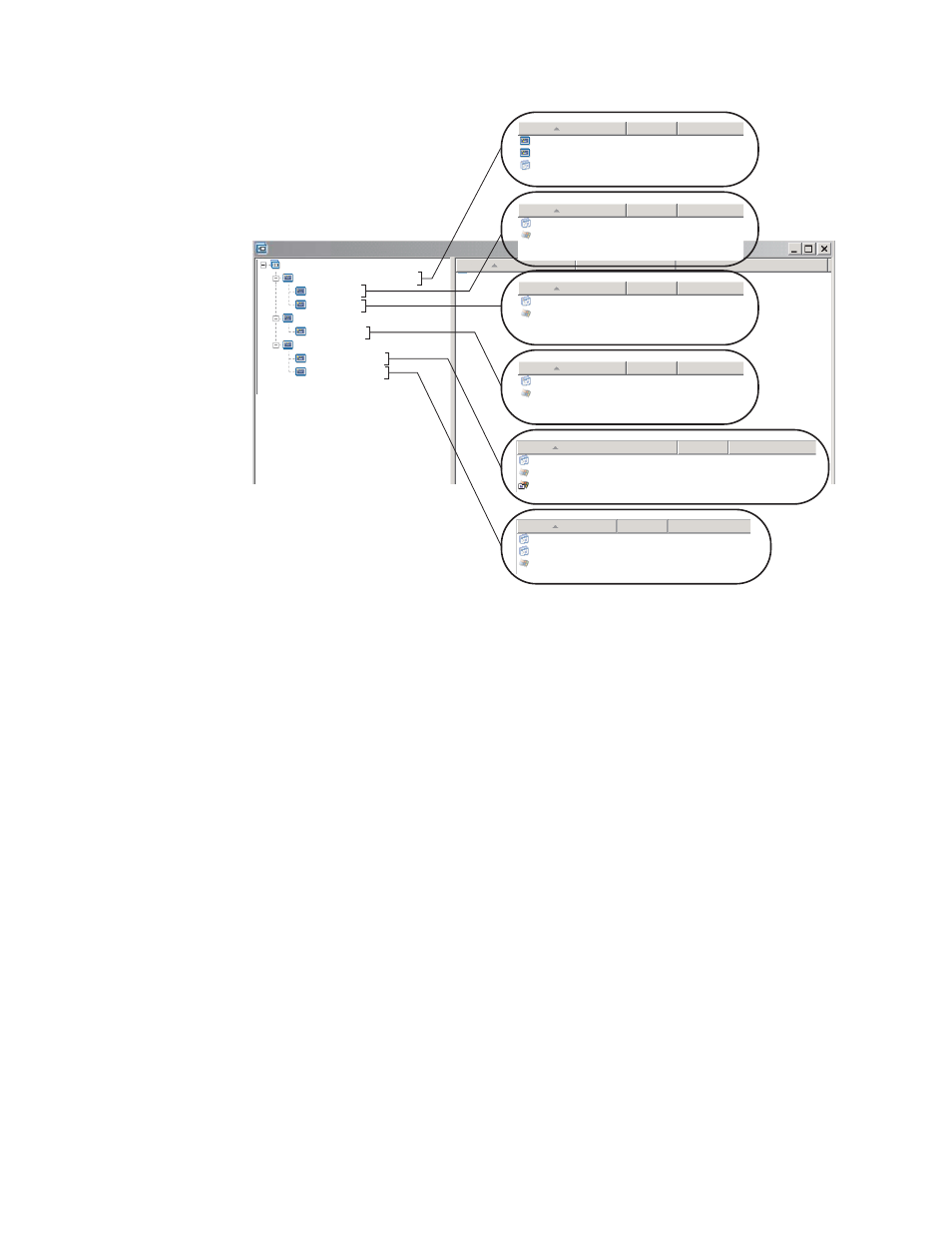
Sample Base Map : Base Map *
Name
Name
Name
Name
Name
Version
Version
Version
Version
Version
Type
Type
Type
Type
Type
English (Legal)
French (Legal)
Global_Application_1
Menu Item
Menu Item
Application
Application
Application
Application
Application
Application
Operating system
Operating system
Operating system
Operating system
Sample Base Map
Windows XP with legal software
Windows XP with sales software
WINXPPRO_ENG
WINXPPRO_FR
WINXPPRO_ENG
WINXPPRO_ENG
Windows XP with accounting software
English (legal)
English (sales)
English (
)
accounting
French (legal)
French (
)
accounting
ENG_Application_7
FR_Application_5
ENG_Application_2
ENG_Application_1
ENG_Application_2
2.0
2.0
2.0
2.0
Application
Operating system
Operating system
WINXPPRO_FR
WINXPPRO_FR_Service_Pack_1
FR_Application_1
2.0
Name
Version
Type
Adding a hidden system menu in a base map
A hidden system menu provide a method to make menu items available outside of
the normal flow of the installation menus. For example, you might want to make
several utilities available through a hidden system menu to help solve diagnostic
or recovery issues on the target computer. Instead of including the menu as part of
the normal flow, by using a hidden system menu the utilities would be available
anytime while the installation menus are active by typing a system menu keyword,
and the utilities would be accessible only persons authorized to perform the
advanced functions associated with the utilities. You are limited to one hidden
system menu per base map.
To set a menu as a hidden system menu, open your base map,
1.
Open your base map and expand the tree structure.
2.
Right-click the menu item that controls the menu that you do not want to
appear during the installation process; then, click Set as System Menu.
3.
Click the Save icon located in Main window toolbar.
You assign a system menu keyword at a map level. To assign a system menu
keyword, do the following:
1.
Open your base map.
2.
In the Main window menu bar, click Tools then click Settings.... The Map
Settings window opens.
3.
Click the General tab.
4.
In the System Menu Keyword field, type the keyword you want to assign to
the hidden system menu. System Menu keywords are case sensitive and limited
to 64 alpha-numeric characters; do not use symbols.
104
ImageUltra Builder Version 5.0: User Guide
