Preparing source files for utility modules files – Lenovo ThinkVantage ImageUltra Builder Version 5.0 User Manual
Page 177
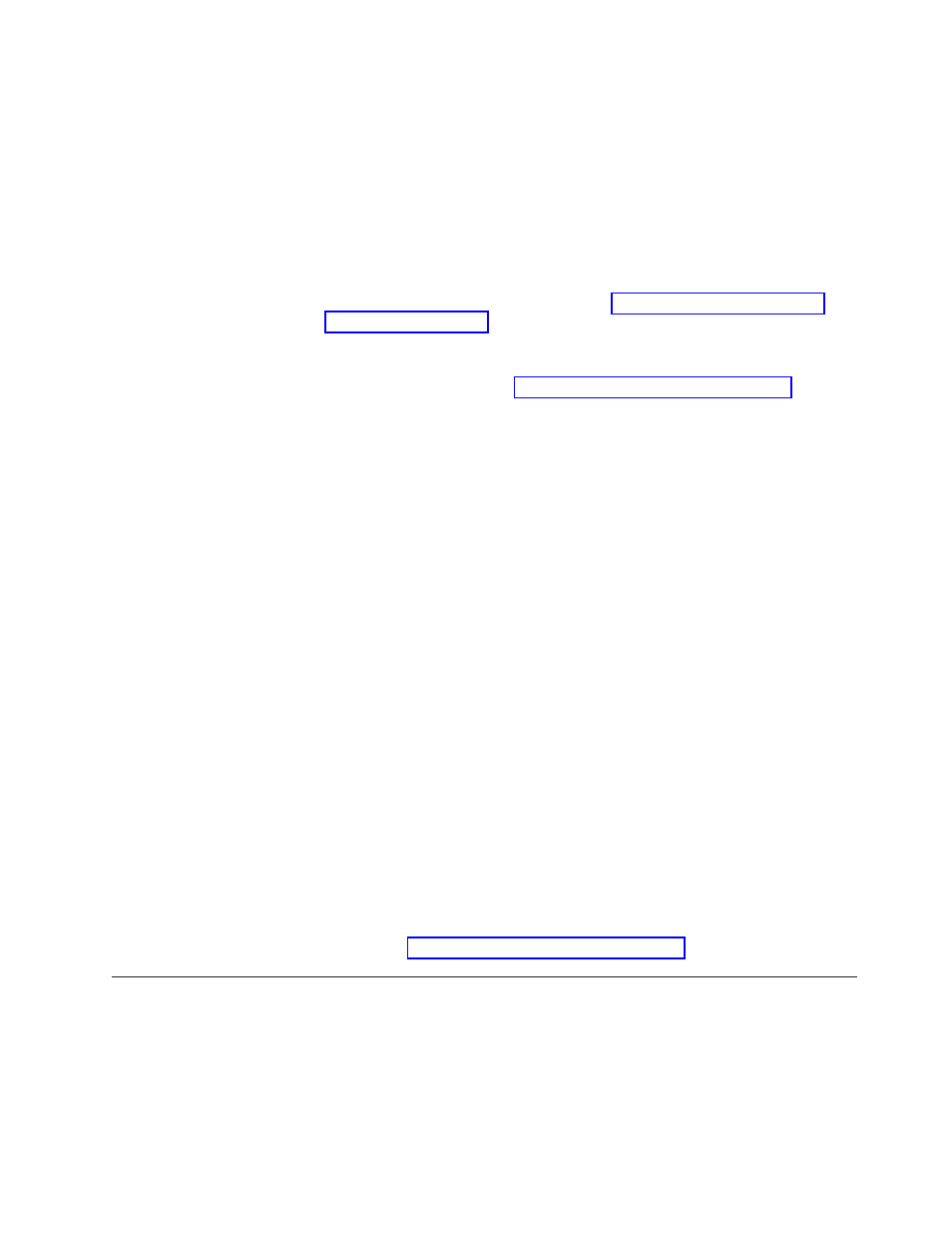
Type a path only if you want the installable files to be copied to the C
partition of the target computer.
b.
In the For INF install only area, check the INF Installable check box. If the
location of the .INF file is not in the source directory you defined on the
Source tab, use the “Relative location of the INF files in the source” field
to type the relative path to the subdirectory that contains the .INF file. For
example, if the source directory is X:\SOURCE_FILES\DRIVER_1, but
your.INF file is in X:\SOURCE_FILES\DRIVER_1\WINXP, the relative
path is \WINXP.
c.
All other fields on the Options tab are used to handle special cases. For
information about special fields, refer to Chapter 11, “Getting help and
support,” on page 183.
16.
Click the Save icon in the Main window tool bar; then, close the Device
Driver window.
17.
To build a driver module, see “Building a new module” on page 167.
Setting the attributes based on an existing device-driver
module
To set the attributes for a new device-driver module to the match the attributes of
an existing device-driver module, do the following:
1.
Open the repository where you want the new device-driver module to reside.
2.
If your repository contains folders, navigate to the folder where you want the
new device-driver module to reside.
3.
From the Main Window menu bar, click Insert and then click Device Driver....
The New Module Wizard opens.
4.
Click Next.
5.
Verify that the Device Driver radio button is selected, and then click Next.
6.
In the Name field, type a name that you want to use to identify this module.
Be as specific as possible. This name will be the name that appears in the
repository.
7.
Click the No radio button to indicate that this module is not a container.
8.
Click Next.
9.
From the list of modules, select the module you want to use as the source and
then click Next.
10.
Click Finish. The New Module Wizard closes and the Device Driver window
for the new module opens.
11.
Modify any attributes that need to be changed. Refer to the ImageUltra
Builder help system if you need assistance.
12.
When you are finished modifying the attributes, click the Save icon in the
Main window tool bar; then, close the Device Driver window.
13.
Continue with “Building a new module” on page 167.
Preparing source files for utility modules files
The use of utilities is optional. Utilities are Win32-based EXE, BAT, or COM
programs that run during the installation process. For example, an installer might
want to run CHKDSK to determine the condition or size of a hard disk before any
files get installed.
Chapter 8. Preparing source files for modules
163
