Lenovo ThinkVantage ImageUltra Builder Version 5.0 User Manual
Page 126
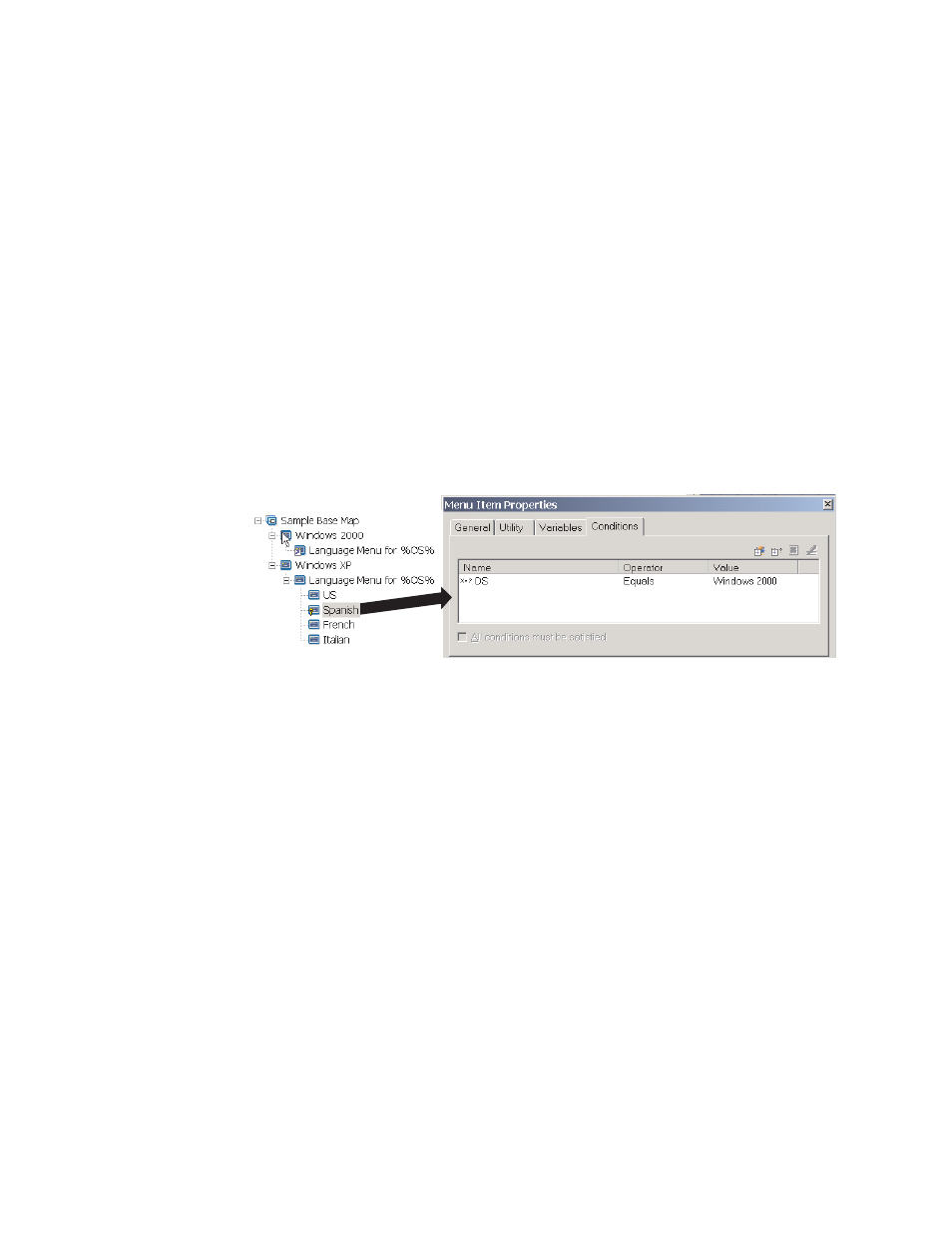
a.
Click the Insert Variable icon. The Add Variable Condition dialogue box
opens.
b.
In the Variable field, either type the variable or select a predefined variable
using the drop-down menu. (In this example, you would type OS).
c.
In the Operator field, use the drop-down menu to select either Equals or
NOT Equals
. (In this example, you would select Equals).
d.
In the Value field, type the value you want to associate with the variable.
(In this example, you would type Windows 2000).
e.
Click OK.
f.
Repeat these steps for each condition you want to add. (In the example
above, you might want to set similar conditions for each language used
specifically for Windows XP).
9.
Click the Save icon located in the Main window toolbar; then, close the Menu
Item Properties window.
The following illustration is a conceptual view showing how a condition is set for
a menu item. In this example, “Spanish” will be displayed as a menu item only if
“Windows 2000” is selected.
Referencing text within menu items and sub-menu item titles
Variables enable you to write menu item descriptions and sub-menu item titles so
that they refer to a specific variable and value. This function enables you to
customize menu item descriptions and sub-menu item titles that are displayed
during the installation process.
For example, if you were to expand the previous example, you could construct the
language list menu item “Language Menu” so that it would display the correct
operating system during the installation process, no matter what operating system
menu item was selected.
To construct a menu item description so that it dynamically changes the way menu
item descriptions are displayed during the installation process, do the following:
1.
Open the Repository window for the repository where the map resides.
2.
If your repository contains folders, navigate to the folder where the map
resides.
3.
In the right pane of the Repository window, click Base Maps. A list of base
maps is displayed.
4.
Double-click the appropriate base map. The Base Map window opens.
5.
Expand the map tree.
6.
Select the menu item to which you want to associate a variable. (In the
example above, you would select the Language Menu menu item.
112
ImageUltra Builder Version 5.0: User Guide
