Lenovo ThinkVantage ImageUltra Builder Version 5.0 User Manual
Page 100
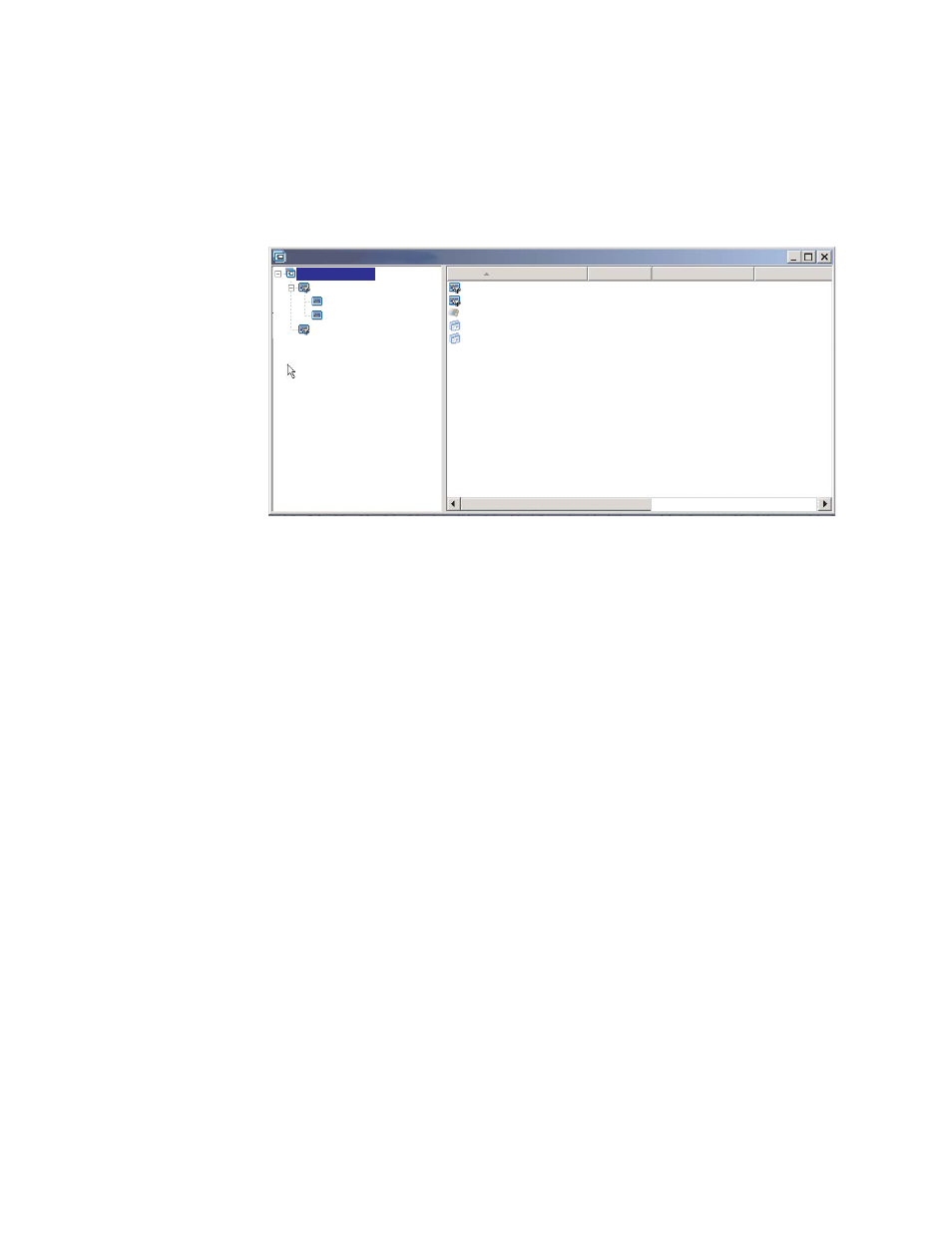
The following is a sample tree structure with utilities associated with the
“Windows XP Professional” and “Windows 2000” menu items. If you compare
this tree structure to the sample tree structure used earlier, you will notice that
the tree structure itself does not change, but the icon associated with the menu
item does change to show that a utility is associated with it. Notice the small
hammer that is now part of the icons for the “Windows XP Professional” and
“Windows 2000” menu items.
Sample base map : Base Map *
Name
Version
Type
State
Windows XP Professional
English
French
Windows 2000
Global_Application_1
Global_Application_2
Windows 2000
Windows XP Profe...
Application
Application
Menu Item
Menu Item
In Test
In Test
Sample base map
Delete all user partitions
Operating System
When using Approach A to assign a utility to a menu item, you do the
following:
1.
In the left pane of the Base Map window, select the menu item to which you
want to add the utility.
2.
In the Main window menu bar, click View, and then click Properties. The
Menu Item Properties window opens.
3.
Click the Utility tab.
4.
In the Name field, use the drop-down menu to select a utility module from
the repository.
5.
In the Parameters field, type any parameters required to run the utility.
6.
In the Run field, select when the utility is to run:
– Immediately: The utility is run immediately when the menu item is
selected at the target computer. This is the default setting.
– Queue: The utility is queued to run after the final selection is made from
the final menu in the sequence. All utilities that are queued are run before
any files get installed.
7.
Click the Save icon located in the Main window toolbar.
v
Approach B:
Create menu items specifically for each utility and assign a utility
to each menu item. This approach creates a custom utility menu from which the
person performing the installation can manually select the utility needed. The
utility must run at the time the menu item is selected; therefore, when you
develop your map, you must ensure that the menu-item properties for each
utility entry in the custom utility menu is set to the Immediately setting. If you
set the menu-item properties to the Queue setting, an error will occur and the
installation process will be terminated. Additionally, a custom utility menu
requires a unique structure using links to return to the base menu or to the
utility menu after a utility has been run.
There are six steps required to develop this unique structure:
1.
Create a menu item specifically for the custom utility menu.
2.
Create subordinate menu items for each utility
86
ImageUltra Builder Version 5.0: User Guide
