Conventions used within the interface – Lenovo ThinkVantage ImageUltra Builder Version 5.0 User Manual
Page 69
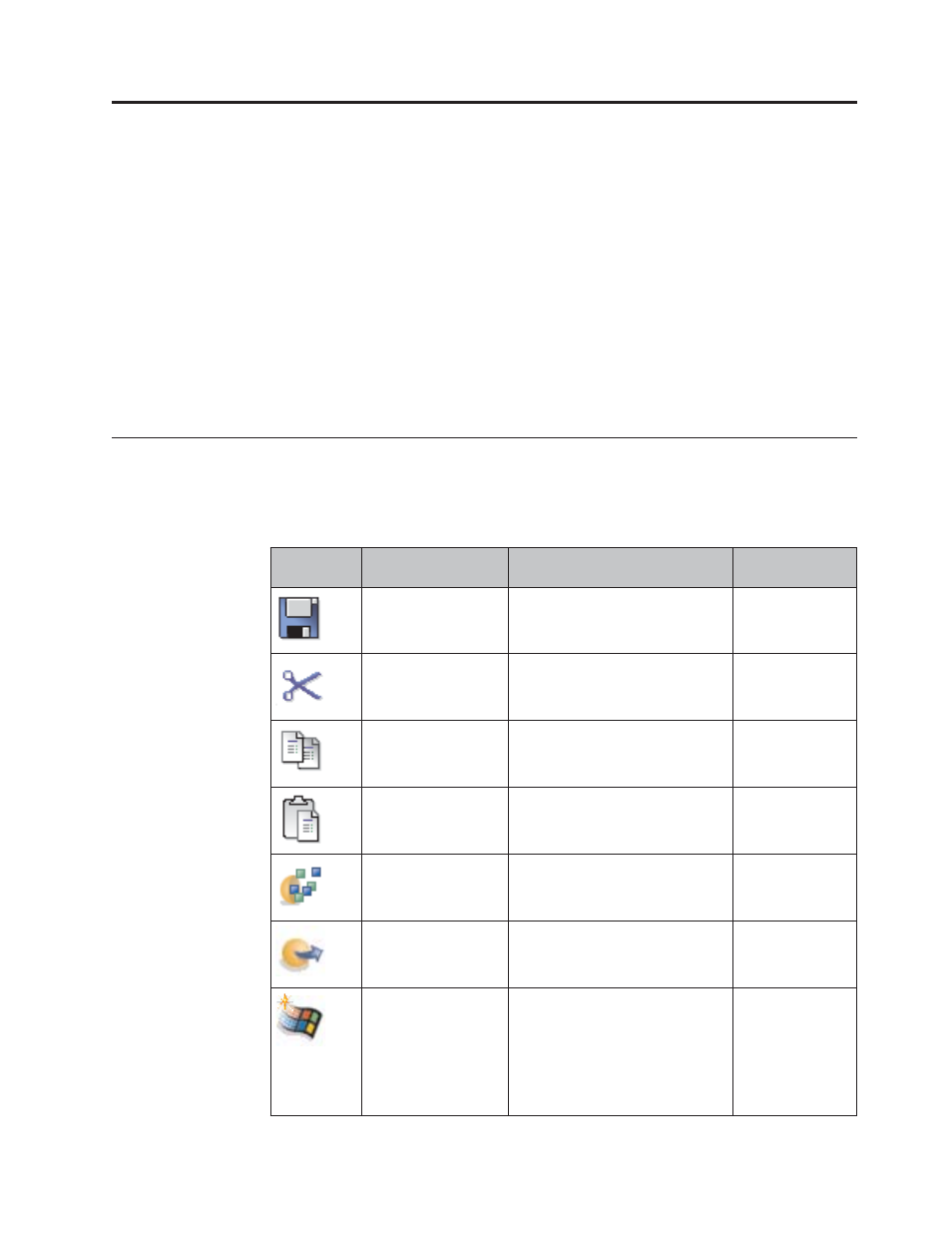
Chapter 5. Working with the ImageUltra Builder interface
The ImageUltra Builder interface provides the following important functions:
v
It enables you to manipulate modules within a repository, create additional
repositories, and navigate among all defined repositories;
v
It provides direct access to tools used to import, build, and promote modules,
and also to deploy Smart Images;
v
It enables you to develop base maps and device-driver maps;
And now, maps are displayed under Windows PE, so they provide a more
attractive, intuitive work area in which to deploy Smart Images.
This chapter explains the major components of the Image Ultra Builder interface,
where the components are located, and how to navigate within the interface.
Conventions used within the interface
The following table displays the various icons used in the ImageUltra Builder
program.
Table 6. Icons used within the interface
Icon
Name
Description
Keyboard
Shortcut
Save
Saves changes in the active map
or module window.
Ctrl+S
Cut
Cuts the currently selected object. Ctrl+X
Copy
Copies the currently selected
object to the clipboard.
Ctrl+C
Paste
Pastes an object from the
clipboard.
Ctrl+V
Build module
Builds the currently selected
module.
Promote
Promotes the currently selected
map or module to the gold state.
New
Operating-system
Module
Launches the New Module
Wizard to create new operating
system modules. This icon is
available in the Repository
window toolbar only when the
Operating Systems tab is selected
in the Repository window.
© Copyright Lenovo 2007, 2010
55
