Status” screen, Configuration” screen – NOVUS V1.5x A User Manual
Page 94
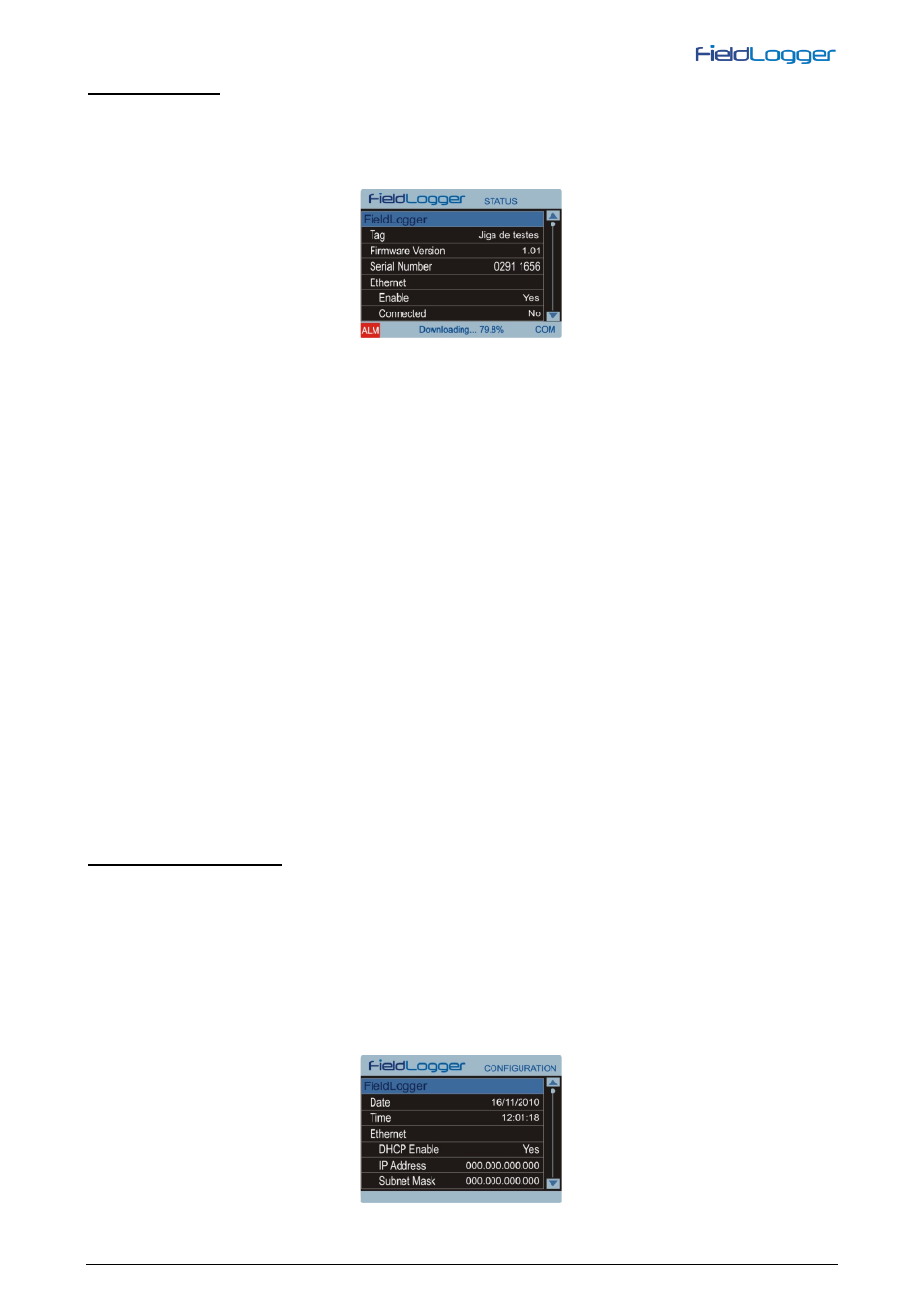
NOVUS AUTOMATION
www.fieldlogger.net
94/103
“STATUS” SCREEN
On this screen, a list is shown with information about FieldLogger and the HMI itself. Navigation is accomplished by the
UP and DOWN keys and there is no function for the ENTER key.
Information is organized in a hierarchical way, where hierarchical levels are displayed by indentation on the left side.
Parameters that are more on the right “belong” to the previous parameter (more on the left). For example, information
about the Ethernet interface is placed in the “Ethernet” level, and that, by its turn, is placed in the “FieldLogger” level.
The following parameters can be monitored on this screen:
FieldLogger: ............................................................................................................. FieldLogger information
Tag .................................................................................................................... Configured tag for the FieldLogger
Firmware Version .............................................................................................. FieldLogger firmware version
Serial Number ................................................................................................... FieldLogger serial number
Ethernet ............................................................................................................ Ethernet interface information
Enabled ........................................................................................................ Yes/No if interface enabled/disabled
Connected ................................................................................................... Yes/No if interface cable connected/disconnected
Data Logger: ..................................................................................................... Information about data logging
Scan Interval ................................................................................................ Analog scan interval configured
Logging Rate ............................................................................................... Logging rate configured
Logging Enable ............................................................................................ Yes/No if logging is enabled/disabled
Storage Memory .......................................................................................... Shows which memory is being used for data logging
SD Card Connected..................................................................................... Yes/No if SD card connected/disconnected
Logging Status ............................................................................................. Indicates if logging is running or if it is stopped
Logging Mode .............................................................................................. Logging mode information
Start ...................................................................................................... Indicates how logging is supposed to start
Stop ...................................................................................................... Indicates how logging is supposed to stop
SD Free Memory .............................................................................................. Shows the available memory for logging in the SD card
Int. Free Memory .............................................................................................. Shows the available memory for logging in the internal memory
HMI ............................................................................................................................ HMI information
Firmware Version .............................................................................................. HMI firmware version
Serial Number ................................................................................................... HMI serial number
“CONFIGURATION” SCREEN
Some FieldLogger and HMI parameters can be changed on this screen. In order to edit a parameter, you should first
select it by pressing the UP and DOWN keys. Once it is selected, press the ENTER key to put it into edit mode. When in
edit mode, the UP and DOWN keys can be used to edit the parameter value (increment and decrement). When editing a
parameter composed by more than one field (like IP addresses) you should select the correct field using the RIGHT and
LEFT keys. Single field parameters that have a wide range have a customized edition way, where you can change the
increment/decrement factor using the RIGHT and LEFT keys during edition: it starts with a factor of “1”; every time you
press the LEFT key, it multiplies this factor for 10 (tens, hundreds, thousands, …); every time you press the RIGHT key,
it divides this factor for 10 (thousands, hundreds, tens, …). Once you have the desired value, just press ENTER to get it
out of the edit mode.
Just like the “Status” screen, information is organized in a hierarchical way. As an example, information about the
Ethernet interface is placed in the “Ethernet” level, and that, by its turn, is placed in the “FieldLogger” level.
