View settings, Changing column width, Changing view items – Panasonic -eng User Manual
Page 91
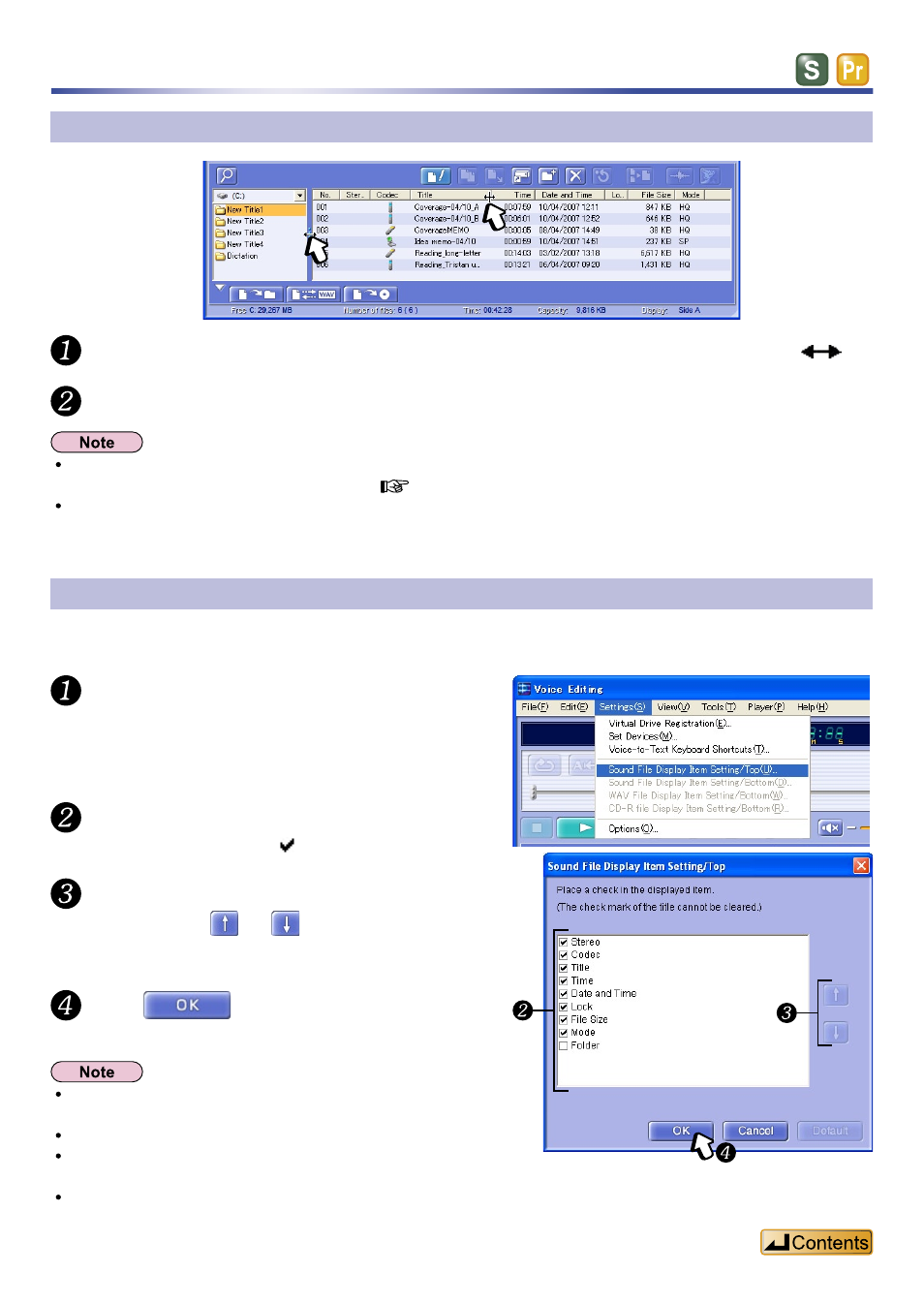
91
View settings
Changing column width
Move the mouse pointer over the edge of the column so it changes to
.
Drag to change the width.
Columns in the “File list” may disappear if you completely reduce the width.
For details, refer to “Changing View Items” (
You can change the order of the columns by dragging them.
Changing view items
You can change the columns shown in the “File list”. You can select the items to be shown in the “File
list”.
Select “Sound File Display Item
Setting/Top” from the [Settings] menu.
Check the items you want shown.
The
box appears.
To change the order of an item, select
it then click or to move it up or
down the list.
Click
.
The items change.
You cannot remove the [ ] check next to “Title”.
You can also set items by right clicking in the list and selecting
“Set Items” from the pop-up menu.
Click [Default] button to return to the default settings.
You can select different items to be shown for each of the upper,
lower, and WAV lists.
You can change the order of the columns or hide columns by
dragging them.
