Attaching files to e-mail – Panasonic -eng User Manual
Page 60
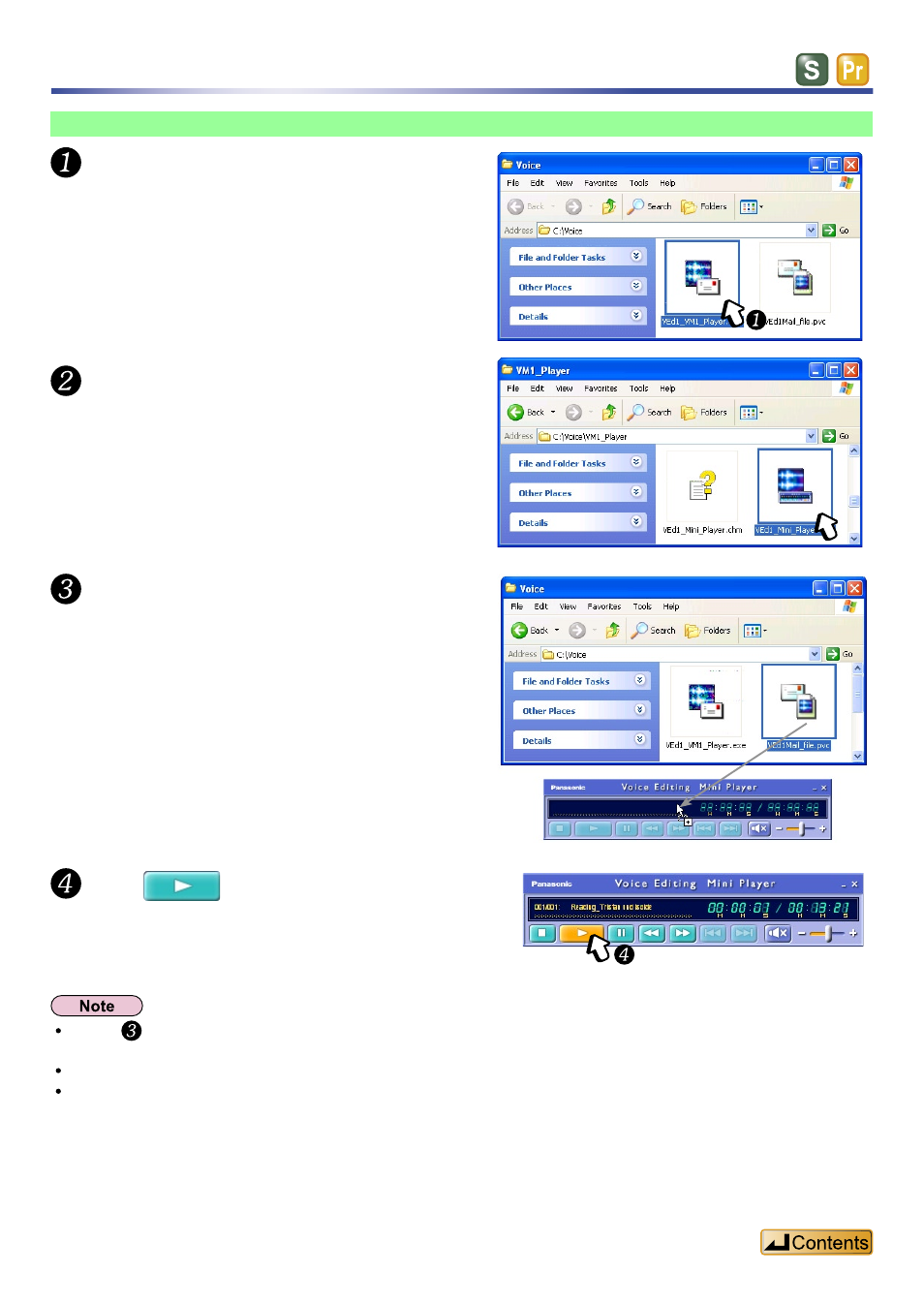
60
Playing files you receive
Double click on the “VEd1_VM1_
Player.exe” file that was received
and saved on the computer.
Double-click “VEd1_Mini_Player.exe”
in the “VM1_Player” folder.
The “Voice Editing Mini Player” starts.
The “Voice Editing Mini Player” is saved and the
Help window appears.
A “VM1_Player” folder is created in the same
folder as “VEd1_VM1_Player.exe”.
Drag and drop the file (.pvc) onto the
“Voice Editing Mini Player”.
The file plays.
Click
in the “Voice Editing
Mini Player”.
In step you can also right click on the “Voice Editing Mini Player”, then select “Import Mail Transfer Format”
from the pop-up menu.
The “Voice Editing Mini Player” can also play VM1 files (.pvc) created with earlier versions of Voice Editing.
Voice Editing Ver.2.0 can play VM1 files (.pvc) by:
- Dragging and dropping the VM1 file (.pvc) into Voice Editing’s “File list”.
- Right clicking and selecting “Import Mail Transfer Format” from the pop-up menu.
- Selecting “Import Mail Transfer Format” from the [File] menu.
Attaching files to e-mail
