Studying a foreign language (text to speech) – Panasonic -eng User Manual
Page 86
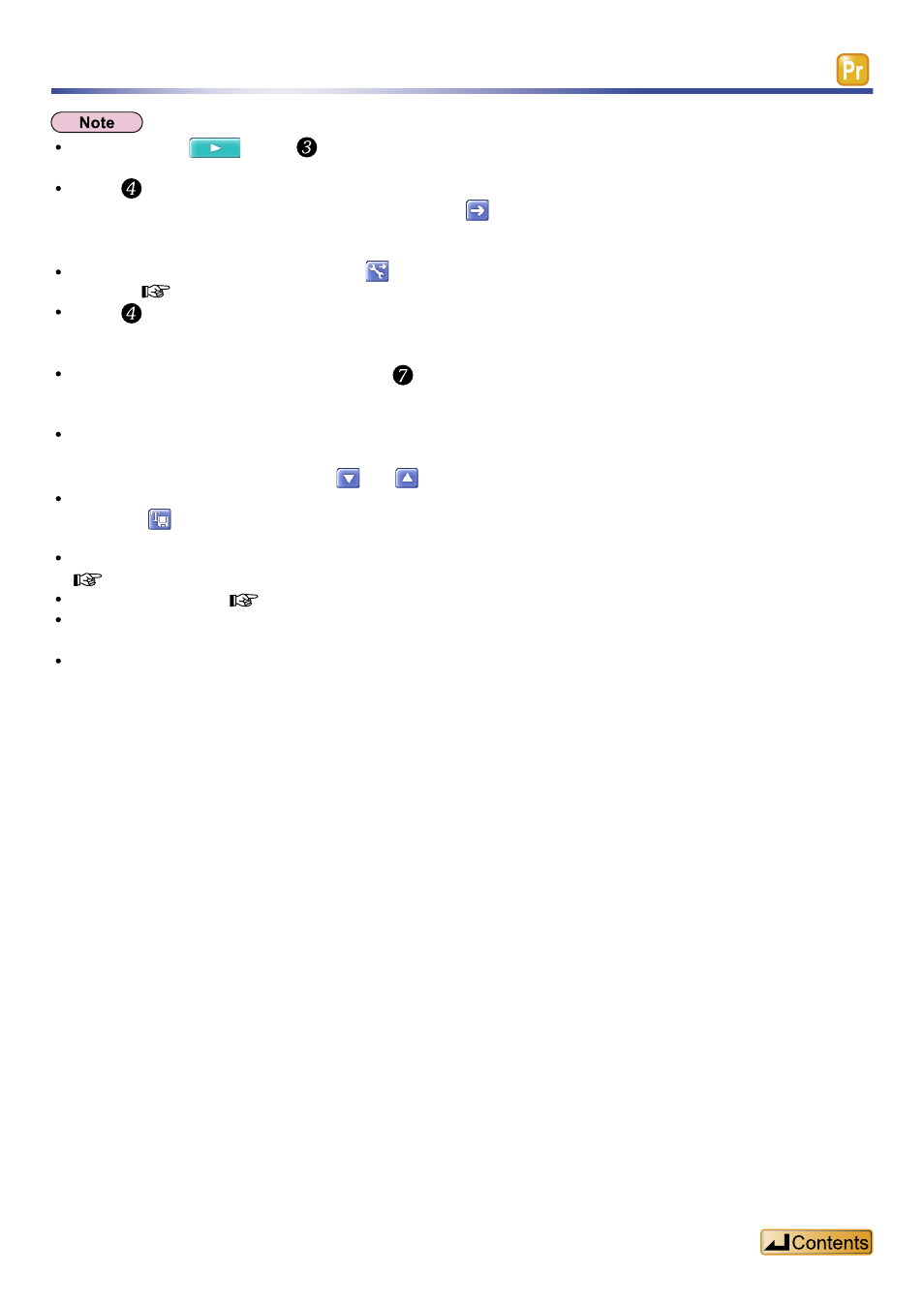
86
Studying a foreign language (Text to Speech)
When you press
in step , sentences entered in the “Source Text” and “Translation” fields will be played
consecutively, starting with the top sentence.
In step , you can translate sentences in the “Source Text” field for entry in the “Translation” field.
After entering sentences in the “Source Text” field, click
. The sentences are translated into the language
selected on the “Translation” side and displayed in the “Translation” field. Orange segments in the “Source Text”
field are translated one by one.
To complete the translation settings, click
. For an explanation of the advanced settings, refer to “Translation
In step , make sure text in the correct languages is entered on the “Source Text” and “Translation” sides. If
German is entered in the “Translation” field, for example, when you have set the language of the “Translation”
side to “English”, it will not be correctly recited.
For listening comprehension practice, in step , select “Save source text and translation as a sound files.”
on the
languages recited one after another.
You can create 5 language study sound files for each page.
You can create up to 20 pages in a single “plf” file.
You can switch between pages using
and
.
You can save text entered in the “Lang. Learning” tab.
If you click
, the text will be saved as a “plf” file.
If you double click a “plf” file, Voice Editing opens.
The default sample displayed in the “Lang. Learning” tab can be switched on or off.
page 54)”, for details about the number of characters which can be displayed.
Special characters in European languages are not displayed in the title name. Instead, English letters are
displayed.
If you enter a Russian, Chinese, Korean, or Japanese sentence, the title name will correspond to the language
name and text box number.
