Editing with sound file waveforms, Control guide – Panasonic -eng User Manual
Page 49
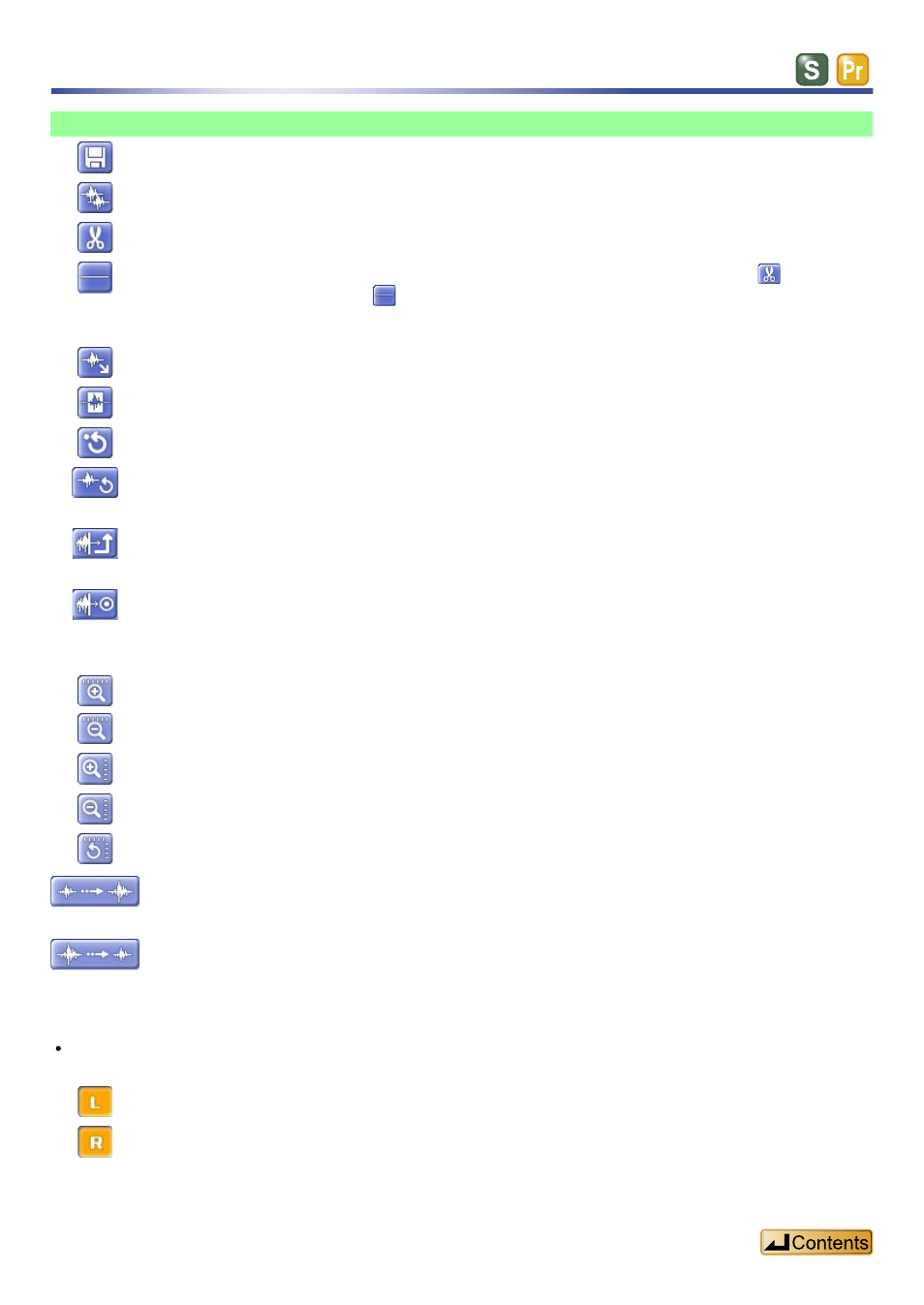
49
Control guide
Save · · · · · · · · · · Save files edited in the
Copy · · · · · · · · · · Copy the selected section.
Cut · · · · · · · · · · · Cut the selected section.
Silence · · · · · · · · When one side of the stereo sound waveforms is selected, will
change to . No sound will be then output from the selected sound
waveform.
Paste · · · · · · · · · Paste the cut/copied section in the position indicated by the slider.
Trim · · · · · · · · · · Leave only the selected section.
Undo· · · · · · · · · · Undo the previous operation.
Initialize · · · · · · · Return to the screen initially shown after opening the Waveforms> screen. Register a noise waveform* · · · · · · · · · · · · Register a selected range as noise. Apply noise cancellation* · · · · · · · · · · · · Decrease the volume of the noise you registered. * These features are not available in Standard Edition. Zoom in Time Axis Zoom out Time Axis Zoom in sound level Zoom out sound level Fit · · · · · · · · · · · · Shows time axis and sound level so they fit inside the screen. Amp + · · · · · · · · · Sound waveforms in the selected section are increased and the sound level rises. Amp - · · · · · · · · · Sound waveforms in the selected section are decreased and the sound level drops. When stereo sound files are selected, the following buttons appear on the left of the Waveforms> screen. Left channel · · · · The left channel waveforms can be edited. Right channel· · · · The right channel waveforms can be edited. Editing with sound file waveforms
