File title auto setting, Editing titles – Panasonic -eng User Manual
Page 56
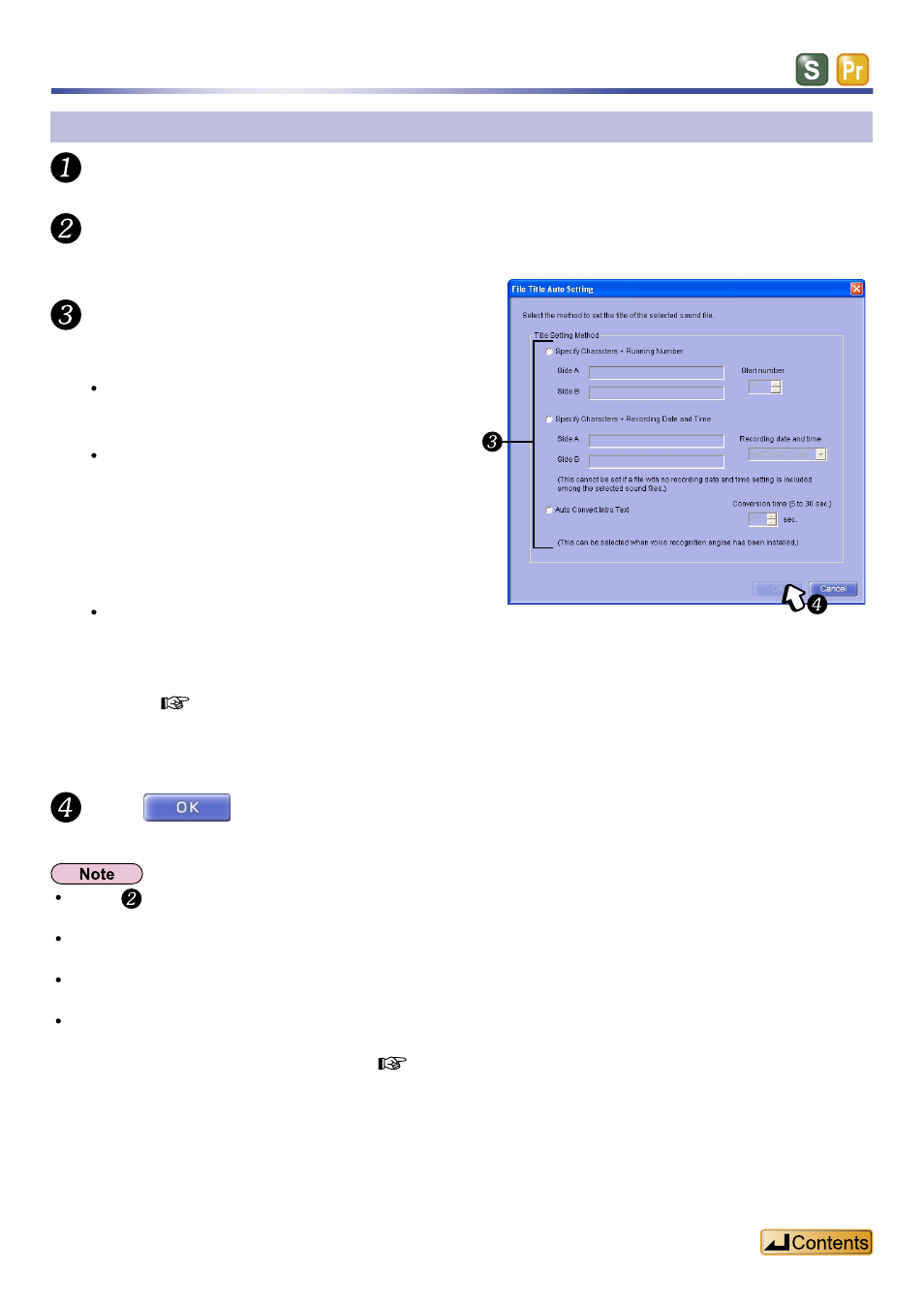
56
File title auto setting
Select the file whose title you want to change.
Select “File Title Auto Setting” from the [File] menu.
The
Select the method to set the title of
the selected file.
Click
.
The methods are:
“Specify Characters + Running Number”
Enter a character string and add numbers to
indicate order.
“Specify Characters + Recording Date and
Time”
Enter a character string and recording date
and time.
You can select the date and time from a pull
down list if you have selected more than
one file.
“Auto Convert Intro Text”*
The beginning of the file is made into the
title.
For details, refer to “Auto Convert Intro
* These features are not available in
Standard Edition.
In step , you can also do this by right clicking on the file, then selecting “File Title Auto Setting” from the pop-
up menu.
You can enter up to 50 characters each in the “Specify Characters + Running Numbers” and “Specify Characters
+ Date and Times” boxes.
You cannot change the “Recording date and time” in “Specify Characters + Recording Date and Time”. The pull
down list is only for confirmation.
You cannot select “Specify Characters + Recording Date and Time”, if the recording date and time are not
recorded.
See “Changing Recording Date and Time” (
Editing titles
* Premium Edition
