Converting text to a sound file – Panasonic -eng User Manual
Page 81
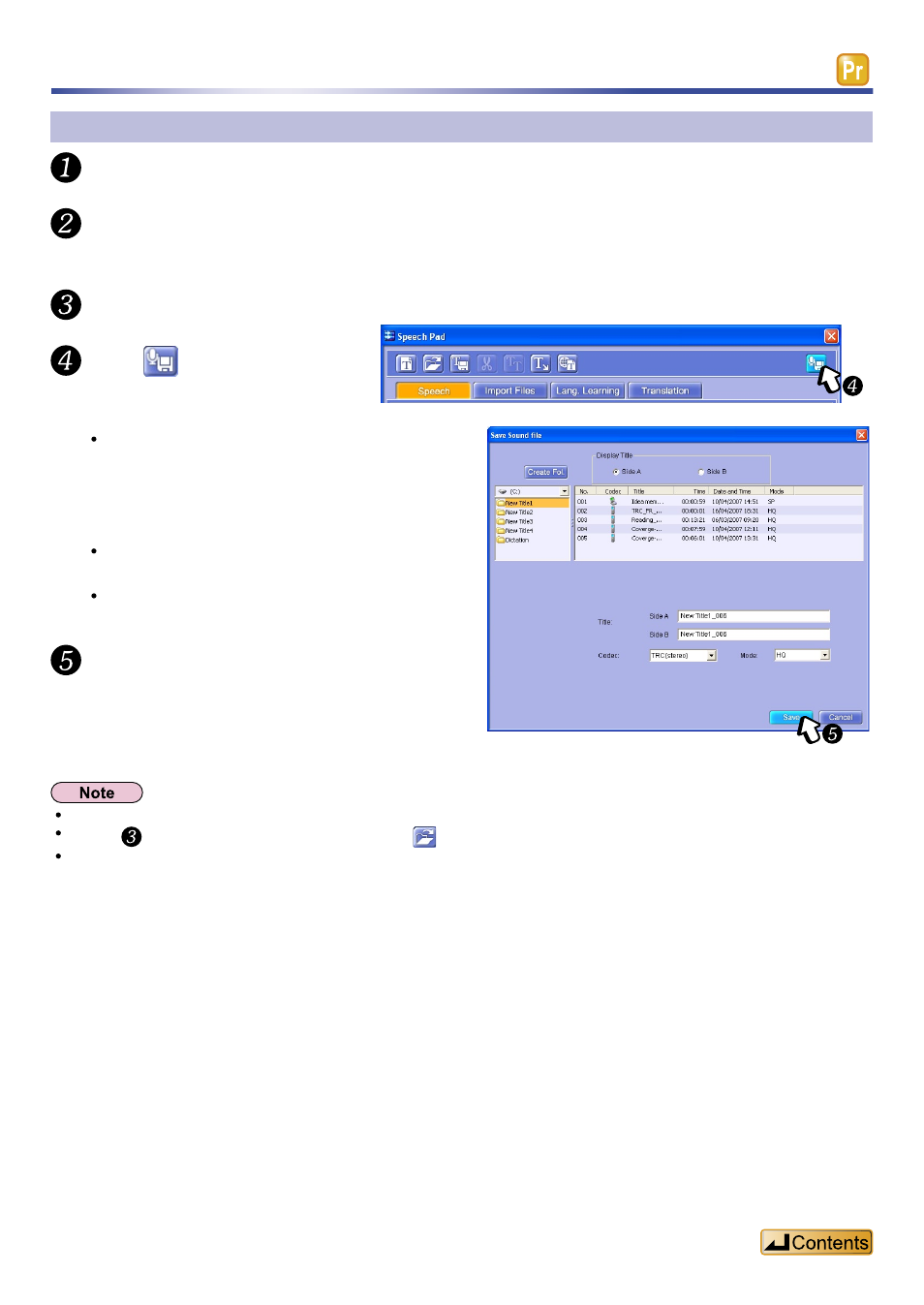
81
Converting text to speech (Text to Speech)
Converting text to a sound file
Click the “Speech” tab in the
Select the language and voice to be used when the text is read aloud from
“Language” and “Voice”.
Input the text in “Text” field.
Click
.
The
Set the destination to save the file to.
You can switch the IC recorder, drive and
subfolder.
You can also create a new folder using the
[Create Fol.] button.
Input the file title.
Input “Side A” and “Side B”.
Select “Codec” and “Mode”.
Click [Save] button.
The text is converted to a sound file and saved.
It is saved to the drive and folder selected in the
Do not put in or take out the SD memory card or IC recorder while the
In step , you can open the text file by clicking
.
If you have transferred (saved) a converted file to the IC recorder, you can listen to it while going out.
