Dividing files, Copy and paste, The file – Panasonic -eng User Manual
Page 45: Copy, Paste, Editing
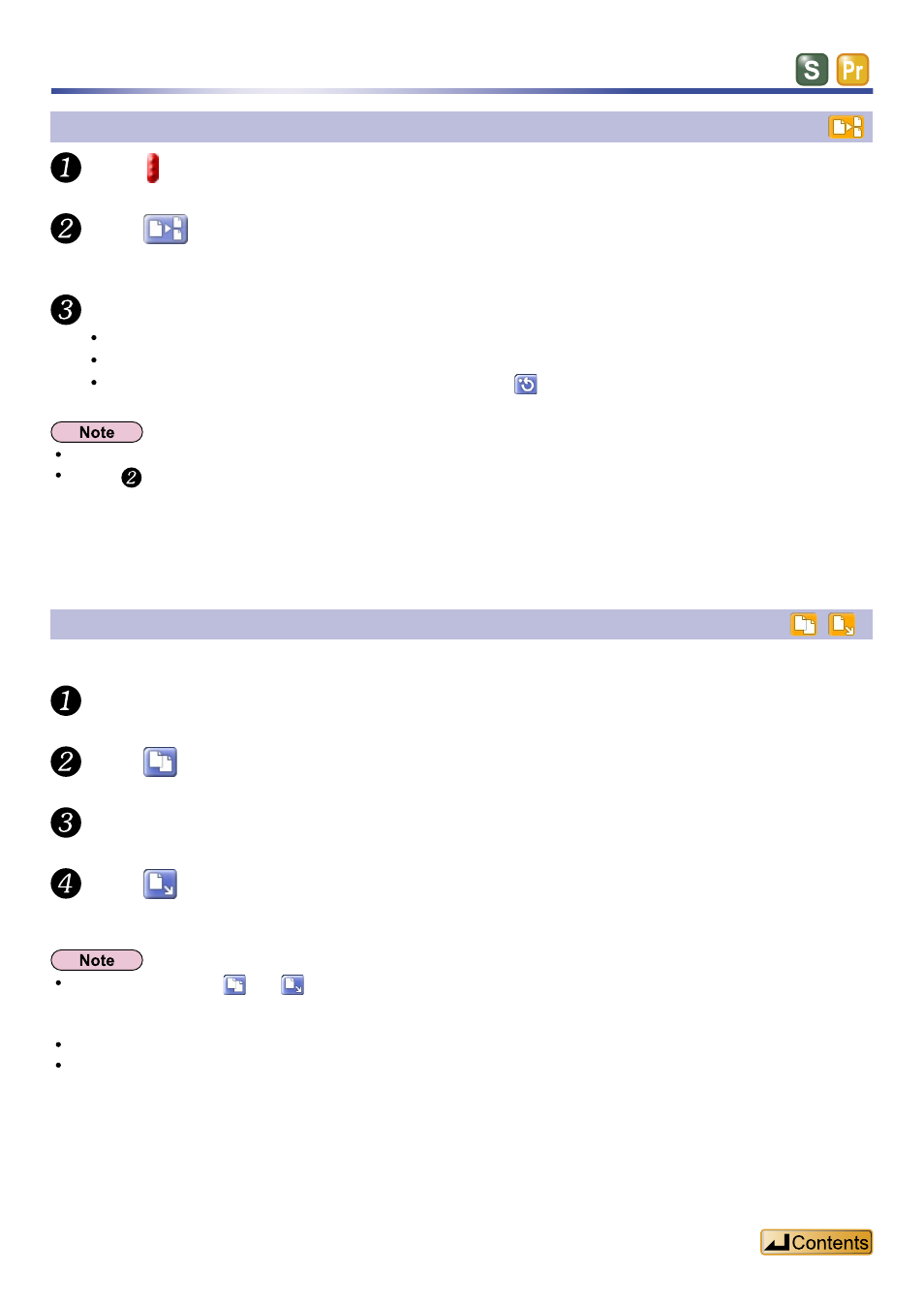
45
Dividing files
Move to the point where you want to divide the file.
Click
.
A confirmation dialog box appears.
Click [Yes] button.
The sound file divides and two appear in the “File list”.
Click [No] button, if you decide not to divide the sound file.
To restore the file immediately after dividing it, click .
The recording time and file size of the files resulting from division may not agree with the figures before division.
In step , you can also select “Divide Sound File” from the [Edit] menu.
Copy and paste
You can copy sound files and paste them into subfolders.
Select the sound file.
Click
.
Select the subfolder.
Click
.
The file is pasted in the subfolder.
Instead of clicking on
and
, you can also:
- Right click and select “Copy” or “Paste” from the pop-up menu.
- Select “Copy” or “Paste” from the [Edit] menu.
You can also copy a file from the upper window and paste it in a subfolder in the lower window.
You cannot copy sound files and paste them into subfolders when both files and subfolders are on the same IC
recorder.
Editing
