Dictating, Converting sound to text (voice recognition) – Panasonic -eng User Manual
Page 67
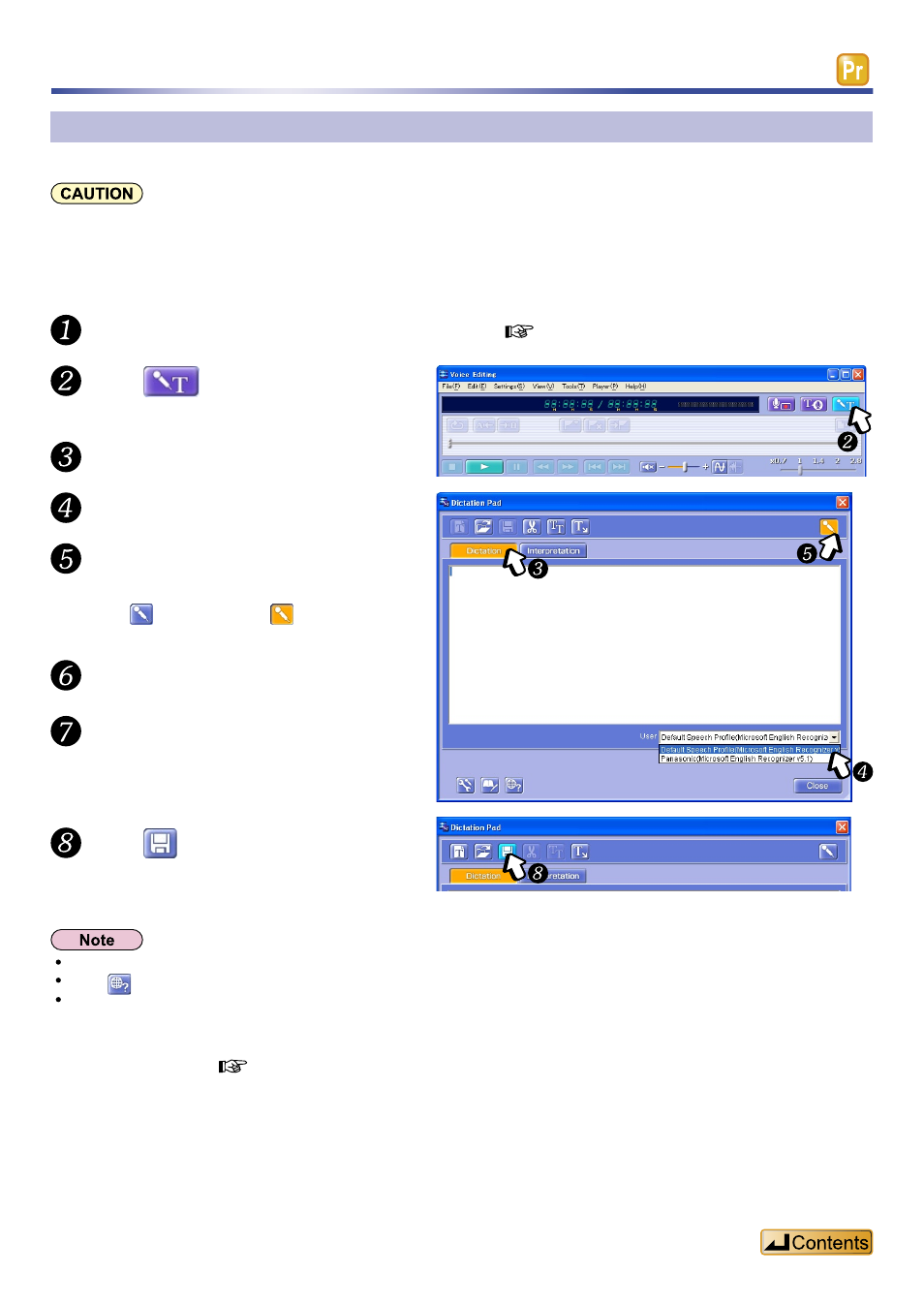
67
Converting sound to text (Voice Recognition)
To convert into text what you have dictated into the microphone or IC recorder.
Connect a microphone to the computer. ( page 64)
Click
.
Select a user name.
Set the “Microphone” in the
Click . It changes to .
Turn the microphone on.
Dictate into the microphone.
This is converted into text.
Click
.
The converted text can then be saved.
You may not be able to use the voice recognition software depending on free hard disc space.
Click
to open the support page for help concerning the voice recognition engine.
If you registered “Dictation Sample” files during the first launch of Voice Editing, a “Dictation” folder is created on
the “default drive”.
You can use the sample file in this “Dictation” folder to test voice recognition. For detailed instructions, refer to
Click the “Dictation” tab.
If you will convert sound files from an IC recorder to text after recording, set the recording mode to “Dictation
recording”. (This will produce sound files recorded in monaural.) For instructions on “Dictation recording”, refer to
the IC recorder operating instructions.
Dictating
