Converting text to speech (text to speech), Click the [save] button – Panasonic -eng User Manual
Page 83
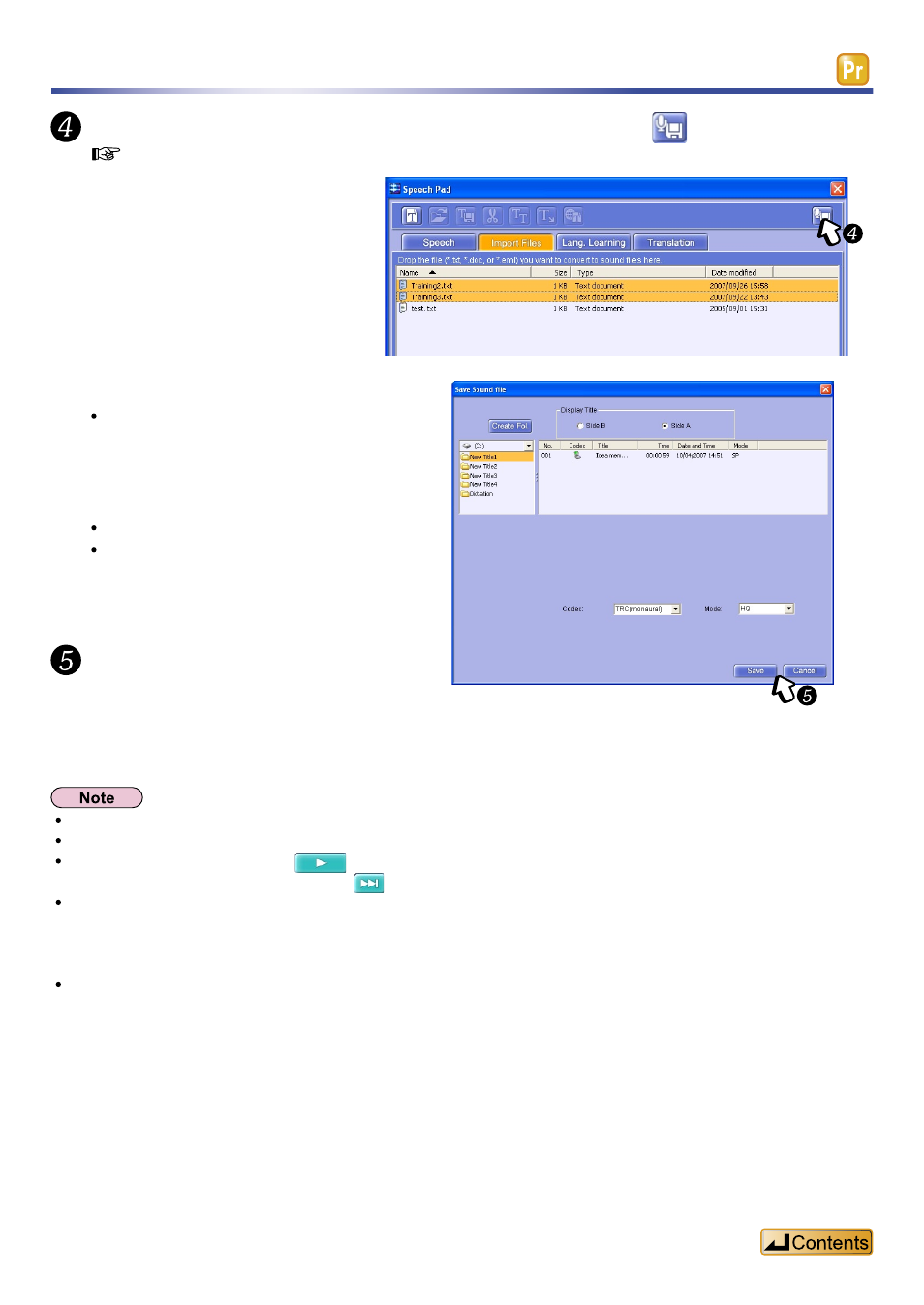
83
Converting text to speech (Text to Speech)
Select the text file to be saved as a sound file and click
.
(
“To select more than one file”, page 24)
The
appears.
Set the destination to save the file to.
You can switch the IC recorder, drive
and subfolder.
You can also create a new folder using
the [Create Fol.] button.
Select “Codec” and “Mode”.
The title of the sound file becomes the
title of the text file.
Click the [Save] button.
It is saved to the drive and folder selected
in the
Do not put in or take out the SD memory card or IC recorder while the
You can reverse any item selected for a text file by right clicking on it then selecting “Change Selection”.
If you select a text file and click
, it is read aloud.
If you select more than one file, clicking
will result in the next file being read aloud.
You can confirm the contents of a text file using the “Speech” tab.
If you right click a text file then select “Expand into Speech Tab”, its contents are displayed in the “Speech” tab.
If you have selected more than one text file, the contents of all the files are displayed in order using the “Speech”
tab.
You can erase a text file from the “Import Files” list, by right clicking it and selecting “Delete File”. The file itself is
not deleted.
