Creating audio cds, Click – Panasonic -eng User Manual
Page 106
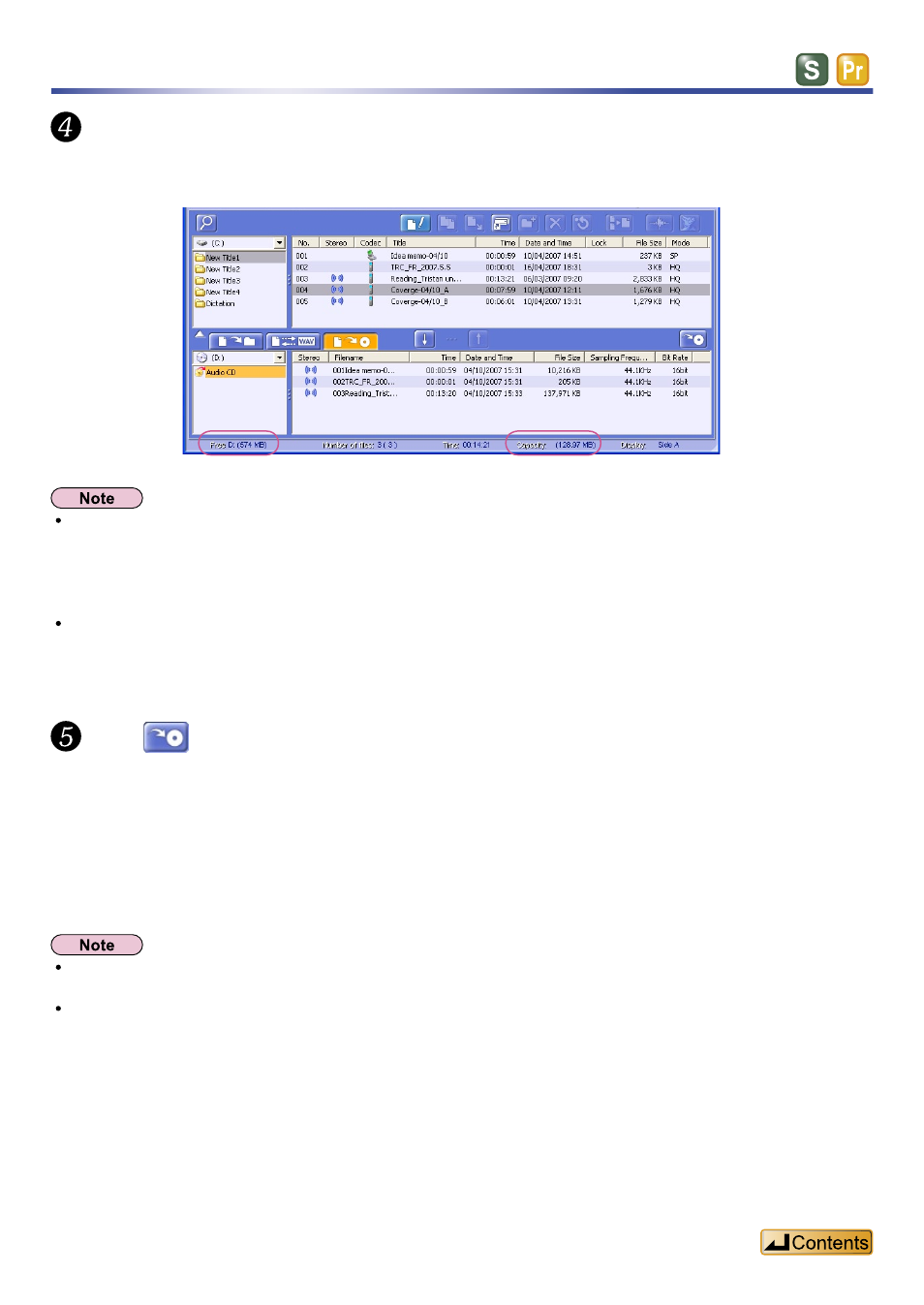
106
Creating Audio CDs
Transfer (Save) the sound files for recording on the audio CD to the lower
CD-R window.
You can check the capacity on the status bar.
The total estimated capacity of sound files as converted for an audio CD is displayed in the [Capacity] field.
The estimated remaining capacity for writing sound files in the audio CD format is displayed in the [Free] field. In
either field, the capacities shown represent estimated values after conversion for an audio CD. Use the recording
capacity as a guideline.
Sound files that exceed the recording capacity cannot be transferred. The maximum time available for recording
varies depending on the CD-R/RW disk capacity.
Click
.
The
Follow the instructions on the screen.
After following the above procedure, you will have a finished audio CD.
If you chose “Audio CD” in the
players.
If you chose “Date CD”, you can play the disk using software that supports WAVE files.
You can check the audio CD contents you have prepared for the CD-R/RW disk in the lower “WAV Convert”
window.
By default, Windows Media Player is launched automatically if you insert an audio CD in your computer.
For details on Windows Media Player, refer to the software operating instructions.
