Starting and exiting voice editing, Select the type of device you are using, Click – Panasonic -eng User Manual
Page 13: Click the [yes] or [no] button
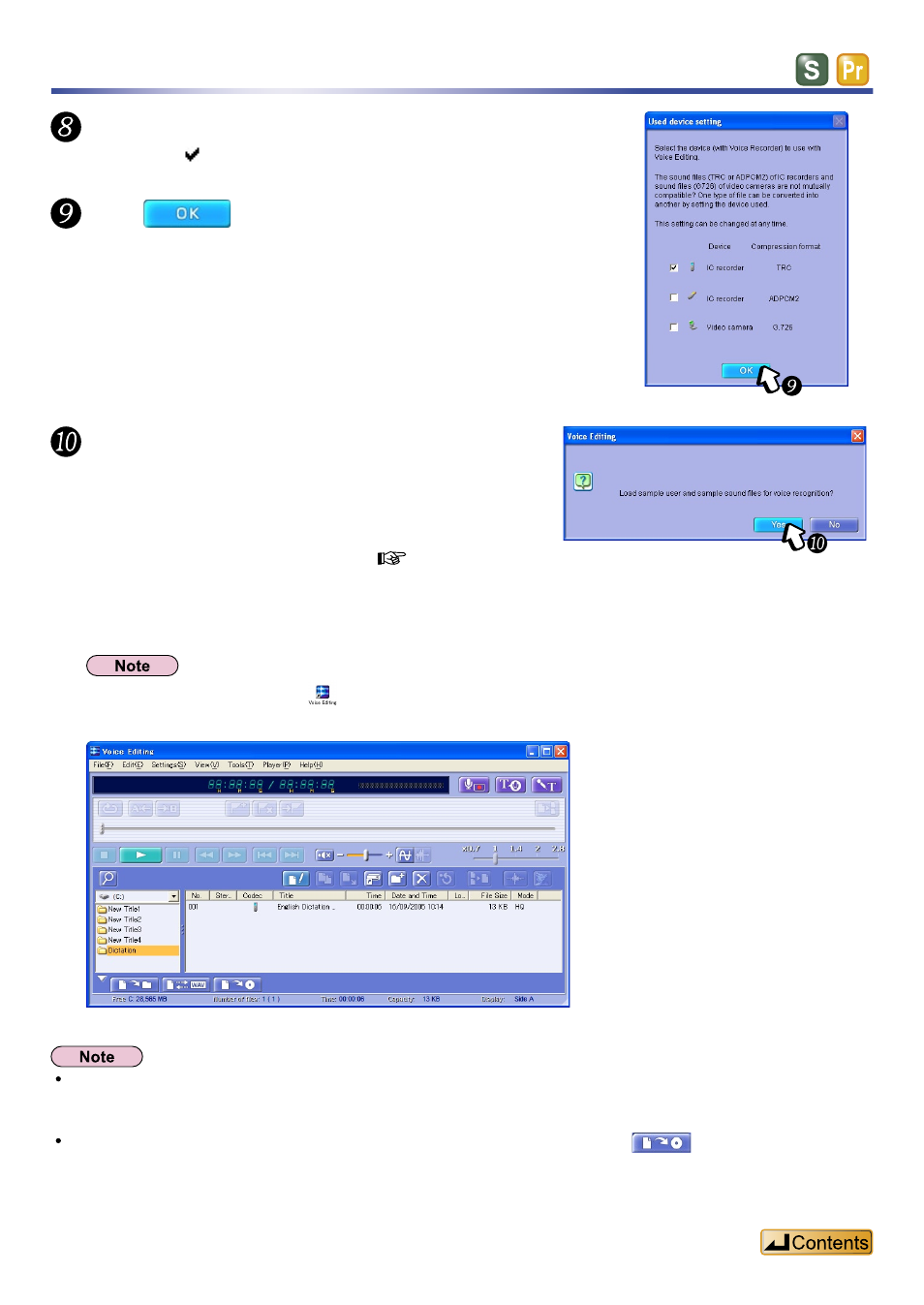
13
Select the type of device you are using.
Put a check next to your device (CODEC).
Click
.
A confirmation dialog box appears.
Starting and exiting Voice Editing
Set the display font in Windows to “Normal”. The
Windows screen display font has been set to “Extra Large Fonts”. Refer to the Windows Operating System
Users Guide for details.
If using a Windows XP operating system with a CD-ROM/RW drive connected,
is displayed at the
bottom of the
The next time you double-click
, the
Click the [Yes] or [No] button.
If you click the [Yes] button, a “Dictation” folder is
created and “Dictation Sample” files are registered for
voice recognition.
If you click the [No] button, no “Dictation Sample” files
for voice recognition are registered. (
Samples” in “Appendix”, page 118)
After you click either button, the
appears.
Premium Edition
