Transferring (saving) files, Click or – Panasonic -eng User Manual
Page 27
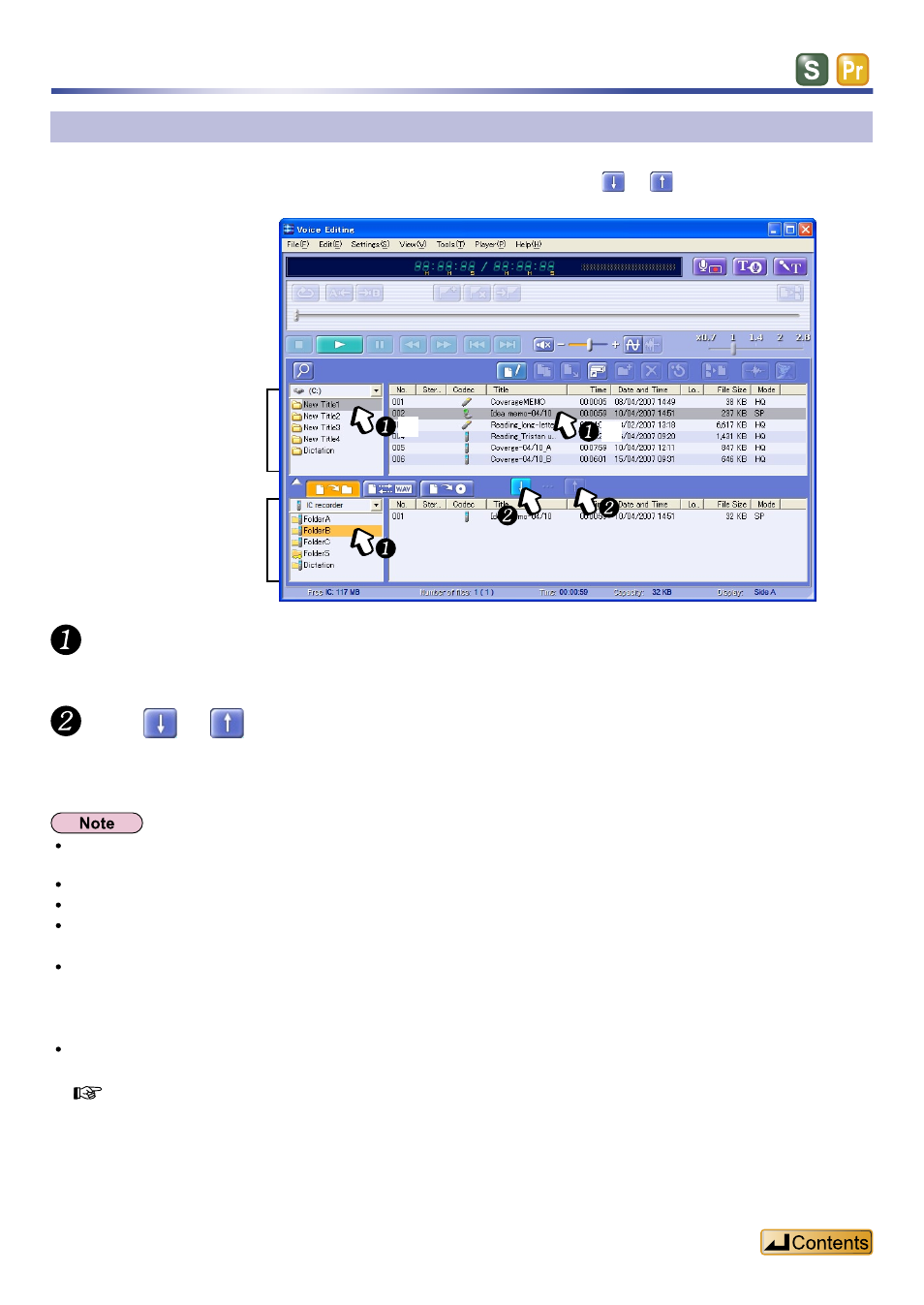
27
Transferring files to an IC recorder or other devices
You can transfer files between your IC recorder, SD Memory Cards, and hard disks, simply by selecting
the drives in the upper and lower windows and then clicking on either or .
Origin
(hard disk)
Destination
(IC recorder)
Select the origin and destination drives in the upper and lower windows.
You can make the upper the origin drive and the lower the destination drive or vice versa.
Click
or
.
The files appear in the destination drive.
Never connect or disconnect removable media such as IC recorders and SD memory cards while transferring
files.
You cannot transfer if you select the same IC recorder in the upper and lower windows.
You cannot transfer directly between two IC recorders you have connected.
Depending on the IC recorder model, you can use Voice Editing to transfer files from the “Dictation” folder to
other folders, SD Memory Cards, or hard disks, but you cannot transfer files into the “Dictation” folder.
The title given to a sound file transferred from Voice Editing to an IC recorder will be the one that is displayed
while transferring (saving).
For example, if transferring (saving) a file to an IC recorder while “Side A” is being displayed, the title on the IC
recorder becomes the “Side A” title.
Titles of sound files that exceed 32 characters are cut off at 32 characters in “Side A” and that exceed 31
characters are cut off at 31 characters in “Side B”, when transferred to IC recorders.
Transferring (Saving) files
-1
-2
-3
