Printing a report schedule, Printing a report schedule 91 – Avaya Aura NN44400-710 User Manual
Page 91
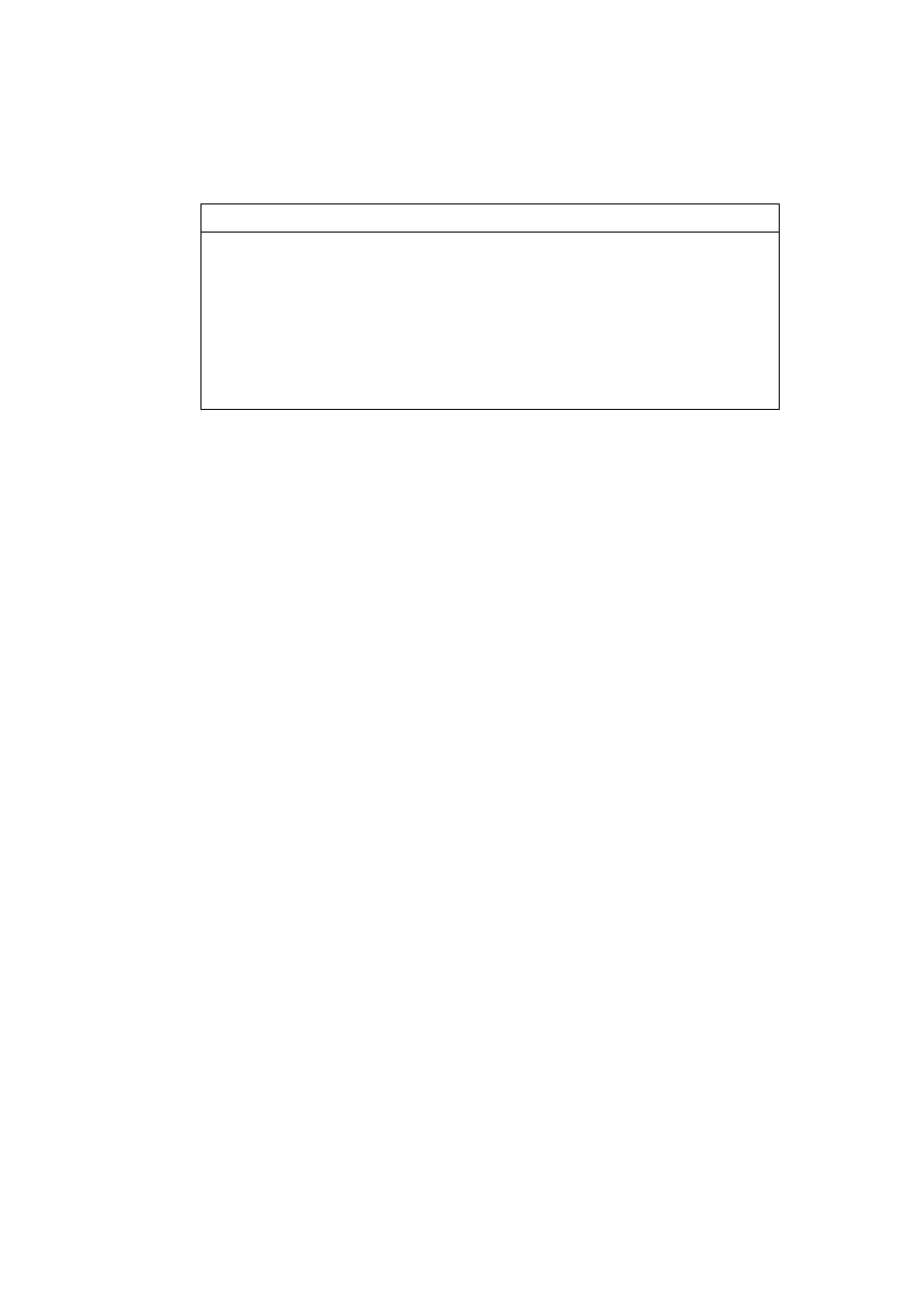
NN44400-710 Contact Center Performance Management
12 November 2010
91
Historical Reporting
Procedure job aid
Printing a report schedule
If you are an administrator logged on as webadmin, you can use the Scheduled Events
window to print the schedules of all reports scheduled by you and all other users.
Otherwise, you can use this window to print only the reports that you schedule.
Prerequisites
•
Log on to Historical Reporting. See
Logging on to Historical Reporting (page 74)
.
Procedure steps
Step
Action
1
In the left pane, click the Scheduled Events folder. The list of scheduled reports
appears.
2
In the right pane, select a report, and then click Print.
3
In the message box that appears, select one of the following options:
•
Print: Click Print to print the entire list of scheduled reports shown in the window.
•
Page Setup: Use the Page Setup option to select the paper size of the printed
schedules. If you choose A4 or Letter size, the Schedule Type and Status columns
do not appear on the print preview or the printed copy. If you choose Legal paper
size, you can preview and print all the displayed grid columns.
•
Print Preview
--End--
Variable
Definition
start time
The time in the selected range in which to generate
a report. If you select the schedule time for your
report, the system converts the time that you
choose to the Contact Center Manager
Administration server time and gives the generated
report the Contact Center Manager Administration
server timestamp (if you choose a time zone other
than the one in the Contact Center Manager
Administration server).
