Scheduling a report, Scheduling a report 88 – Avaya Aura NN44400-710 User Manual
Page 88
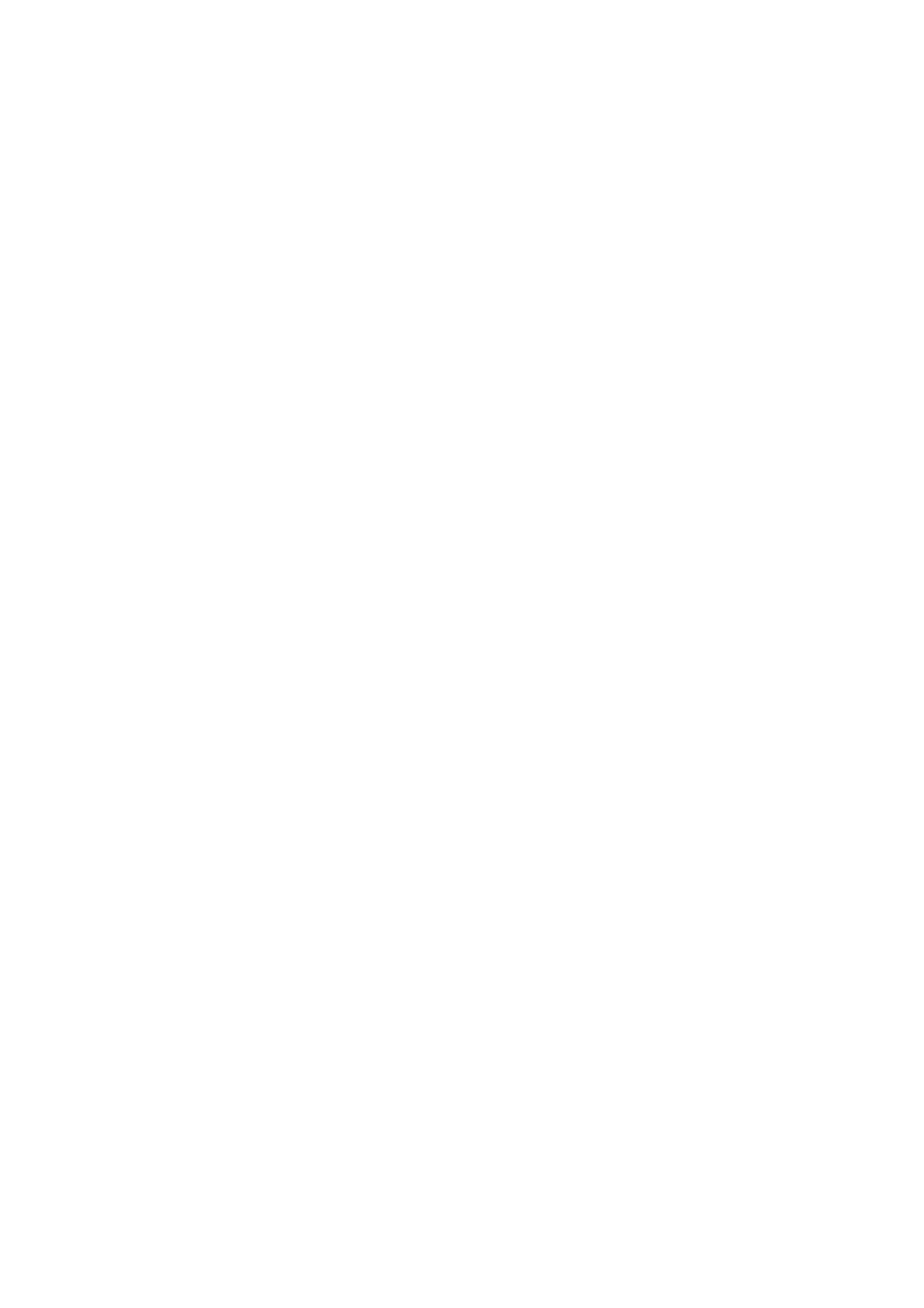
Historical Reporting
88
NN44400-710 Contact Center Performance Management
12 November 2010
B
y default, if you do not define the selection criteria, all available data is included in the
report when you run it. When you define the selection criteria, you choose only the data
that you want to see.
For information about printing scheduled reports, see
Prerequisites
•
Log on to Historical Reporting. See
Logging on to Historical Reporting (page 74)
.
Procedure steps
Step
Action
1
In the left pane, click the server containing the report to print.
2
Double-click the folder containing the report to print.
3
From the expanded folder, select the report.
4
In the right pane, click Run Now to generate the report with the properties specified.
The Ad-Hoc Report Viewer appears and displays the generated report.
Attention: If the report spans more than one page, the first page of the report is numbered as
1+. Until you reach the last page of the report, you do not know how many pages the report has.
When the next page of the report appears, the numbering changes, for example, 1 of 2+, and
then to 1 of 3+, until the last page of the report appears. On the last page, the numbering
changes to 1 of x, where x equals the total number of pages. For example, if the report is four
pages, the numbering on the last page is 1 of 4.
5
Click the printer icon to print the report to the default printer configured on your
computer.
--End--
Scheduling a report
You can schedule reports in your group and private folders to send to a file or to print,
or both. You can also specify one or more e-mail addresses where you can receive
notification that the report generated, or if problems occurred that prevented it from
generating successfully.
You can change the properties of a public report template only by saving a copy of the
template as a shared or private report. See
