Saving a report template in crystal reports 11, Saving a report template in crystal reports 11 109 – Avaya Aura NN44400-710 User Manual
Page 109
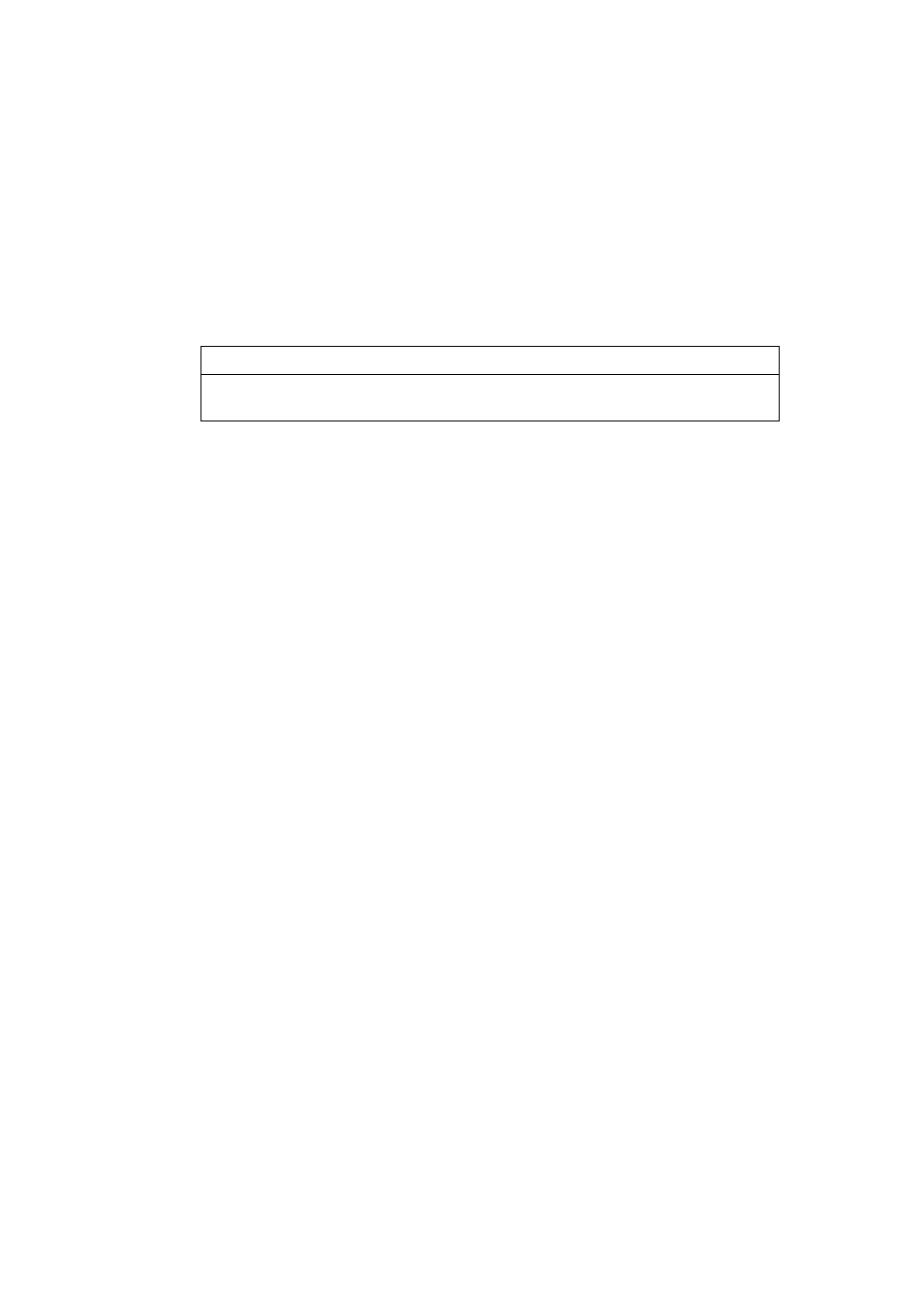
NN44400-710 Contact Center Performance Management
12 November 2010
109
Expert reports
33
Enter a name for the new report.
34
Select the Preview the report option.
35
Click Finish.
36
Use the Design View feature of Microsoft Access to edit the report created by the
Report Wizard.
--End--
Variable definitions
Saving a report template in Crystal Reports 11
To import user-created Crystal reports 11 templates into CCMA server, you must save
the templates on your local hard drive.
Prerequisites
•
Install Crystal Reports 11 on your local hard drive.
Attention: Do not install Crystal Reports 11 software on the Contact Center Manager
Administration Server.
Procedure steps
Step
Action
1
Copy all your custom report templates created in Crystal 8.5 or earlier versions in the
2
Create a new directory named Crystal11Templates.
3
Start Crystal Reports 11.
4
Select File, Open.
5
Select the
6
Select the required report file and click Open.
7
Select File, Save As.
8
Navigate to the Crystal11Templates folder.
9
Select Save. To save additional Crystal Report templates, repeat step 4 to step 9.
--End--
Variable
Value
Server application name and IP address (for
example, CCMS_47.10.25.3_DSN)
