Configuring historical statistics data collection – Avaya Aura NN44400-710 User Manual
Page 120
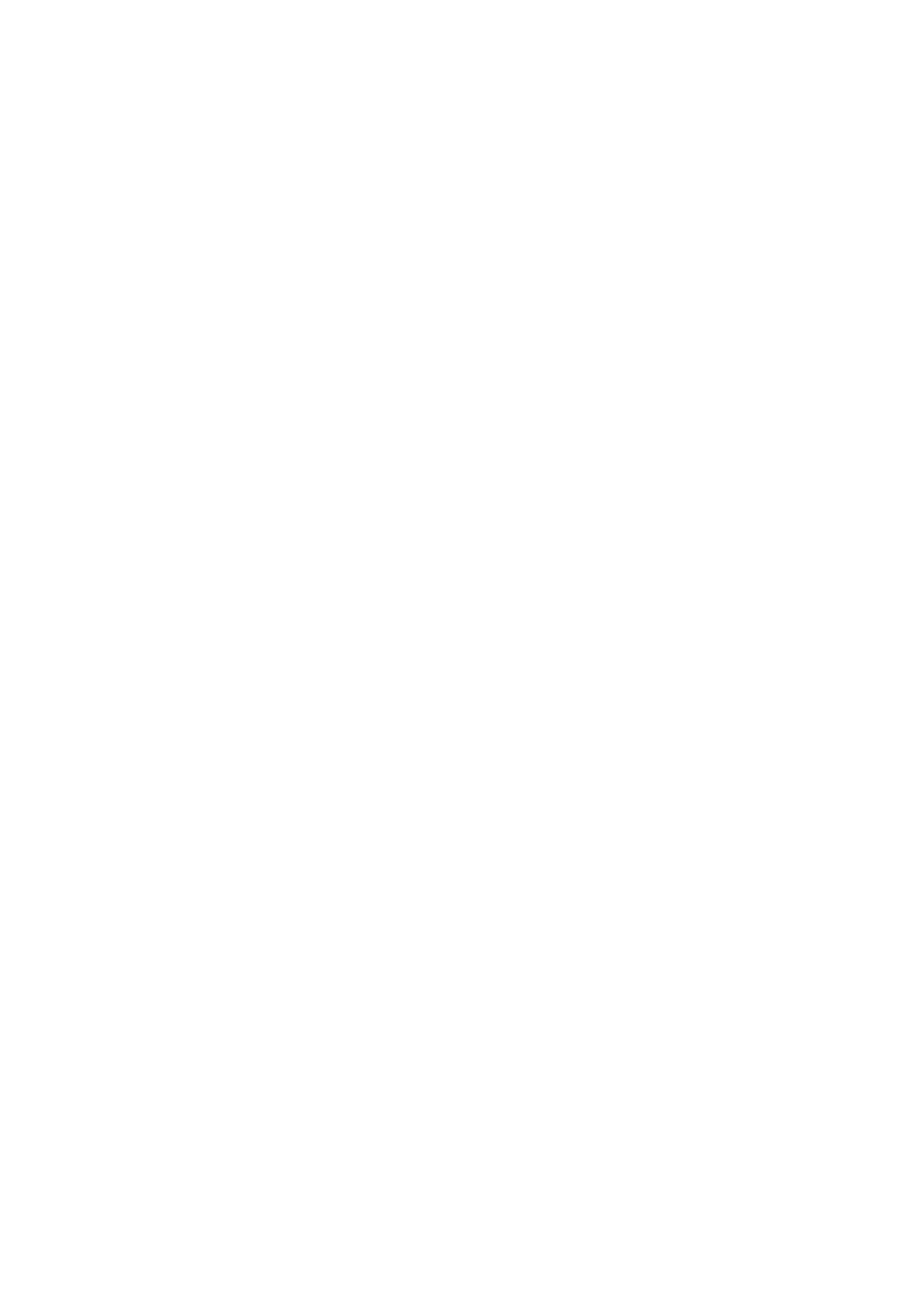
Statistics configuration
120
NN44400-710 Contact Center Performance Management
12 November 2010
Configuring historical statistics data collection
You can configure the following historical statistics collection options:
•
the general system parameter values, such as the number of skillsets
•
the type of call flow, agent, and IVR historical statistics to collect
•
the collected applications for call-by-call data
•
the length of time that historical statistics remain on Contact Center Manager Server
You must calculate the amount of required disk space to run your selected configuration
and specify the first business day of the week.
Procedure steps
Step
Action
1
Log on to the Configuration component.
2
In the left pane, click the server on which to configure historical statistics.
3
Select the Historical Statistics folder.
4
In the Parameters table, for each parameter, type the value to configure, ensuring that
the value is less than or equal to the purchased value, and greater than or equal to the
measured value.
When you choose a value, allow for future growth.
5
In the Collect the following statistics table, for each statistic type, in the Collect
column, select the check box for each statistic to collect.
6
In the Call-by-Call table, for each application, from the Statistics Collection Method
list, select the type of calls for which to collect call-by-call statistics.
7
In the Duration table, for each type of statistic, enter the amount of time the statistic is
stored on the server.
8
From the Business week starts list, select the day on which to accumulate weekly
statistics.
9
Click Calculate to determine if you have sufficient disk space available for the selected
historical statistics collection configuration.
The disk space requirements for the selected configuration appear in the Call-by-Call
Database and CSR Database and System Database Required boxes. The available
disk space appears in the Call-by-Call Database and CSR Database and the System
Database Actual boxes.
10
Click Submit to save your changes.
Attention: If the disk space required is greater than the disk space available, you must lower
the number of days the data is stored, or you must change the number of estimated calls for
each hour until sufficient disk space exists for your configuration.
--End--
